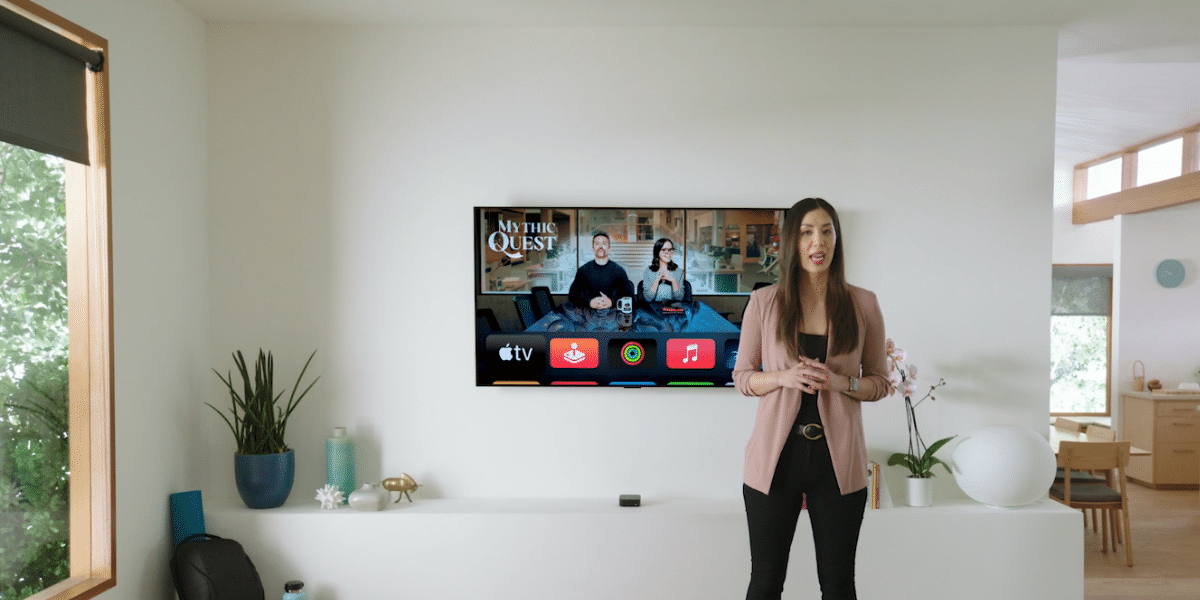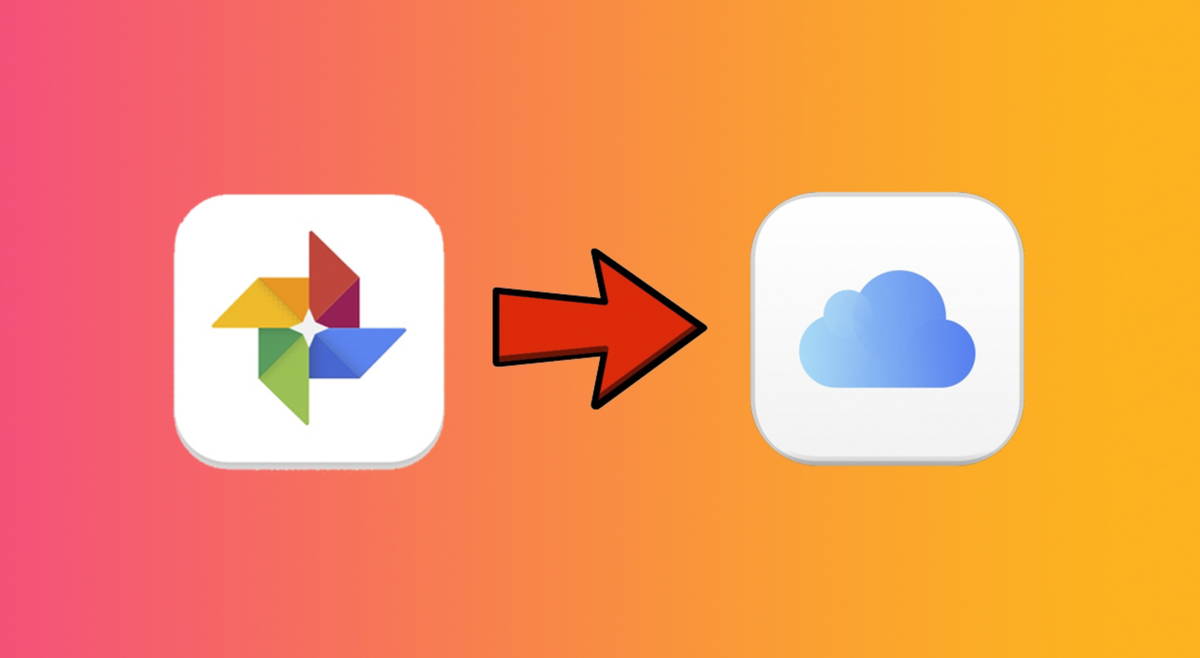The Google app is an essential tool for Android users in Europe. It is an app that they regularly use on their phones, therefore knowing some tips on how to use this app better is something that many are looking for. One thing that stands out are the shortcuts, which allow faster use.
There are shortcuts unknown to many Android users who have installed the Google app on their phone. Here we show you these six secret shortcuts, which we can place on the home screen, for better use of the application and its services on Android.
The best tips for the Google app on Android
If you want to get the most out of the Google app on Android, there are a series of tips that will help you put it to good use.
Secret shortcuts in the Google app
The Google app offers many shortcuts, although it is important to know that the first time we use it, this shortcut or access is offered to us. The problem is that if we rejected it the first time, the app will no longer ask us if we want to add said access to the home screen, therefore, if there is one that interests us, it is important to accept the first time. In case of refusal, you must delete the data from the app and perform the search again, so that they will suggest it to us again.
There is a total of six shortcuts that we can use in the app, which will give us access to certain functions or searches in a much simpler way. Some shortcuts that we can add to the Android home screen.
Shortcuts
Google dictionary This is the first one you can try. The first time you search for a word definition in the search engine, you get a small pop-up at the bottom of the screen, asking if you want to add a dictionary shortcut on the home screen. With this shortcut, you will be able to search for word definitions faster when in doubt.
If you just search for Weather in the Google app, or weather in your city, you will get the map from the app itself. If you click on the icon with the three vertical dots, you will get an option to add to the home screen. So you can have the signing time service on your Android always available and check the weather in your city or wherever you are.
Word Coach it’s a fun way to test your English skills. It is touted as a good way to improve your English level and also to discover new words. If you want, you can add a shortcut to your phone’s home screen. To do this, you just need to find the icon of a phone with a diagonal arrow.
Another shortcut that we can Google Travel is used in the Google app. Even though we currently cannot go on vacation, next year we may be able to travel again. If you go to travel.google.com and go to the Travel tab, when you scroll down at the end you will find an option called “Return to your trips at any time” and there you have a button to click on add access direct. Thus, you will have your movements on the home screen.
If you want have your reminders still on the home screen, a shortcut is available in the Google application. All you have to do is enter this link, from the browser, and select the option to add direct access to the home screen.
The last shortcut is the collections. These collections are made up of anything you have saved, such as web pages or images, to always have direct access. If you enter this link, you can go to the option to add to home screen and thus have this direct access available on your Android mobile.
5 + 1 Android mobiles for less than 300 dollars to offer
Android 11 analysis on Vivo mobiles
The reality of mid-range mobiles at 800 dollars
vivo X51 5G: exceptional camera
OnePlus Nord N10 5G review
Huawei Mate 40 Pro review
Samsung Galaxy S20 FE review
Análisis Xiaomi Mi smart speaker
Huawei FreeBuds Studio review