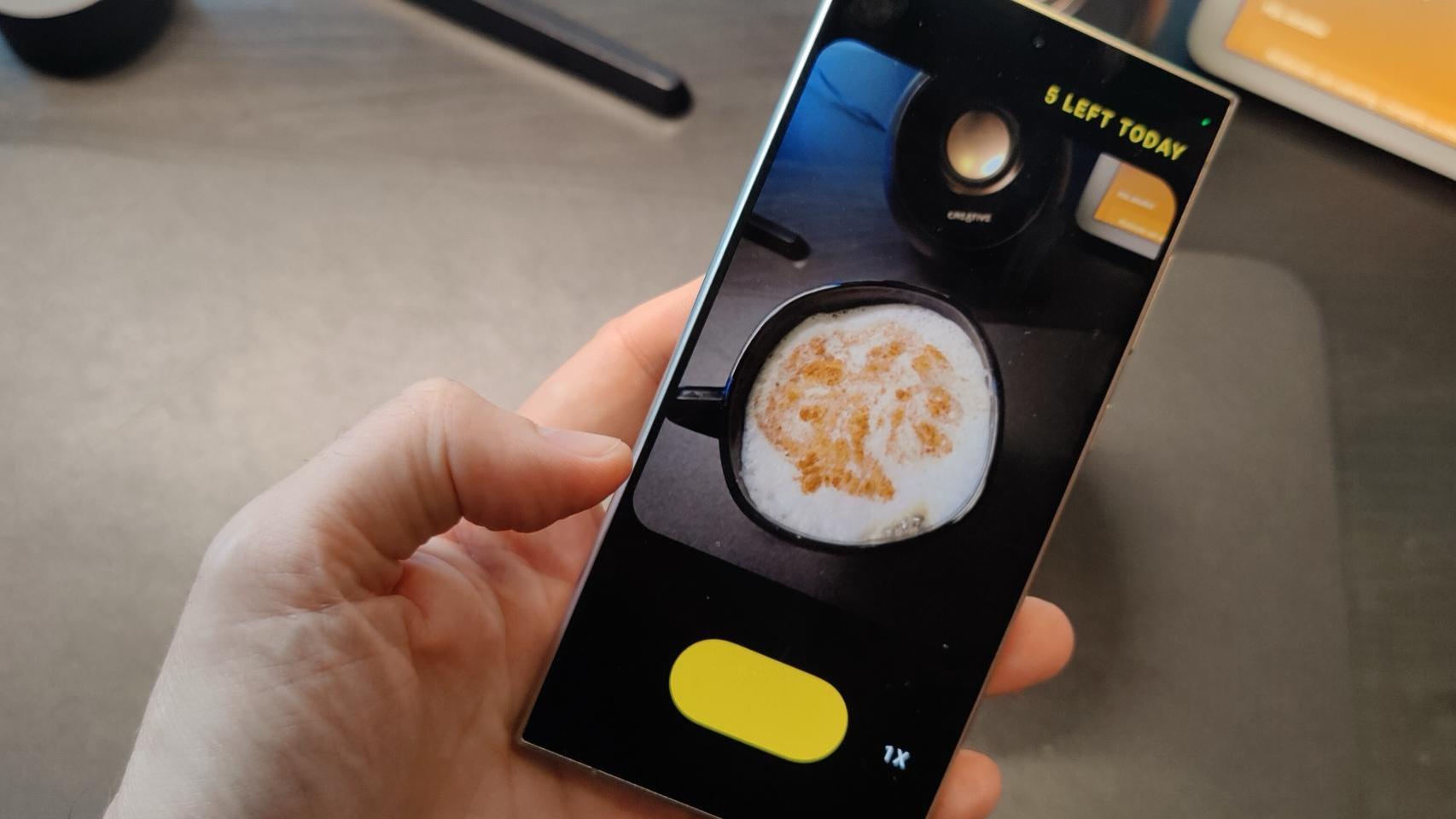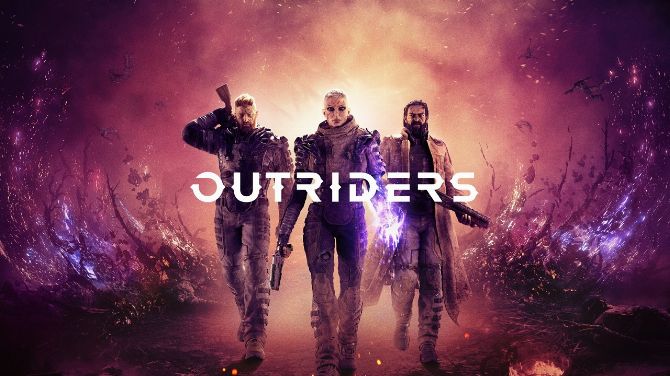The release of a new iPhone is quite a special occasion. And if today the Three Kings gave you one for doing well, be careful. Whether you are new to the platform or a user who is renewing their terminal, even if you are from the old school, we have here a whole series of tips and hidden features for your new iPhone. It never hurts to know them all, so we recommend that you review them carefully.
The best tips and hidden features to get your new iPhone out
Organize, search and more in Photos

Photos is one of the key applications for your new iPhone. All photos will be saved here that you created or imported on iPhone. And now that you have them out there, it’s time to squeeze this app:
- Add a caption for those you want to give more context. Drag any photo up. Think of it like adding something with a pen to the back of a physical photo.
- In the search engine you can enter keywords to find exactly what you want. You can try to search for “dog” or directly enter a specific breed such as “Jack Russell Terrier”.
- In the “Photos” tab at the bottom left, you’ve organized them all by days, months and years. Pinch your fingers to zoom in or out and quickly find different times on the reel.
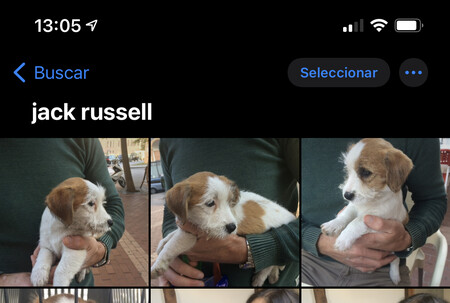
- Check out the For You tab every now and then for memories, highlights and effects to apply to your best photos.
- In Albums> People, create one for every important person in your life. At first, the most repeated people will appear on your reel to which you can assign a name according to your contact files.
- Hide the photos on your roll so only you can see them.
- You can hide photos and password protect them using the Notes app.
Night mode, grid and more with the camera
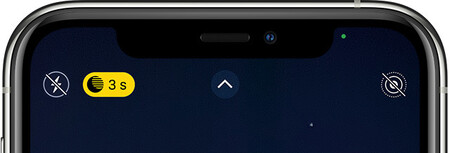
As is logic, camera is one of the most important iPhone apps. In addition to allowing you to immortalize memories, it has a series of tips to make them even more memorable:
- On iPhone 11 and iPhone 12, you will see a new icon to help you take pictures in low light. If you tap it, you can choose how many seconds this mode will use to capture a better shot.
- In Settings> Camera, you can enable the grid to help you take more proportioned photos.
- From this app, you can take the opportunity to scan a QR code by simply focusing it. A Safari notification will be displayed to confirm the opening of the link.
- Don’t miss the editing capabilities offered by ProRAW on the iPhone 12 Pro with iOS 14.3. Enable it from Settings> Camera> Formats, but be careful, keep in mind that these photos take up 25MB each.
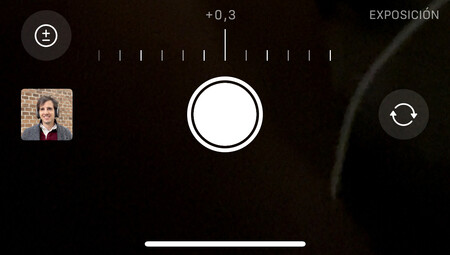
- Press and hold your finger where you want to lock the focus. You can also manage the brightness by sliding your finger up and down, when you do it near the focus.
- Take 1: 1 photos without retouching after removing them. To do this, display the options by swiping the screen upwards.
- When taking a photo, you can now adjust exposure independently of focus lock from this same setting.
- With the camera open, you can take photos without having to press the onscreen button. Use the volume up button to take photos or hold it down to record a video.
- If you prefer, in the camera settings, you can choose that this same button is used to make burst mode photos.
Personalize your iPhone with widgets on iOS 14
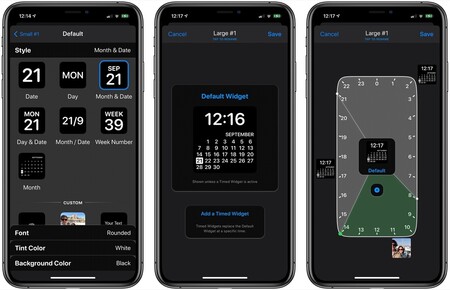
The widgets they have finally arrived on iOS. They are a kind of tiles that serve to provide more information about the application they represent. With them you can do the following:
- To create a widget weather, to see the current state of the weather, with location, temperature and status.
- There is a smart battery that runs the widget shown as a series of parameters of our usual use. You can customize this widgets you want them to appear or not.
- Third-party applications can also create their own widgets. Check the apps you have already offered.
- There are apps like Widgetsmith which allow further customization these types of functions. Take a look to see what the possibilities are.
Use shortcuts to automate your iPhone functions
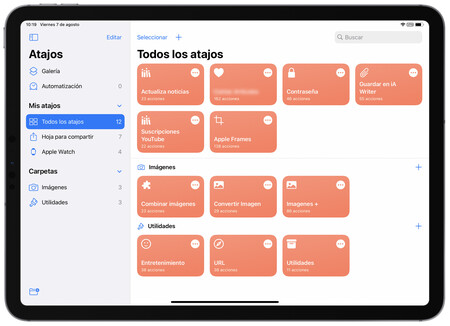
Shortcuts is one of the apps with the most possibilities on your new iPhone. Try to create automatic functions that require a multitude of intermediate steps
- Create a timer that activates do not disturb mode to help you sign out. Get it here.
- Create a GIF with the camera. Get it here.
- Generate PDF from almost anything. Get it here.
- Create your own models with captures from your iPhone automatically, essential for making tutorials or show your app. Get it here.
9 other tips and additional features to squeeze your new iPhone
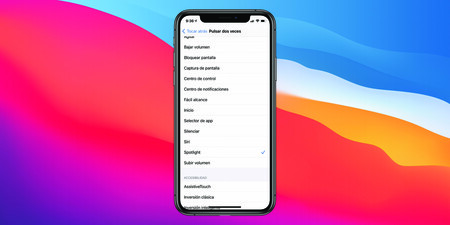
- If you bought your new iPhone from an Apple Store or one of its distributors, you will have a full year of Apple TV +. And also three months of Apple Arcade, the company’s gaming service.
- For users of multiple family members who own an iPhone or iPad, Apple One is a good option to save on Apple subscriptions.
- The Measures application on your iPhone 12 Pro allows you to precisely measure any object thanks to its LiDAR.
- Take photos with your voice using the accessibility settings in iOS 14. A little-known trick that saves you having to press the button.
- Accessibility options also allow you to customize a back key on your iPhone to perform a certain action. Take a look as it is very useful.
- For those who are using any messaging or browser app other than Apple’s, you can set them as default from iOS 14. Check it out in app settings.
- In Messages, you can now leave one or more conversations pinned up. So you can have easy access to who you talk to the most every day.
- On an iPhone with Face ID, swipe down from the bottom edge to zoom in to the top of the screen.
- Night mode is fine, but it’s even better if you alternate it with light mode. There is a button in Settings> Display and brightness to customize your automation. You can choose a schedule or do it with sunset and sunrise.
Table of Contents