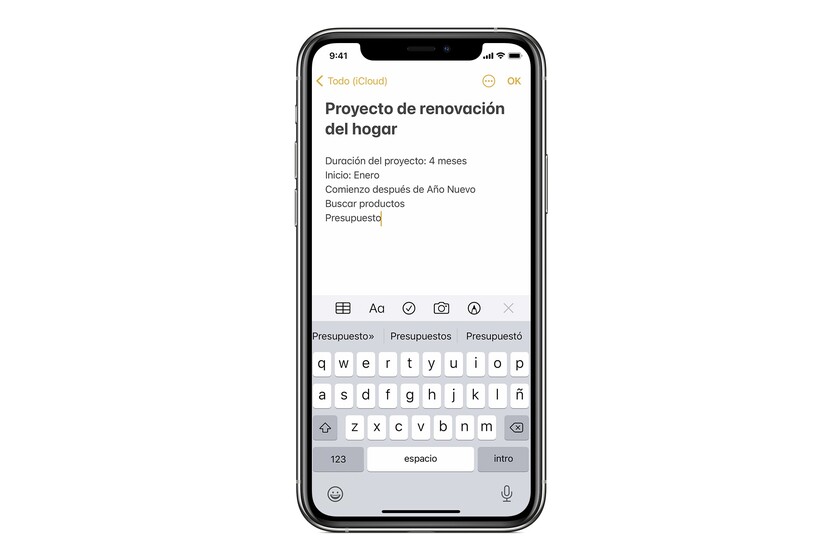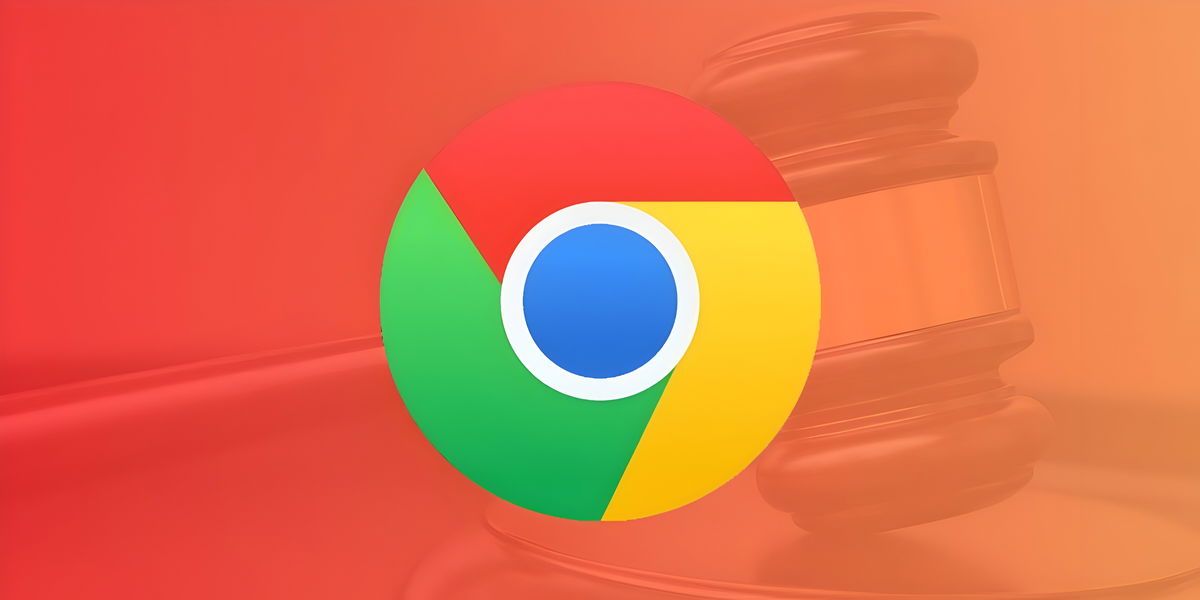When our iPhone or iPad is blocked, we can continue to access some of its functions. By default, we can, for example, access the “Hey Siri” function or return a missed call. In addition, we can configure our device so that we can take notes with him from the locked screen, a very comfortable system.
Our notes always at hand
Before we start, let’s see what adjustments we need to make on our iPhone or iPad. The adjustments revolve around two questions. If when accessing the notes we always create a new note or if we allow access to the newly created note for a certain period of time. In the first case, once the device has turned off its screen, we must create a new note without the possibility of continuing the one we have just started.
- We open the app Settings on our iPhone or iPad.
- We entered Notes.
- We played on Access with the locked screen.
If we choose the option of always create a new note As you cannot access the personal information entered previously, the system does not ask us for any additional options. Keep in mind that if we take notes over a long period of time, we need to prevent the screen from turning off
If we choose continue last note, the system gives us several options. The first is if we want to continue the last note Created on lock screen or we also allow to continue a note Show in Notes app. In the first case, a posteriori we will have to decide from what moment we will create a new note with this system which, by default, is configured in After 5 minutes. If we choose to be able to continue a note that we saw in the app Notes When the iPhone or iPad is unlocked, the options to choose from are when the passcode will be requested i.e. maximum time since device lock until the code is mandatory. This default option is set to Immediately, although it offers other values, including Never.
How to access Notes from the locked screen
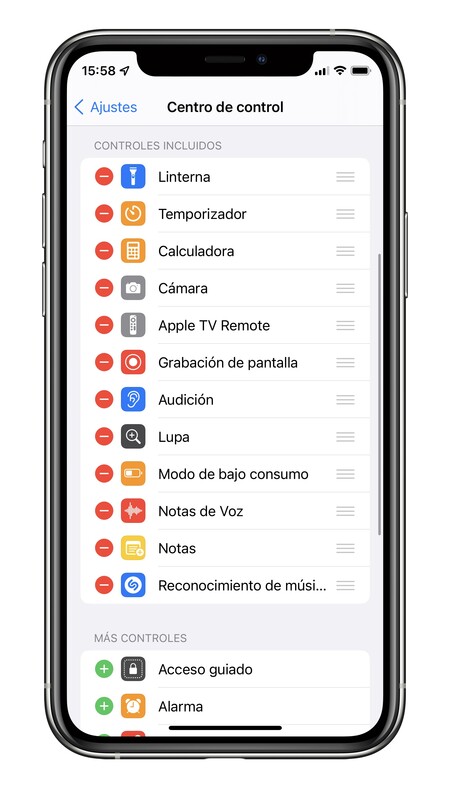
Now that we’ve configured the app for quick access, let’s see how to access it. On iPhone and iPad, one of the ways is use the control centerThe other, which is only available on the iPad, is to use an Apple Pencil. Before we start, we need to add the option to access Notes to our Control Center. We will do this by following these steps:
- We open the app Settings on our iPhone or iPad.
- We entered Control center.
- We touch Customize controls.
- Touch the green “+” to the left of Notes.
Now we can block our device. Without even unlocking it, we go to the control center and press the icon Notes. As soon as we tap on it, we will see the contents of the application appear, according to the options in the previous section, ready for us to write new information. In the case of the iPad, in addition to this system, we can access with the Apple Pencil. It’s as easy as touching the tip of our pencil on the screen.
Interesting, isn’t it? Probably most of the time when we need to write something on our iPhone or iPad, we have time to unlock it to access the app, but for those times when time is of the essence, the system gives us enough options.