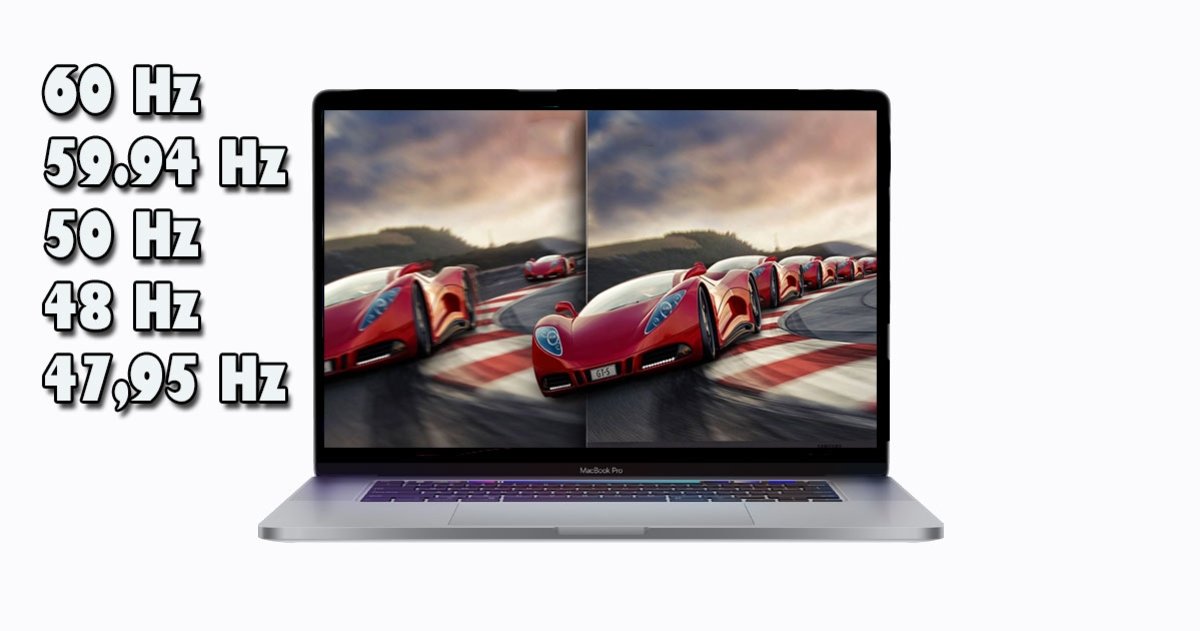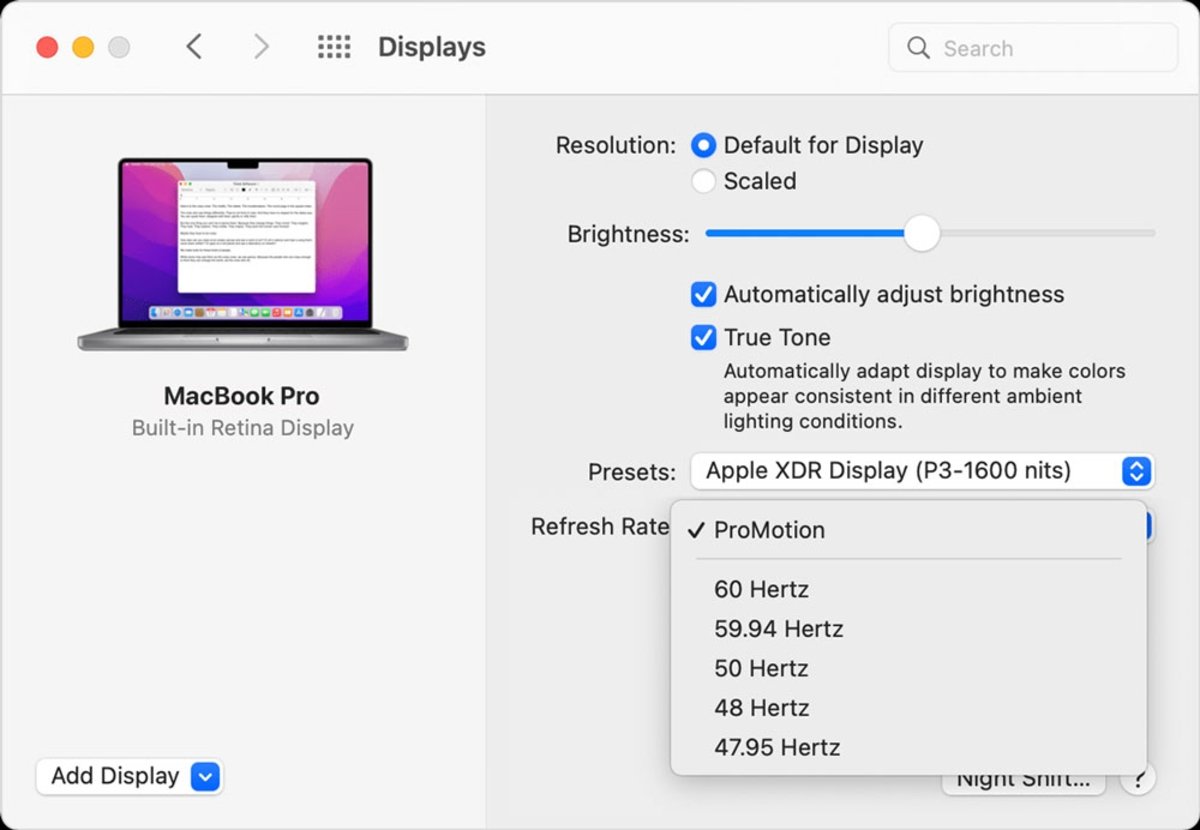A simple tutorial to increase frame rate on Apple laptop.
The MacBook display, in addition to the image quality it has, offers more customization options. It allows a plethora of options to be adjusted to make the user experience more comfortable, and it shows in every aspect. One of the things you can do is change your Mac’s refresh rate, and we’ll tell you how.
With a series of features available on the 14-inch and 16-inch Pro models, it is possible to change the frequency with which the screen image is updated. We will tell you what requirements your laptop should meet and what is the way to change this setting on the screen.
Frequencies available on Mac to change the refresh rate
Is it really worth changing this? If you are unfamiliar with this subject, you might be wondering the same question. The refresh rate is a quantity that indicates how often the image is updated. It is measured in hertz (Hz) and quantifies the number of images per second that appear on the screen. As you can imagine, the higher this amount, the image will be sharper and smoother
In many mobiles there are already very high prices to provide a high quality picture. Likewise, it’s a scale that can also be customized, as is the case with the iPhone’s 120Hz, which can be turned off to choose another rate and save battery life. This is his only negative point, because visually you are not going to contemplate something like this.

It turns out to be a great advantage to be able to adjust this option according to the state of the battery or the moment. What you will need, at a minimum, is a 14 or 16-inch MacBook Pro with Apple Silicon processor, in its 2021 edition. Or, a Mac with Pro Display XDR. From there it is allowed to change this screen setting with the rest of the models released on the market.
Besides Apple Silicon, the first processor for processors developed by the company for MacBooks, another mainstay for being able to change the refresh rate on a Mac is the Pro Display XDR. A monitor with retina display with 6K
There is not one, not two options to choose from. Here are all the refresh rates that the Retina display lets you select:
- 60 hercios
- 59.94 hercios
- 50 hercios
- 48 hercios
- 47.95 hercios
Although 60Hz is the most standardized for a computer monitor, there are more alternatives to choose from. Additionally, on 14-inch and 16-inch MacBook Pro models with Apple Silicon, you can select ProMotion to have an adaptive refresh rate of up to 120 Hz.
How to change the refresh rate on your Mac or Pro Display XDR
Knowing what types there are and what you need to change the tariff on your Apple device, you just need to practice and change it. Before proceeding to this step, we recommend that you select a refresh rate divided equally by frame rate
In other words, if you are watching content or video at 24 frames per second, select a refresh rate of 48 hertz, And so on. In short, it is unlikely that you will be able to use the same frequency and that it will be optimal in all cases.
To change the refresh rate from macOS, follow this route we’ll show you:
- Select the apple menu, located in the upper left corner with the brand logo.
- Click on “System Preferences“then click”Attach“.
- Look in the context menu “Update frequency“which appears an update frequency of those that we have taught you.
- When you are done viewing or editing the video content, you may want to change the refresh rate to the default on-screen setting. Simply follow the same route to cancel the change.
Finally, if you still have macOS Catalina or BigSur on your device, there is a path to see the “Update frequency“which consists of keeping the button pressed”Option“and select the button”Adjusted“.
Related topics: Mac
Subscribe to Disney + with a 75% discount, only until November 14!