Shortcuts is an app that has been with us for quite some time.. However, for many users, it went unnoticed, not knowing how many utilities this sophisticated tool hides. For this reason, we decided to collect here the 13 most useful iOS 15 shortcuts for iPhone and iPad right now.
We also include a small comment in some of them to emphasize some changes we can make to it. Sometimes it’s as simple as changing an action or rewriting a sentence to suit our needs.
The 14 Secret iOS 14 Features You Didn’t Know About
How to allow the use of external shortcuts
Before we start using shortcuts, we need to keep one thing in mind. Although we can create our own and even search for new ones in the gallery, we can also we can take advantage of those created by other users. By default, Apple has blocked this last way to avoid the installation of those of dubious origin and thus give more security to the average user.
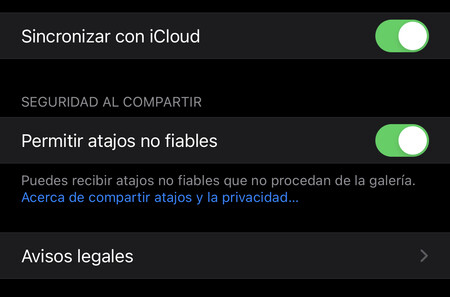
As with anything digital, we have to be careful what we download. We have to make sure that come from reliable sources or whose operation we understand. This way we will avoid surprises.
That said, to install this type of shortcuts we must go to Settings> Shortcuts and activate the “Allow untrusted shortcuts” option.
13 Recommended Shortcuts for Your iPhone and iPad

Create an iCloud Keychain Style Password

iCloud Keychain is a great way to create and save passwords and users in the services we subscribe to. However, that doesn’t always work. To avoid having to use your old passwords and then having to change them, there is a shortcut to do all the work.
With it, you can create 21-character passwords, automatically mixing uppercase, lowercase, numbers and symbols. This shortcut requires access to reminders to keep them there
Download | Password.
Quickly call a phone contact
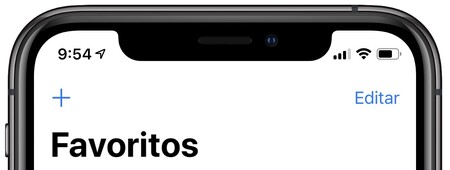
Calling the same person multiple times a day can get tedious. Even if you saved it to favorites, sometimes it can be annoying. with this shortcut you can make an automatic call to that person. You can even add several, which you will have to choose from each time you run it.
Download | Abbreviated dialing.
Make a collage with your photos
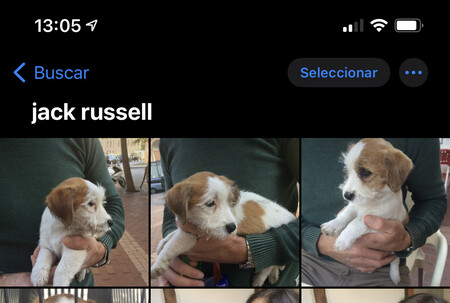
There are utilities for which you need an application. But with this shortcut you can already Do not miss them. What it lets you do is make a collage with the photos you have selected or taken.
When you have them, it will ask you if you want to put them in a grid, vertically or horizontally. It will separate them with a thin white line between them and you will have a single photo combining them all.
Download | Bonding.
Change the format of an image to any other

Without a doubt, one of the biggest headaches when it comes to posting and sharing photos is their format. With this shortcut you can decide what size do you want it to be?, among all these: HEIF, JPG, PDF, PNG, GIF, TIFF or compress it. When you choose one, it will create a copy that you can save to your camera roll or share.
Download | Format.
Download YouTube Videos
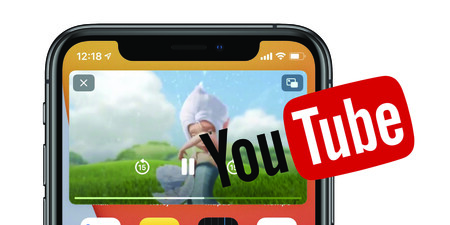
A classic of Shortcuts, downloading videos from YouTube to our iPhone is a constant. It is not necessary to explain too much what it consists of. At copy youtube link and run this shortcut, we can download it to files to do with it what we want.
Download | Youtube.
Download Twitter Videos
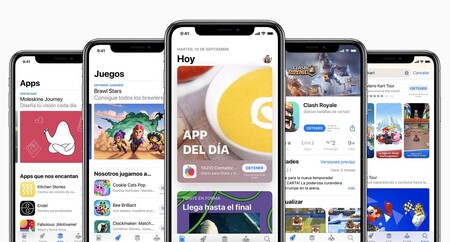
It’s one of my favorites. As with YouTube, it’s not easy to find one that works. but this one works every time since i started it use. If you use it often, it’s worth adding it to the iOS share menu.
Download | Twitter.
Create a route to your next appointment

Shortcuts can also read appointments in the calendar. If we combine it with Maps, can you show us the fastest route to our next meeting. That’s precisely what we’re doing with this one.
It shows us different appointments in our calendar today and then what is the most suitable route. In details, we can choose the means of transport we want, such as the car, walking or public transport. Of course, here it is essential that we put the place in the event itself.
Download | Road.
Inform your contacts that you are late
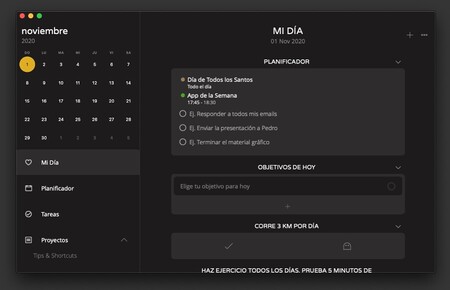
Again, in combination with the calendar, we are able to do a lot. For example, warn that we will be late for our next appointment. This shortcut will look at the distance between your current location and the address of this event, put it in a pre-determined message, and allow you to send it to your contact.
We can modify the message in details, as well as the recipient. It can help us if we usually (almost) always send it to the same person.
Download | I am late.
Delete the last photo from your camera roll
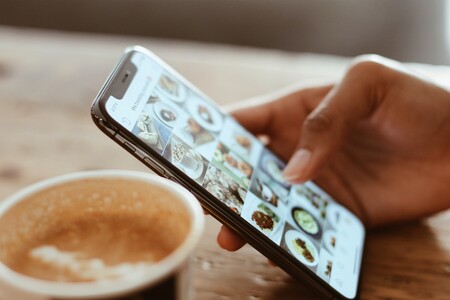
There are times when we accidentally take a photo, we don’t like the one we took, or we want to delete a screenshot. there is a shortcut for that and just use the one given below. Before confirming the deletion, it will show us a preview of it so that we don’t delete it by mistake.
Download | Delete the picture.
Listen to your favorite playlists on Apple Music

If you are one of those who frequently listen to two or three music lists on a recurring basis, this shortcut is for you. Requires some modification at the beginning to be useful, since we need to specify three lists in the shortcut. Thus, when executing it, the three options will be displayed which, when pressed, will reproduce the corresponding list.
To further customize this shortcut, it is recommended to change the text that appears in the notification. So we can match it to the music it plays.
Download | playlist.
Remember next week’s birthdays

Even if in Calendar we can choose to notify us of birthdays
Remembering birthdays creates a list of birthdays per week from your contacts. For what you will have to give him permission to get there. You can change it to choose how many appear at most in the notification, as well as the name and order in which they appear.
Download | Remember birthdays.
Start recording audio and send it in case of emergency
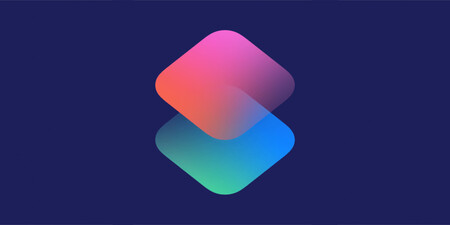
It is a shortcut of few actions, but very sophisticated because of the use made of it. With him, the iPhone will perform the following actions:
-
Enable do not disturb mode.
-
Start a five-minute audio recording through the microphone.
-
Save it to Dropbox.
-
Send a link to the recording to the contact of your choice via iMessage, along with an automated text message and your approximate location.
It can be very useful in sensitive or security situations. The recording time can be modify the one we want. The text and the recipient too. Although it is possible to choose between Dropbox and iCloud Drive, it does not work in the latter.
Download | Emergency recording.
Add your shortcuts to the home screen
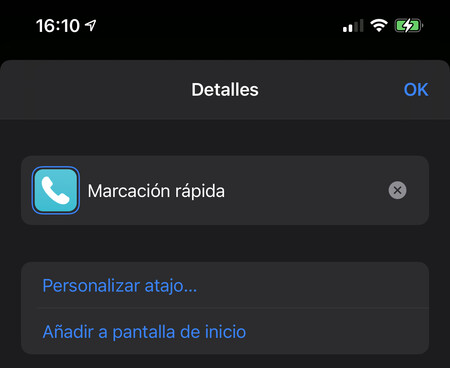
The last shortcut is not strictly speaking. But it’s one of your most productive options, because it allows us to add the shortcut to our home screen. To do this, we must do the following:
-
Click on the ellipses of the shortcut, at the top right.
-
We click again on the same button, next to its name.
-
There we can choose to add a shortcut to the home screen.
Keep in mind that the icon you choose will be the one that appears on startup. You can customize it with a photo of your reel if you prefer. And since you’re there, take the opportunity to change the name of the shortcut. The one you put in will be the one Siri uses to make it work, by the way.
Show your COVID passport with this shortcut

Downloading the COVID Passport and using it has become a necessary tool these days for some people. If you are one of those who need it from time to time, you can ask Siri to show you the COVID certificate with a shortcut.
Download | Covid passport.
Easily share your Wordle scores

Wordle is one of the games of the moment. It does not have its own application, but we can create a Wordle shortcut from Safari to have it on the iPhone. And there are also other improvements that we can add, such as a shortcut that allows us to share our scores quickly. Totally recommended.
Download | Share Wordle.
Table of Contents









