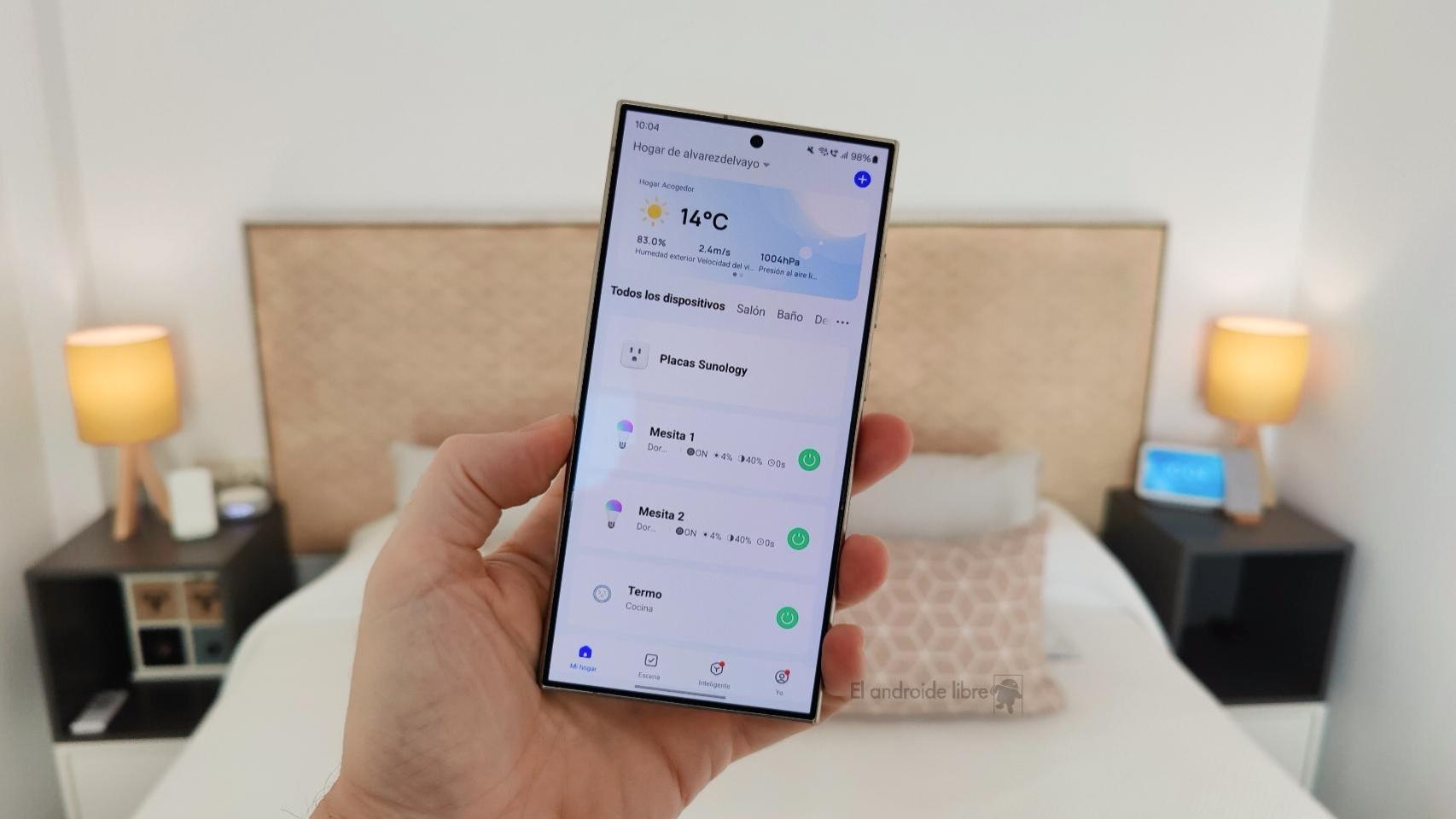Having a Google account means having access to the many resources the company has today. But you should know that you can't use one Google account at a time, you can Spend more on the same Android device, Just like Gmail accounts, your messaging service.
It can be it is ridiculous to get in and out all the time that you want to use different accounts from Google and Gmail. So, we'll get into the world of Great G to explain step by step how to set up multiple Google or Gmail accounts on Android.
How to use two or more Google accounts on Android
As we mentioned, having a Google account is compulsory to use the services of an Alphabet company. Yes it has you are using one of these accounts, but want to add more on your Android phone or tablet, even if you only provide it on a personal basis or because you only want to use it on certain platforms, you can do it without any problems with the process we describe step by step.
1º- Open the app Google.
2º- Click on the icon with your profile picture in the top right corner.
3º- You go into a menu where you can see all the accounts you have opened. To add a new one, click Add another account.
4º- You may need to enter your device PIN or PIN code to continue the process.
5º- After verifying your identity, you can sign in to Google. First enter an email or phone for the Google account you want to add and click Next. In the end, you'll have to do it type the password of account to end the process.
Following those simple steps, you will have created a new Google Account on your mobile or tablet, and you will need to repeat the process the next time you enter another account. In addition, on some devices it is also possible to configure multiple accounts from Settings> Accounts> Add Account> Google.
Once all the required accounts have been installed, remember that it is important that you configure Google settings to upgrade. Without a doubt, you should pay special attention to changing your Google Account password, a process that you should take all the less time to strengthen the security of your information.
How to use two or more Gmail accounts on Android
Before we start this way, we should mention that when we add a Google account from the Google app, this is it It is also configured in the Gmail app
In any case, the process of using 2 or more Gmail accounts on Android is simple. Fortunately, Google does not limit this to Gmail accounts and you can use your Outlook, Yahoo, Hotmail and other emails at the same time. To use multiple accounts in Gmail, follow these steps:
1º- Open the app Gmail on your Android phone or tablet
2º- Click on the icon with your profile picture in the top right corner.
Third – Click Add an account.
4º- Select the account service to add: Google, Outlook, Hotmail, Live, Yahoo, Exchange, Office 365 or any other service.
5th- You may need to enter your device PIN or PIN code to verify your identity if you are a Google Account.
6º- Enter the email or phone number you want to enter and click Next.
7º- Enter the email password again confirm the process* to get your account set up in the Gmail app.
Repeating this quick process, you can add a few Gmail accounts to Android, an app that already has a blacklist for all users. Switching accounts when you use Google services, click on the icon for your profile picture and select an account What do you want to use? So, you don't have to spend time opening and opening words every time you want to switch accounts.
Follow ANDRO4ALL