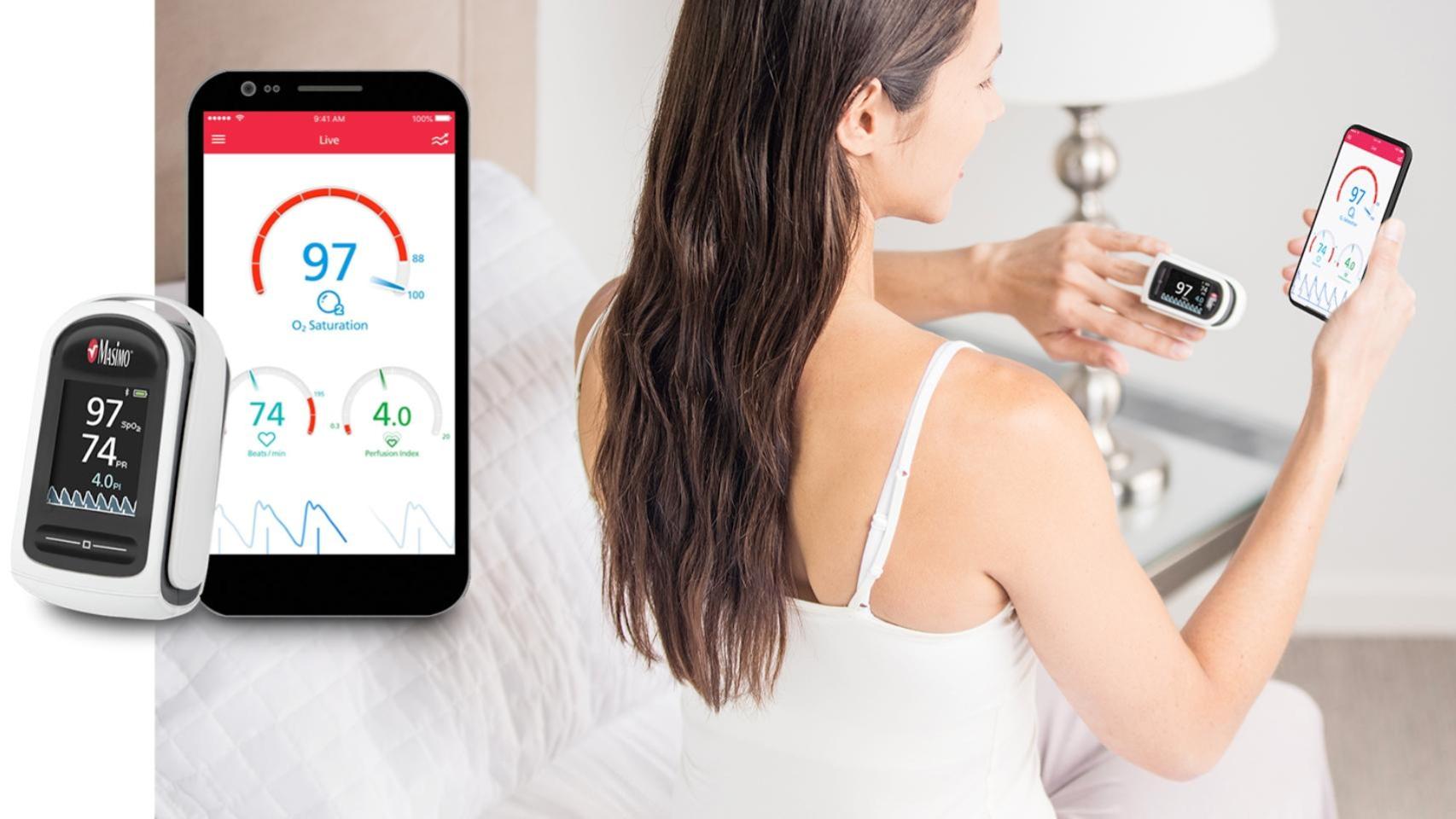For many general users, Office is a prerequisite for a computer. Maybe it’s for work reasons, or maybe it’s because there’s already so much custom in using Word or Excel that there’s nothing else. And there are confusions especially for these last users, because the way you buy and install Office has changed a lot over the past few years. We will explain everything to you in detail.
Gone are the days of Office registration relying solely on a serial number you found in the box. Just as purchasing apps from the App Store requires an Apple ID, you will need a Microsoft account to be able to purchase an Office license.
The Microsoft account, a basic pillar to be able to install Office on macOS
What is a Microsoft account? Well, it’s an account with which you can access all company services (Xbox Game Pass, Windows…), including Office. And it is in this account that we can link the Office license. You can create one for free from this website, but if you have a Hotmail or Outlook email account, you can already use it as a Microsoft account.
Once you have created the account and logged in, you can go to the Office website and see what options you have to be able to have it:

|
HOME OFFICE AND STUDENTS |
HOME AND BUSINESS OFFICE |
individual 365 office |
office 365 familiar |
|
|---|---|---|---|---|
|
apps included |
Word, Excel, PowerPoint |
Word, Excel, PowerPoint, Outlook |
Word, Excel, PowerPoint, Outlook |
Word, Excel, PowerPoint, Outlook |
|
devices |
1 Mac or PC |
1 Mac or PC |
1 Mac or PC, 1 iPhone or Android mobile and 1 iPad or Android tablet |
Up to 6 Mac or PC computers, 6 iPhone or Android mobiles or 6 iPad or Android tablets |
|
disk storage |
Nope |
Nope |
1TB |
1 TB per user |
|
payment method |
one-time payment |
one-time payment |
Subscription |
Subscription |
|
Price |
149 dollars |
299 dollars |
69 dollars per year or 7 dollars per month |
99 dollars per year or 10 dollars per month |
- One-time purchase of 149 dollars so you can have the current version (but not future versions) of Office permanently on your Mac. No subscription is involved.
- One personal Office 365 license per 69 dollars per year with which an account can install Office applications on their devices, including iPhone and iPad, in addition to having special advantages in Skype and 1 TB of online storage in OneDrive.
- One Office 365 license per 99 dollars per year to share for six accounts, which includes all the advantages of the previous license. If it is well used and the expenses are shared, each account comes out to 16.5 dollars per year. It’s the cheapest way to get Office.
In any case, these three modalities involve linking the purchase to the Microsoft account. It is also possible to purchase a Microsoft Office 365 license via the App Store or the Mac App Store, but beware: due to the rules of these stores, you add another layer of complexity to the license. My recommendation is that you purchase and install Office directly through a Microsoft license to avoid issues in the future. Only do this if you want to install it on the iPhone and/or iPad, which you can do with a single unified app.
Another alternative way to buy the license is to take advantage of an offer that you can find in online stores such as Amazon, where you can buy them and receive a serial number that can be redeemed on the official website of ‘Office through your Microsoft account:

Microsoft 365 family | Annual subscription | For 6 PCs or Macs, 6 tablets including iPad, Android or Windows, plus 6 phones | Box

Microsoft 365 Personal | Annual subscription | For 1 PC or Mac, 1 tablet including iPad, Android or Windows, plus 1 phone

Microsoft Office Home and Business 2021 All Office 2021 applications for 1 PC/MAC Activation code sent by mail

Office Home and Student 2021 | All Office 2021 apps for 1 PC/MAC | Activation code sent by email
Once the purchase has been made (the Microsoft site will of course ask you for a payment method), you will be offered a download link with the Office installer. It occupies between 1 and 2 GB and works like a traditional installer, in which you just have to follow a few simple steps and wait for the installation to complete. It will then be when, from Launchpad, you will see Word, Excel and PowerPoint already installed on your Mac.
An important detail: you can install Office for Mac and for iPhone/iPad (i.e. Word, Excel and PowerPoint) for free and without having to buy licenses, but then you will only be able to open and read documents . You will not be able to modify them or create new documents. Remember that to open and read Office documents, you already have iWork, so installing Office just for that is pretty silly on macOS.