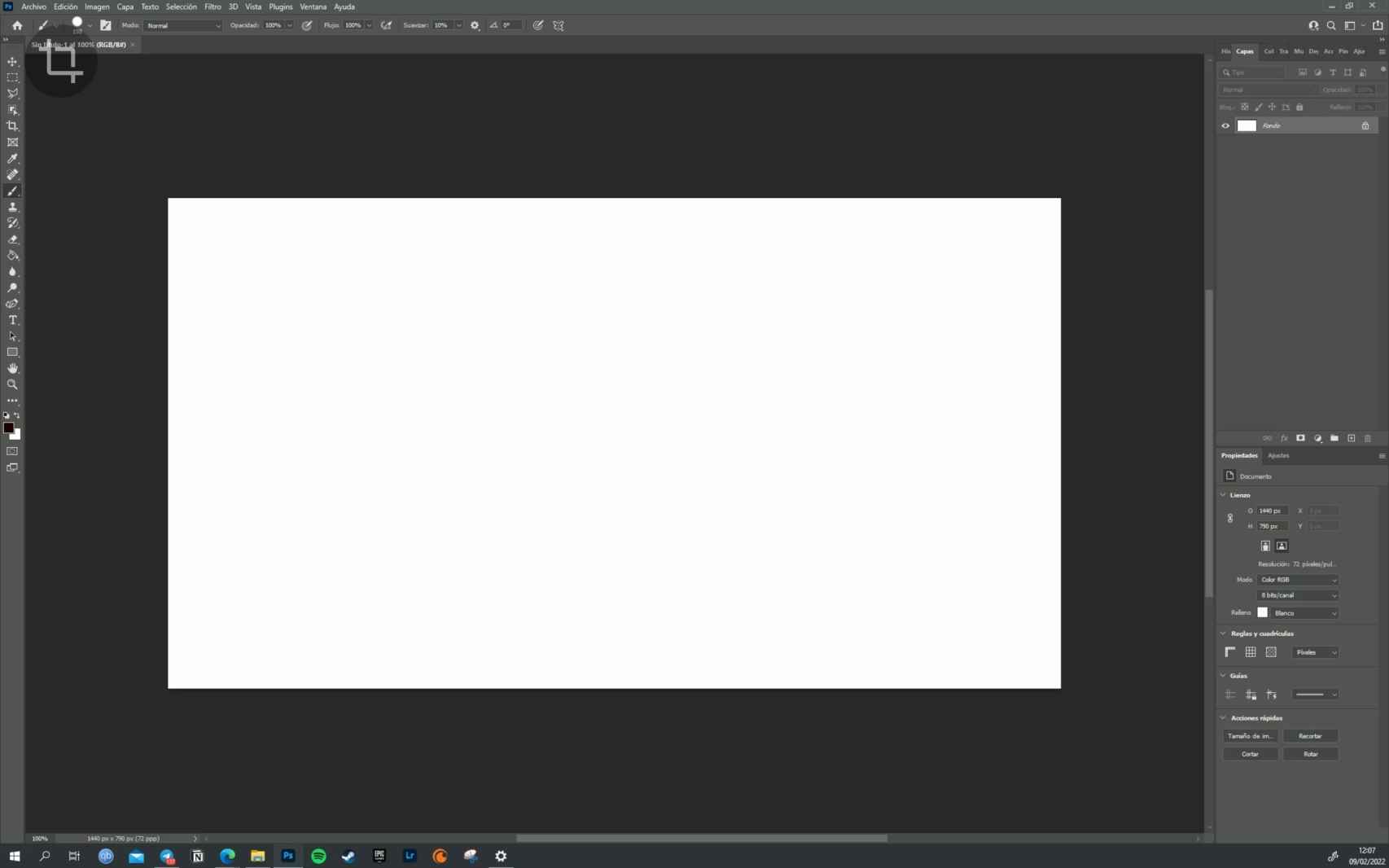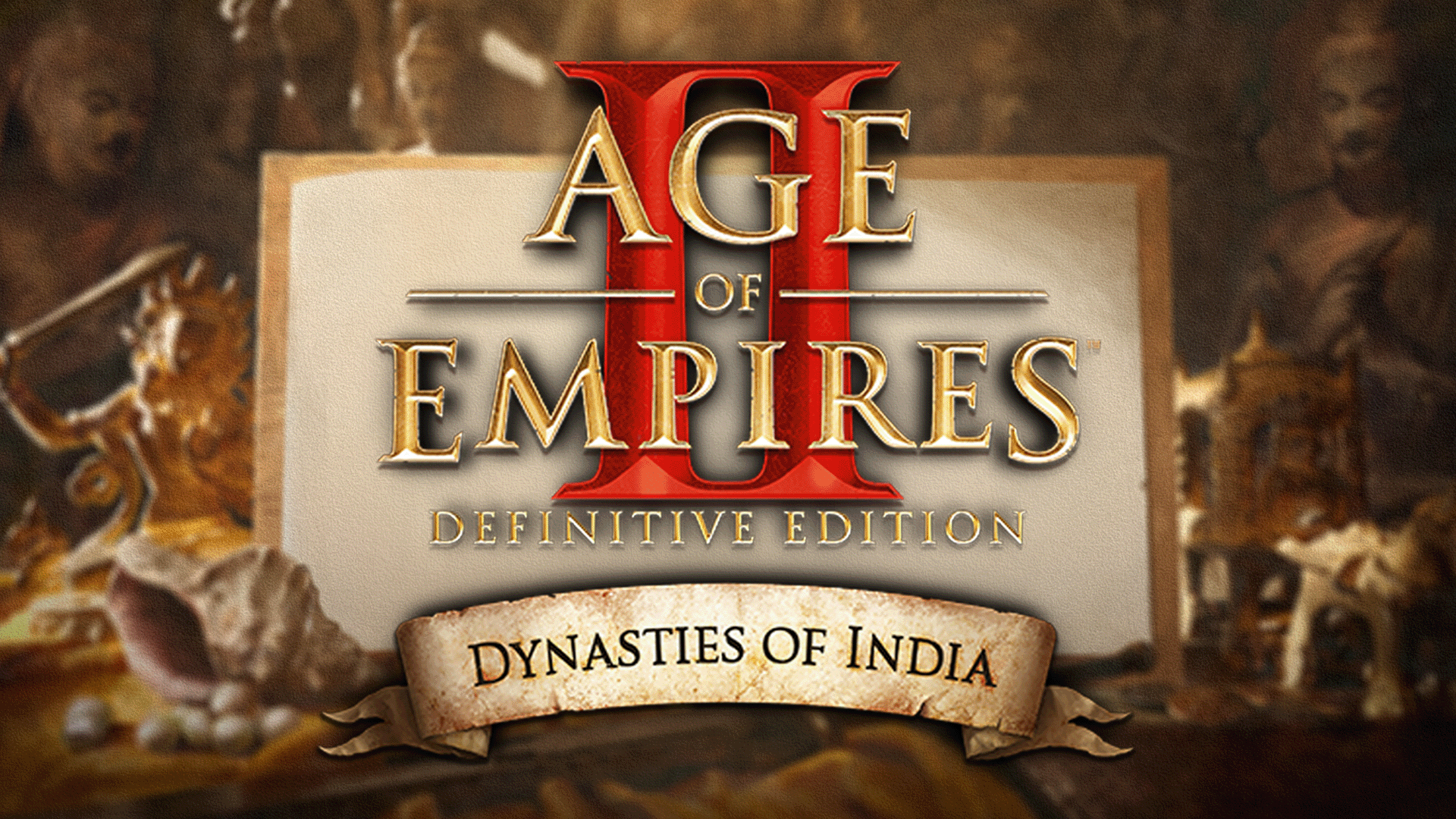Related News
Android tablets offer many possibilities to users, and in addition to being able to take advantage of their size thanks to adapted applications, they can also serve as a support device for your computer, and even you can use it as your PC monitor. And it is that, thanks to some specialized applications and software, you can make your tablet the ideal second screen to help you increase your productivity.
How to connect the tablet by WiFi
RealmePad
The free Android
You can use your tablet as a monitor in different ways, and one of them is by Wi-Fi connection, for this, your PC must also have this connectivity. You should keep in mind that many towers do not have a WiFi antenna, although this is an accessory that you can buy yourself.
One of the most useful apps for doing this is SpaceDesk, a free app that lets you view your computer’s content on the tablet screen, for which you’ll need to install the application client and server on your computer, something you can do from their website.
Windows and an Android tablet
Once the installation is complete, you will only have to open the application on the tablet and connect to the PC server, and later, once the connection is established, configure the multi-screen view from the Windows settings, for which you just need to do the following:
- Go to the desktop and right click.
- Click on display settings.
- In “Multiple screens” click on extend or duplicate according to your needs.
In this sense, the most useful is usually configure screen extension option, because it makes you see the tablet as a continuation of your monitor’s desktop in which to put more windows. Although if you want, you can make it look the same both on the tablet and on the main monitor.
It is a solution that works well and allows you to move the tablet and not have to connect to the computer, but it has the disadvantage that there may be some latency.
How to connect the tablet by USB type C
Other applications are able to connect your tablet to the PC to use it as a cable monitor. SuperDisplay is one of those we have tested, and it is compatible with USB Type C and Wi-Fi connections, and the truth is that its operation is simple and intuitive. you just have to install the program on the computer
When you do this you will see a replica of your desktop being created on your primary monitor, so it is important that go to screen configuration section on the computer to give it the resolution and size that you deem appropriate and that adapts to the shape of the tablet. You can even zoom in on certain areas of the screen as needed.
Screenshot on android tablet
The free Android
This app comes with a 3 day free trial after which you will need to purchase the full version of the app to continue using it.
Also exists some free options to connect your tablet to computer via USB Type-C, such as Splashtop, which is also highly recommended. Now you can use your tablet as a secondary monitor and make your workdays more productive.
You may be interested
Follow the topics that interest you
Table of Contents