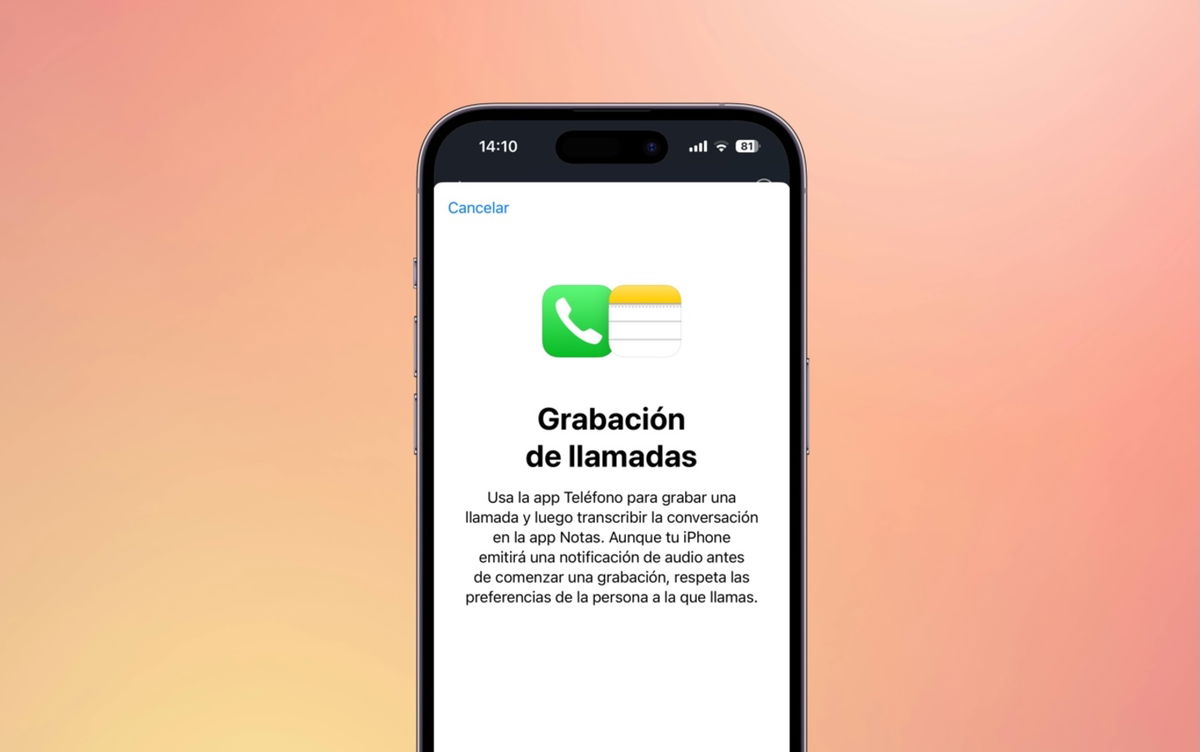Google surprised us last year with Android 12L, a version halfway between Android 12 and Android 13 designed for large screens: folding screens, tablets, Chromebooks, etc. We were able to test it on a mobile and a tablet, but it remained to be seen how it behaves on a pc. Finally, we were able to test it using the Canarian version of Android Studio.
Google has toyed with the idea of a desktop mode for Android for a while, though it wasn’t until Android 12L that the bet was serious. We were able to verify this with an interface that integrates, in its own way, the equivalent to a start menu, taskbar (with clock)floating windows and other changes that are not present if you are using Android 12L on a device other than a PC.
It’s Android on a “PC”
Android Studio lets you create virtual devices that emulate cellphones, smartwatches, Android Auto and more, but it took until the Android Studio Electric Eel version (currently in Canary version) to get the app. allow to create an emulated device with PC functionality
After that, it is possible to apply the Android 12L system image to it, the same one that we were able to test a few months ago, but which behaves quite differently when the device is identified as a PC. The biggest change is in the taskbar.

We’ve seen Android 12L bring back the legendary app drawer button in the past, but it’s not present when the device is a PC. Instead, there is some kind of home buttonas in Windows, although the icon in question is a minimalist circle.
There are all the usual suspects: some sort of start menu, taskbar, notifications, windows…
Pressing this button displays app drawer, which takes up the entire screen and isn’t very well optimized for the big screen, at least for now. If the drawer is open and you press the button again, it closes, just as it would in the Windows menu.

The equivalent of the Windows Start menu (or Android app drawer)
There’s another change to this taskbar that’s missing when using Android 12L on other devices: the clock and status icons on the taskbar itself
This section does not yet seem very complete, since all the buttons perform the same action: display a panel that unifies the notifications and some quick settings. For the time being, Google seems to be recycling the Android notification panel on this small screen without more, although it is expected to change and improve in the future.

Quick settings and notifications
Adapting Android to large computer screens is not an easy task and requires the help of developers. Some apps, such as System Settings itself, scale quite well by dividing the interface into two columnswhile others – including the launcher itself – make interface elements huge.

Some apps are well-suited to the big screen
As expected, in desktop mode which is enabled when using Android 12L on a PC, apps they open in windowed mode by default
You can move the windows wherever you want and in principle open as many as you want, although for now it doesn’t seem possible to resize them to your liking and sometimes an app that asks for confirmation can make others wait too (for example, while you confirm whether you want to download a file in Google Chrome).

Note that when an application is opened, it is displayed highlighted with a line under its icon in the taskbar, so you can easily return to it by clicking on it.
Of course, there is no lack of recent view, which would be Windows Alt-Tab equivalent. There are few surprises here as it’s basically the same as what we’ve seen on mobile before, with different sized previews.

Considering all this, Android 12L on a computer is far from perfect and still has a lot to tweakbut it’s come a long way since that first approach to desktop mode we encountered in 2019. We said then it was very green, and now it looks like the harvest isn’t that far off.