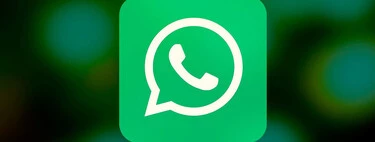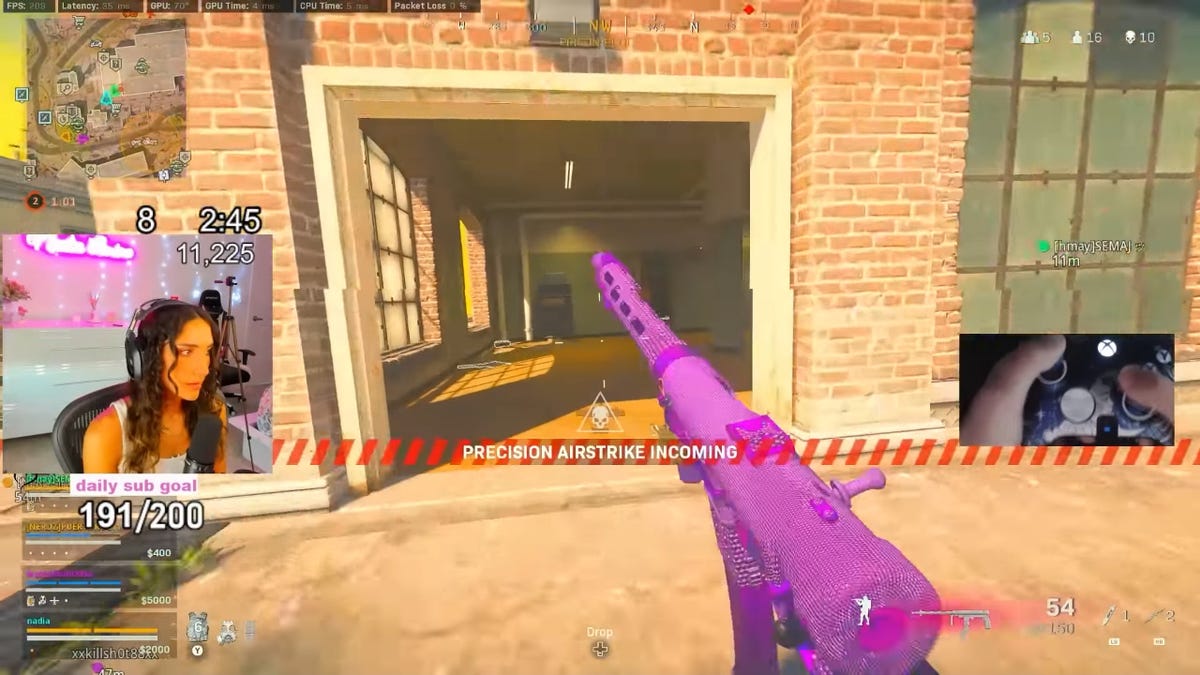As you probably already know, WhatsApp Web is the WhatsApp client to be able to use the instant messaging service through our computer. In theory, it is designed so that we can enjoy the service on PC, but thanks to the connection method of this client, we can be a little more creative.
so let’s show how you can use whatsapp web from mobile (and other devices), to solve some of the limitations of the service, especially if we compare it to alternatives such as Telegram.
Use WhatsApp Web from mobile

As we expected, WhatsApp Web is designed to be used mainly through PC, but nothing prevents us from using the web version of its page to connect through Android. For this process a second device is requiredbecause it is not possible to use WhatsApp and WhatsApp Web on the same mobile.
To use WhatsApp Web, it is necessary to scan a BIDI code. If we try to scan it from the mobile where WhatsApp is installed, it will take us back to the application
To verify the impossibility of this process, we took a photo of the WhatsApp web BIDI code to scan it with our own phone, with the aim of connecting to the client through our own code. After completing this process, we are referred to the WhatsApp app itselfit is therefore impossible to use said client from the mobile on which the application is installed.
Having clarified this point, we return to the initial idea, use WhatsApp web on mobile (or other type of secondary device). The process is the same as we would do with a computer, so it will not take more than a few seconds to complete the connection process.
- Open WhatsApp Web on your secondary mobile
- Set desktop view
- Scan the BIDI code from your primary phone (where you installed the WhatsApp app)

Clever. Once the process is complete, we can use WhatsApp Web with our main phone number on any other smartphone. The main utility of this seems clear, have two (or more) WhatsApp chats open with one phone number. In alternatives like Telegram this has been possible for a long time, but in WhatsApp, at the moment we are limited to a single device.
Of course, we must warn that the web interface of WhatsApp is not optimized for mobile devices for obvious reasons, and it is more than likely that this will be necessary put the mobile in a horizontal position to view the chats in their entirety.
Sending multimedia files, camera, keyboard, etc. Everything works with WhatsApp Web, albeit with a slightly clumsier format
The keyboard, sending files, integration with the camera and other functions work properly, so we will not have any limitations of any kind. We have also tried how it works when it’s shown we’re online and when we’re not
You can go beyond mobile

Seeing that using WhatsApp Web is as easy as scanning a QR code, you can take advantage of it to connect more devices, both mobile phones and computers, tablets, TVs, etc. Taking into account that devices such as tablets (including iPad), it is not possible to install WhatsApp, this method is perfect to have the application no need to install.
Any device capable of viewing the web version of the WhatsApp web page can load its interface and hence can be used to chat and receive notifications.
Similarly, we managed to connect our TV to WhatsApp Web, so a Bluetooth keyboard would suffice to use it as a monitor and be able to chat from the couch. In short, virtually any device that lets you open the web version of WhatsApp Web can connect to the client.