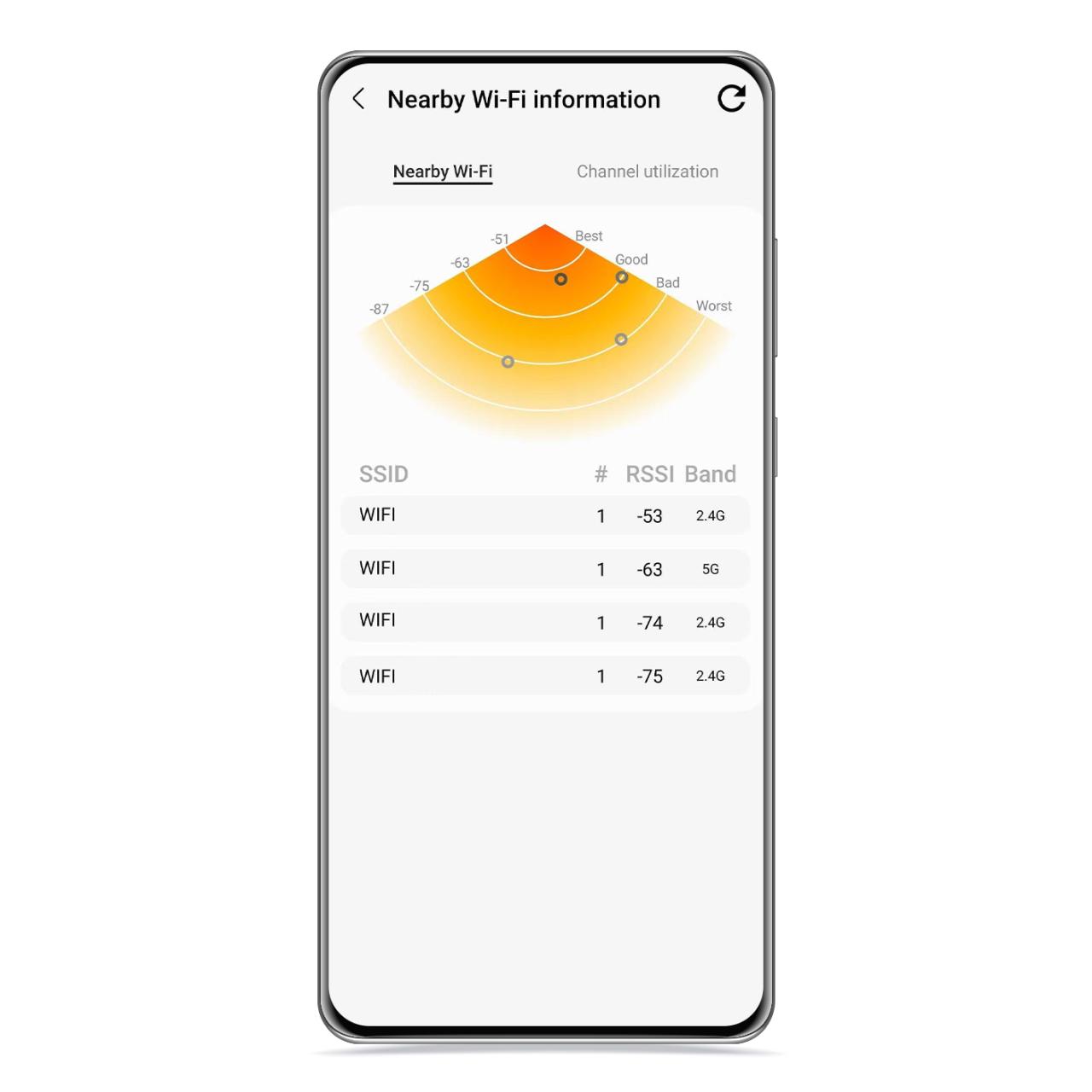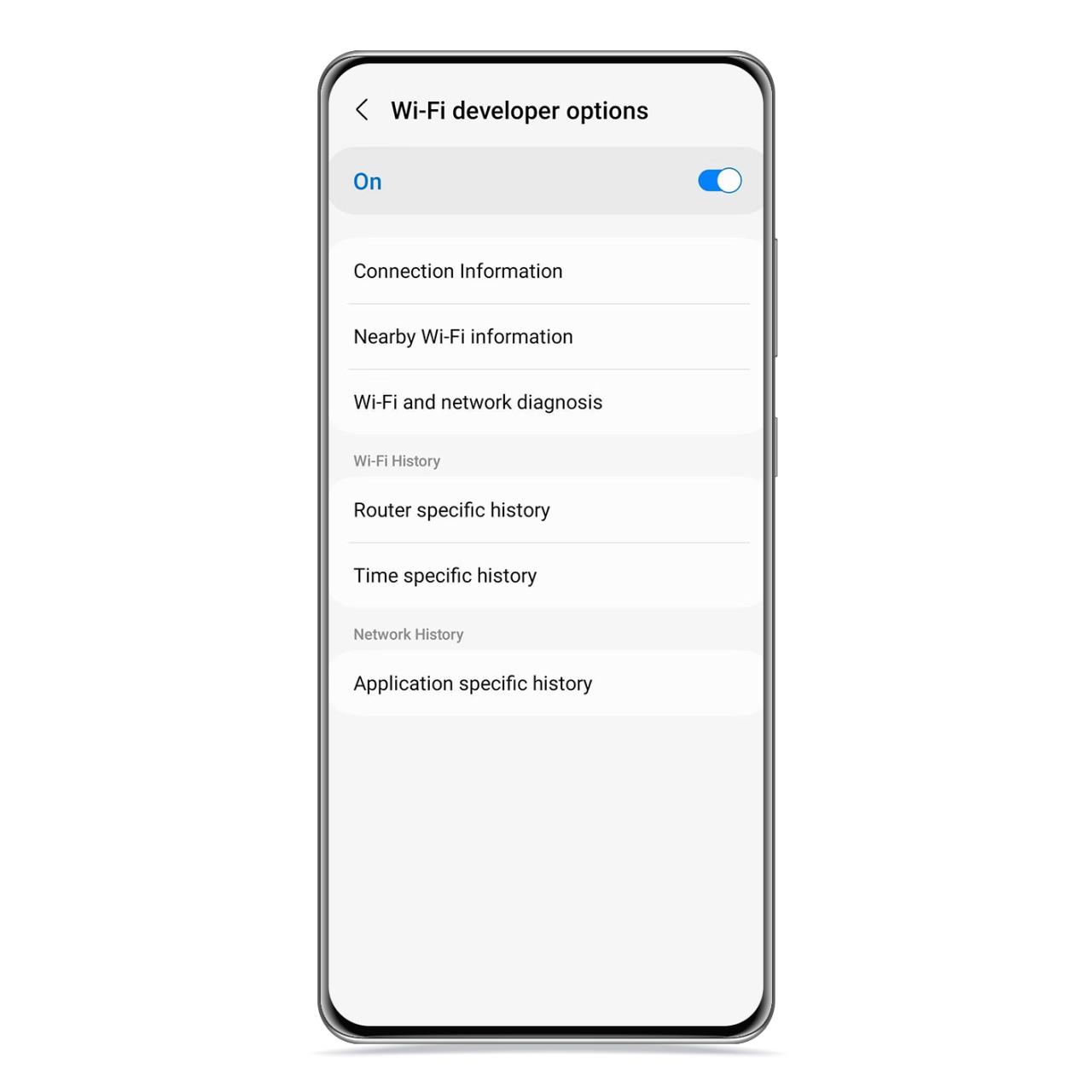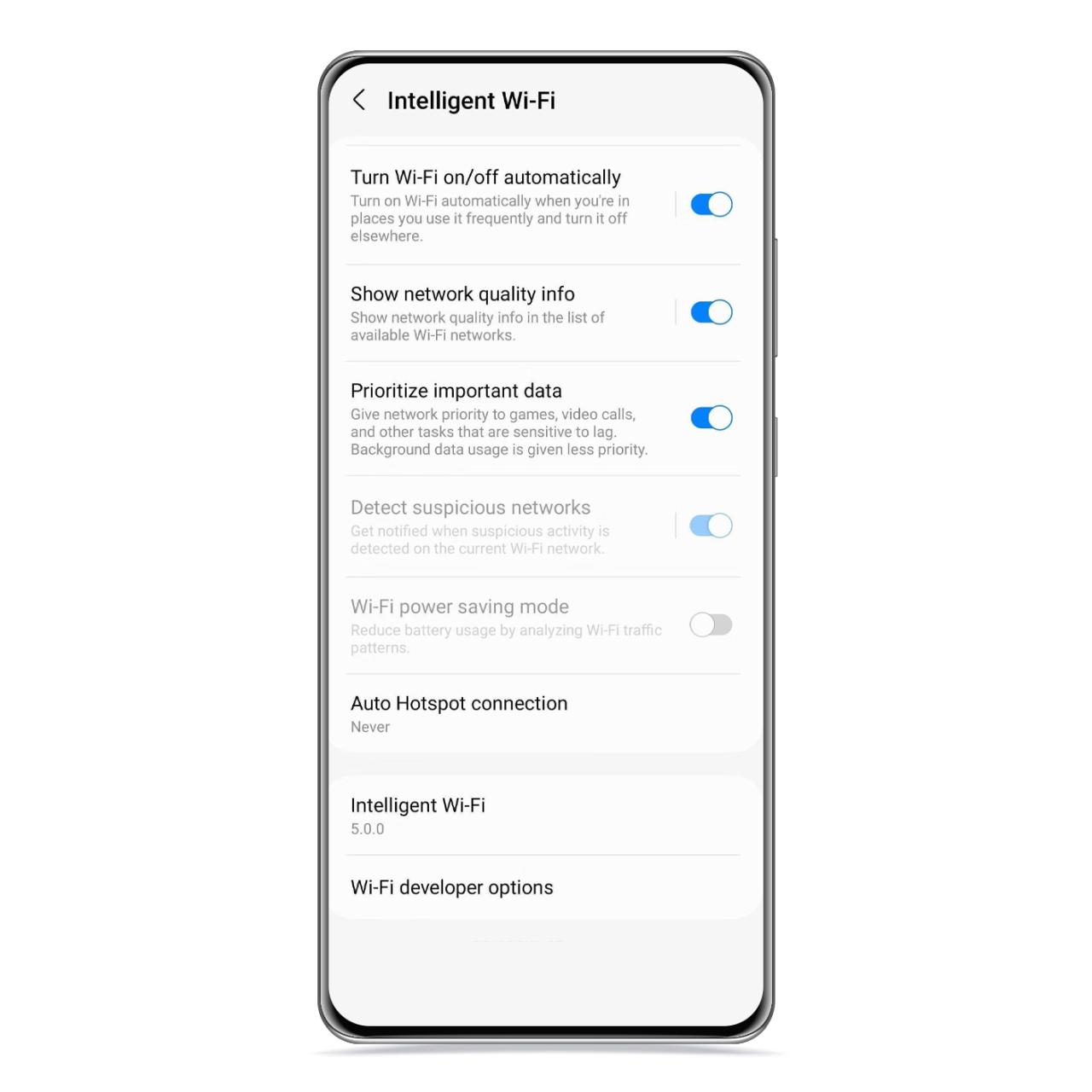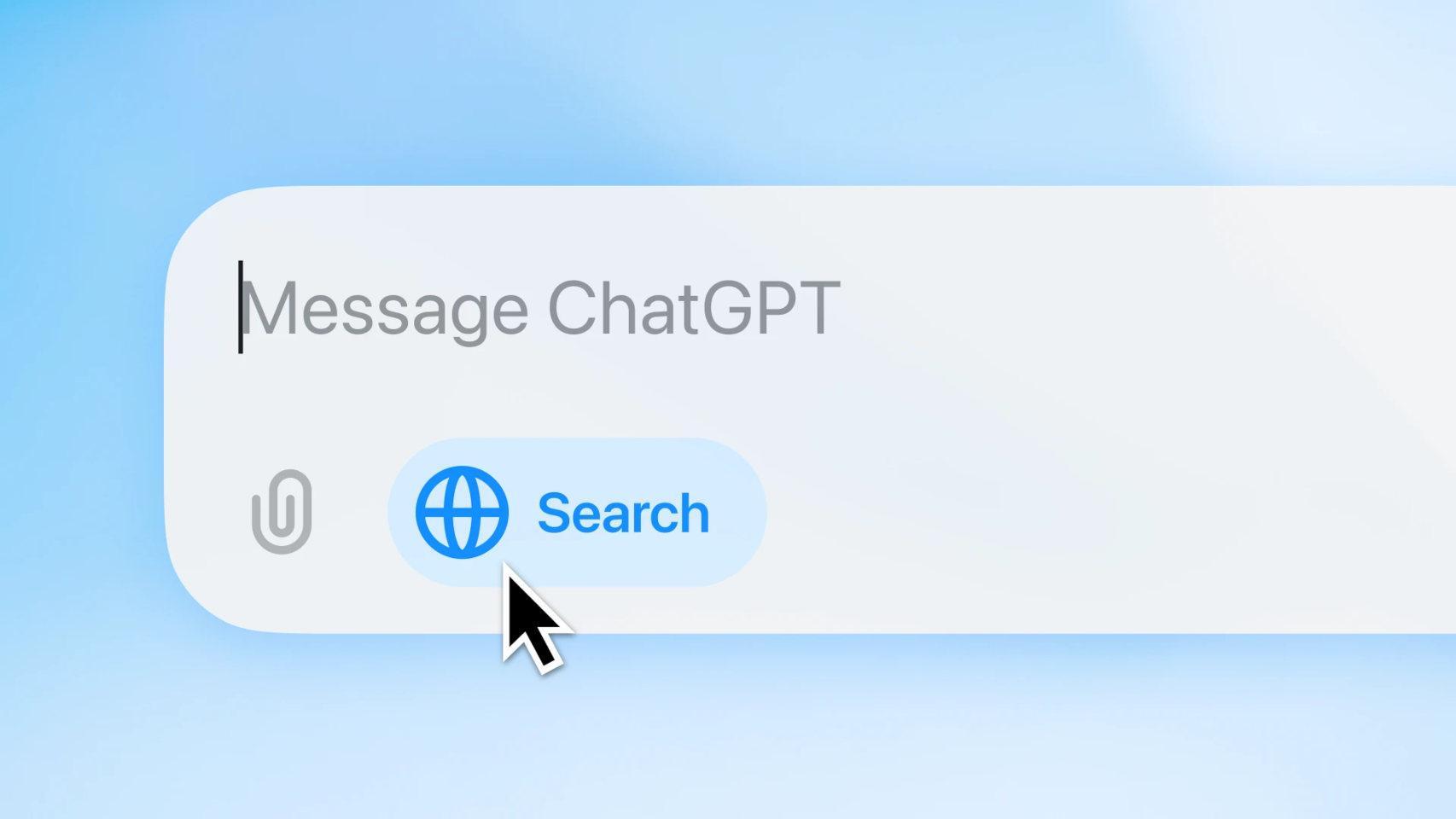One UI 5.0 will arrive on Samsung phones and tablets throughout this year and 2023, and thanks to the preview versions, they have already been tested some of the new features which will see the light of day with the stable version.
[Funciones avanzadas en Samsung, cuáles son y como activarlas]
One of these new features allows you to detect dead zones in your WiFi connection so you know in which parts of your home or office the connection is not reaching or not good enough
The process is really simple, and it is achieved by activating the new smart connection option in the settings.
How to know where you have the best WiFi connection with your Samsung
Wi-Fi signal strength
The free Android
A dead zone in your WiFi connection is one in which the connection does not arrive or arrives, but in such a weak way that it is hardly usable. These are places that are far from the router or separated by large walls where you won’t be able to browse normally. Here’s how you can detect them:
- Open Settings.
- Tap Wi-Fi.
- Go to advanced options.
- Click Nearby Wi-Fi Information.
In this section you will have access to a graph that shows you a list of WiFi connections and the type of band they have, In addition to displaying signal strength, ordering them according to which one is the best.
Advanced Wi-Fi Options
The free Android
With this tool on screen and active, all you have to do is move to the location you want to check and see if the signal strength does it change for the better or for the worse and when.
So you can take advantage of this information so that you don’t waste time trying to perform tasks such as sending a lot of data to the area with the least coverage. It seems not, but knowing it will keep you from trying again
Wi-Fi options on Samsung
The free Android
Besides this option, you will also find others related to Wi-Fi, such as enabling smart connection, which it will disable WiFi if it detects that you are not connected to any network.
You’ll also be able to run a connection scan and diagnostic to see if there’s a problem, or simply access information about the network you’re connected to.