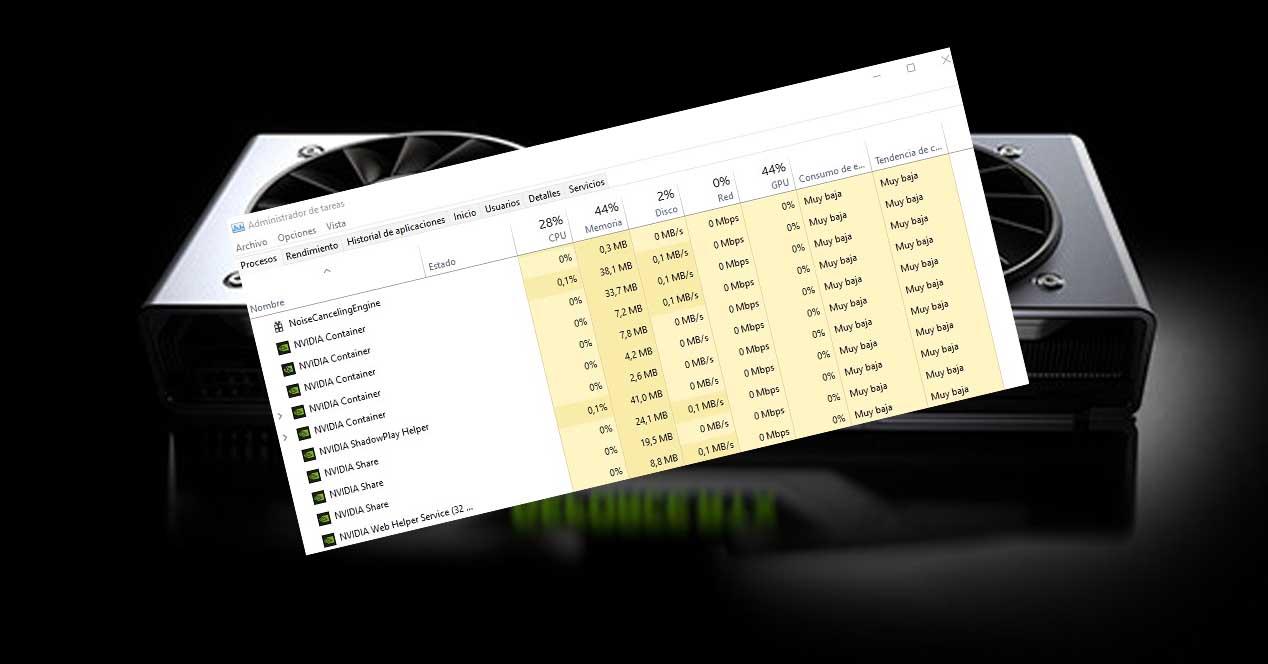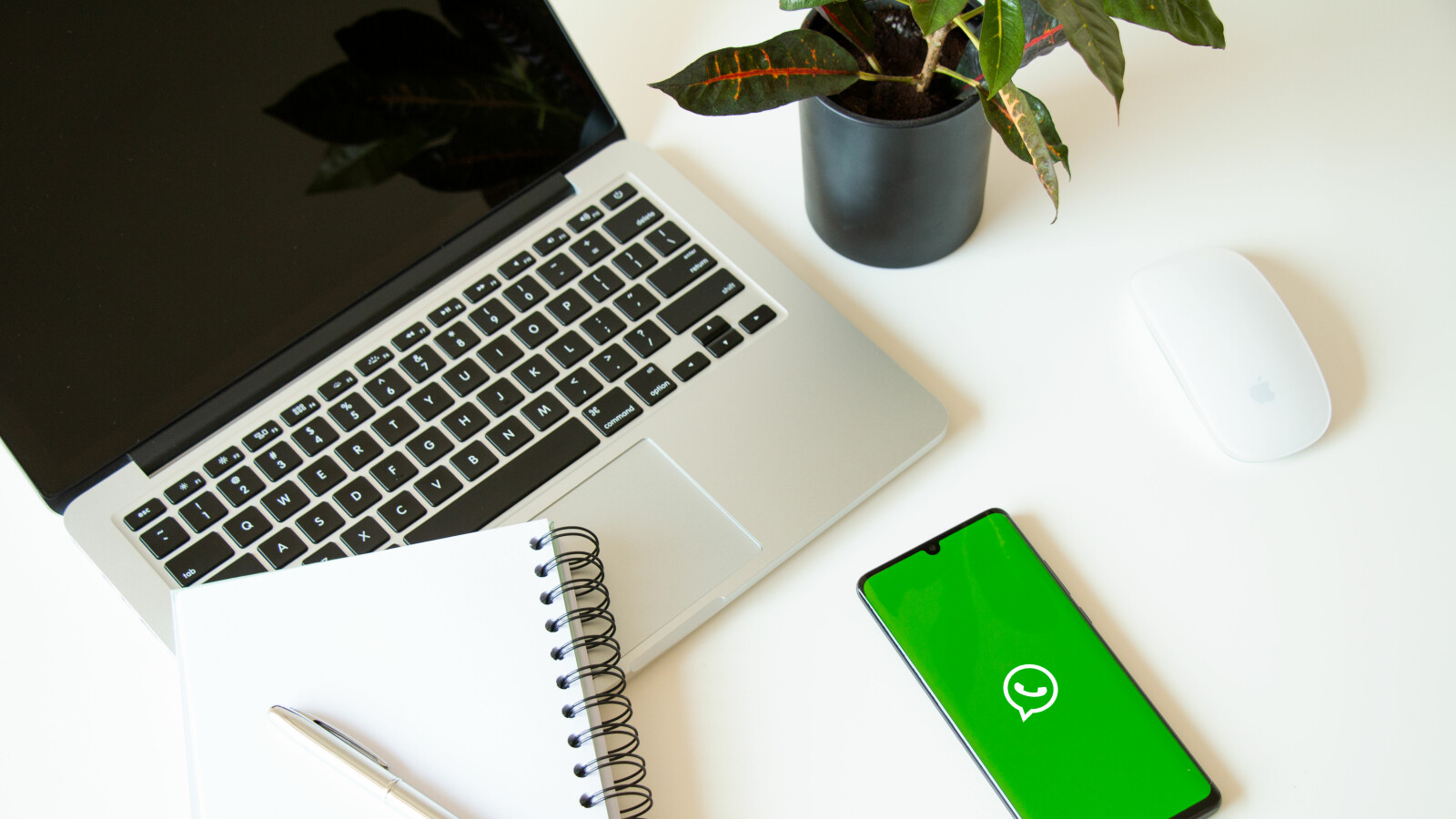when you have one nvidia graphics card installed on your PC, the most normal thing is that you have also installed its set of drivers and controllers so that it can work properly. This inevitably causes a series of memory-resident NVIDIA process, occupying some of your RAM memory and Windows resources. What are these processes and what are they used for? Are they necessary or can we get rid of them? We will see it.
When you have a dedicated graphics card in your NVIDIA PC, you need to install its drivers for it to work properly, and even if you don’t install GeForce Experience, you will still have some NVIDIA processes loaded into your computer’s memory. Let’s see what they are, what each does, and whether they’re really necessary or not.
NVIDIA process consuming RAM
You can check for yourself how many and what these processes are in your PC’s memory, even if you just turned on the computer. To do this, go to Task Manager (right click on the Start button and select Task Manager, or press the CTRL + SHIFT + ESC keys simultaneously) and go to the Performance tab.
As you can see we have several processes NVIDIA Container (in our case, a total of 5, but they can be more or less), a process ShadowPlay Wizardthree processes NVIDIA Share (this can also vary in number) and a process Web Help Desk. Let’s see what each does.
- NVIDIA container: you see multiple processes with the same name because they are actually multiple different tasks running with the same executable: nvcontainer.exe. This executable is responsible for “calling” the rest of the NVIDIA applications when their activation is required, such as the LocalSystem container, which works with graphics content display tasks. All of them are necessary for the proper functioning of the graphics card in the PC.
- NVIDIA ShadowPlay Wizard: this one is a bit special because you’ll only get it if you have GeForce Experience installed, and it calls the nvshelper64.exe executable. It is used to be able to activate the shortcut keys to open ShadowPlay of the brand (ALT+Z) and thus be able to use its special functions, such as screen recording, for example. It’s also mandatory, but only if you want to enable those features of course (it can be manually disabled from GeForce Experience options).
- NVIDIA Share: this process is also part of GeForce Experience, so you will only see it if you have this tool installed. It is the element that allows us to take screenshots in games or on the desktop, as well as record videos games and instant replays.
- NVIDIA Web Support: Although the name may be confusing, this service is used for automatic brand driver updates, and although it is a necessary process, it can be disabled without fear of damaging anything. that is, unlike the Container process.
- NVIDIA Telemetry: Although not shown in our screenshot, there is another process called NVIDIA Telemetry that might be showing up on your PC. This process is responsible for collecting information about the status and configuration of your PC, which is then sent anonymously to the company for study. It is a service that can not only be disabled, but is also recommended for better privacy.