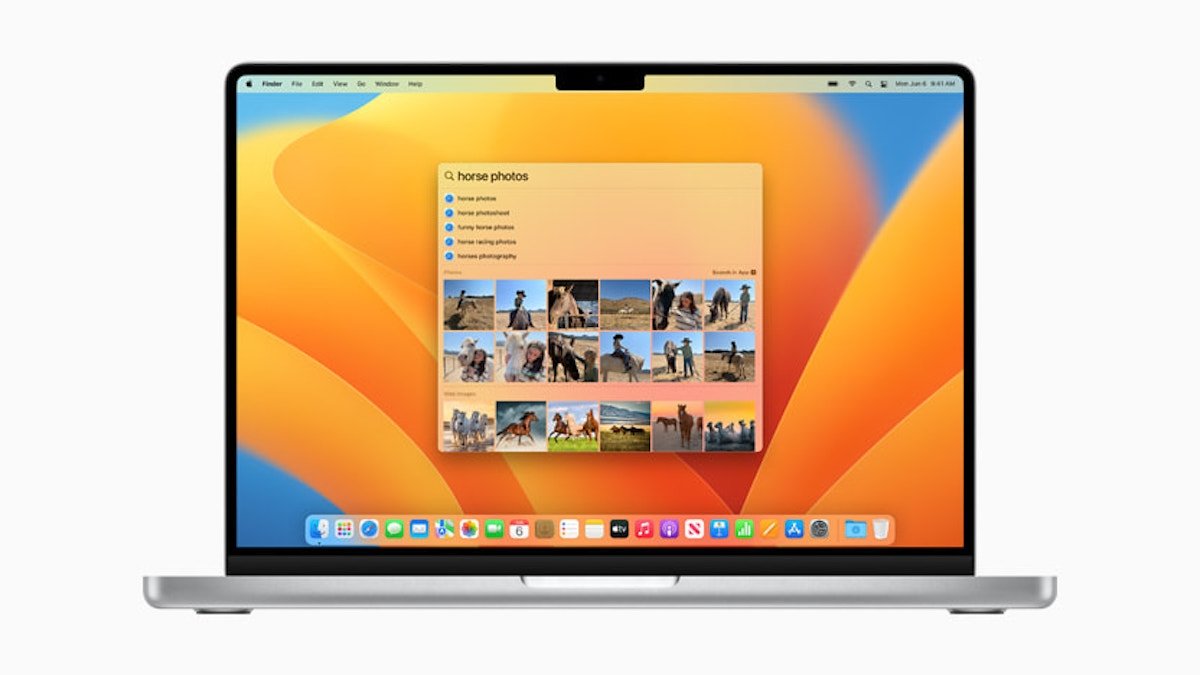We recommend some of the highlights of the new software for Mac.
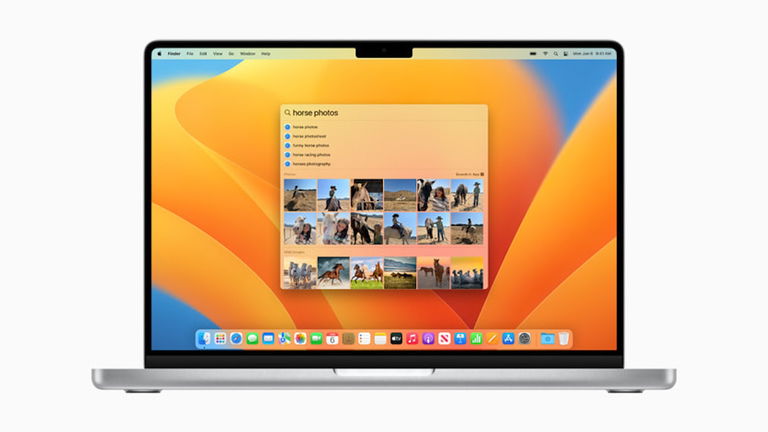
Recently, Apple released the final version of macOS 13 Ventura for all compatible Mac computers with some very exciting new features and design changes that help deliver a much more dynamic and comprehensive operating system.
There are several macOS Ventura tricks and functions that are worth knowing, that’s why we are going to share a list with the most special functions of macOS Venturasome functions that you should start using in case you recently installed the new version of the software for Mac from the firm with the bitten apple logo.
When you install a new version of macOS, it can be confusing to start using certain operating system features. Especially since it’s been a long time since the software launched at WWDC 2022. But don’t worry, here are the coolest features of macOS Ventura that you should try.
macOS Ventura news you should be using
visual organizer

Multiple apps open in macOS 13 Ventura Visual Organizer or Stage Manager mode
We couldn’t start with any other feature than macOS Ventura’s new Visual Organizer, a feature that allows manage and organize open windows
The visual organizer can be activated via a button available in the macOS Ventura Control Center. By activating this function, the windows in the background will start to appear thumbnail of a small side menu to the left of the Mac screen, although its position can be customized.
The main idea of the visual organizer or stage manager is to keep a cleaner and more organized workspace. This way macOS Ventura users will have a much clearer and cleaner desktop instead of having multiple windows in view.
Visually, the truth is that it is a spectacular function. Now, performance-wise, it’s likely that many users will take some getting used to. Anyway, if you don’t get this feature, you can always disable it in the control center.
Settings

New settings UI design
It might sound a little strange, but the Settings app has become a feature worth trying, and that’s that its UI design has changed significantly.
For many years, the macOS Settings app has had a unique and exclusive design compared to other Apple operating systems. In iOS and iPadOS, it’s always had a design that showed categories in a side menu (on the left) and configuration options on the right.
The macOS Settings app has always had a design in the form of icons through which users could access the various configuration and customization options of the system. With macOS Ventura that changed, and now the Settings app has the same iOS and iPadOS design, with a much more visual and organized side menu.
The redesign of the Settings app clearly tells us that this design structure is much more functional and intuitive. Previously, the vast sea of settings icons could cause some users to get lost and not find the settings they needed to configure. In our opinion, this design should have changed years ago!
background noise

Background sounds are one of the coolest features of macOS 13 Ventura
With the launch of macOS 13 Ventura, Apple has integrated a very interesting function to increase the levels of relaxation and/or concentration of its users. We are talking about background noise.
It is one of the functions that we will use the most, especially when writing content when there is noise in the environment that can distract us. Background sounds allow you to play preset sound effects from Settings > Accessibility > Audio.
Users have the option to choose a sound from a selection that includes pink noise, white noise, brown noise, ocean, rain and stream sounds. Finally, it’s worth mentioning that this wonderful little feature of macOS Ventura offers the ability to change the volume of sound effects, regardless of the overall system volume.
Projector

Results of a Spotlight search on the new macOS Ventura update
The classic macOS Ventura Spotlight search has been greatly improved. Now it’s a much more powerful tool
Once you’ve searched Spotlight – it’s activated by pressing Command + Spacebar – you can select a result and press the spacebar to preview it of the same. And there is not only a preview of images, but also links to web pages and other elements. There is no doubt that this is one of the most useful features of this macOS 13 Ventura update.
Safari

Safari window in macOS Ventura
If we talk about functions that are worth using, we cannot leave out the Safari application, which, of course, in macOS Ventura has also received the incorporation of a series of quite interesting new features.
First, it’s important to note that Safari seems to work a bit more fluid with macOS Ventura, although it’s something we haven’t confirmed on older Macs yet. Support has also been added for Access keyswhich will replace the “Passwords” function in the settings.
On the other hand, other changes have been implemented in the tab groups Safari, like the ability to pin content or share groups of tabs through real-time collaboration with other users.
We really liked the new update macOS 13 is coming from Apple. It has many new features in the form of small visual details and many other functions of a larger nature. If you haven’t upgraded your Mac to macOS Ventura yet, you might be interested in this collection of macOS Monterey shortcuts and shortcuts. What do you think of the arrival of macOS 13 Ventura?
Table of Contents