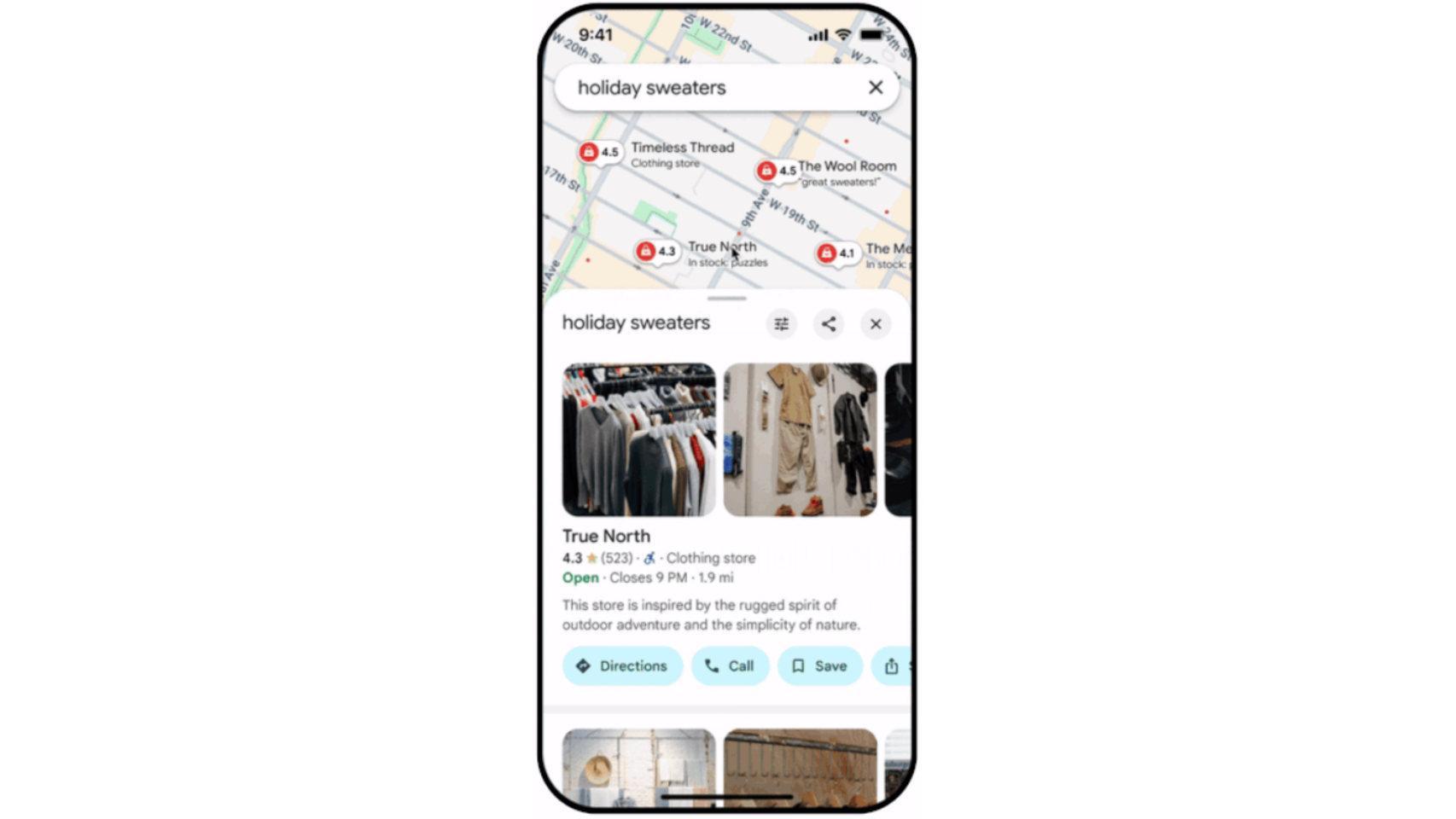We often use Google Maps to search the sites we will visit. Be it museums, shops, restaurants or looking for directions. When visiting any of these sites, it is not unusual the application is requesting a site review, which we can help other users know when to go or not, such as in Local Guides.
This update can be very useful for the app, but sometimes the big push where we are asked to produce this update becomes difficult. Fortunately, there are a few ways to do that Google Maps stopped asking us to release the update of the places we visited.
How to search for electric car charging points on Google Maps
Google Maps lets you get points for charging electric cars in the area. We show you how this function is used in the application.
In Google Maps settings
The app itself allows to manage this option always from your settings. It's a great option to consider for those who have some previous versions of Android, because in newer versions of the operating system there is another way we will show you below. In those settings we create review proposals that release the app. Steps to follow are:
- Open Google Maps
- Click for three straight strokes.
- Enter settings.
- Enter notification category.
- Go to your reviews.
- Close Suggestions for writing a review option.
Following these steps, the app will stop bothers you with writing updates of the sites you visit. No more releases.
In settings on Android
As we mentioned before, in the latest versions of Android (from Oreo), we can also make that arrangement in the phone settings itself. So if you have a phone that uses one of the latest types of operating system, you will have no problems with this. It will happen with the management of notifications issued by Google Maps on the phone, because we can limit certain types of them. These steps are available:
- Open the phone settings.
- Apply
- Search Google Maps in the list.
- Enter.
- Go to the Notifications section.
- Look for an option for writing review suggestions.
- Disable this option.
Trick for Google Maps: so you can see the speed while driving
Did you know that Google Maps lets you place a speedometer on a map? It's very simple, and it works: we teach you how to do it.
These are the same steps as we did in the previous section, in this case only they are done without installing the program itself. In addition, this option is perfect in a way, as it not only allows them to make them fully functional or functional, but also gives us another opportunity, to show them in the notifications panel only
This way, when notifications from Google Maps asking you to write a review If you visit a site that you find offensive, you can easily activate one of these two options. It is very easy to set up and you will no longer tolerate it on your phone.