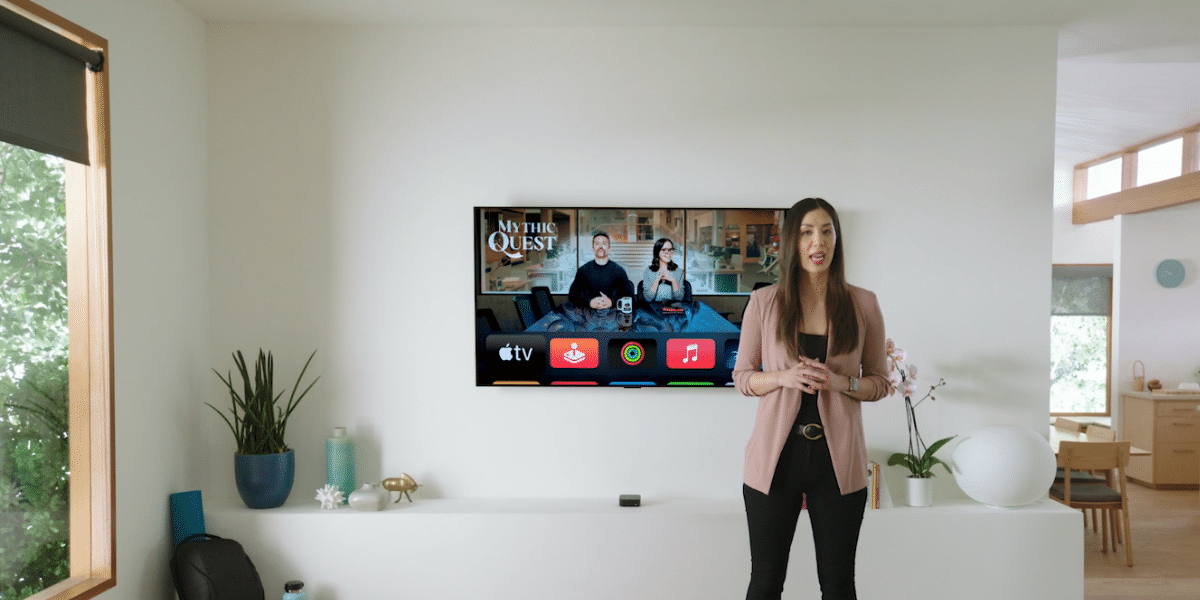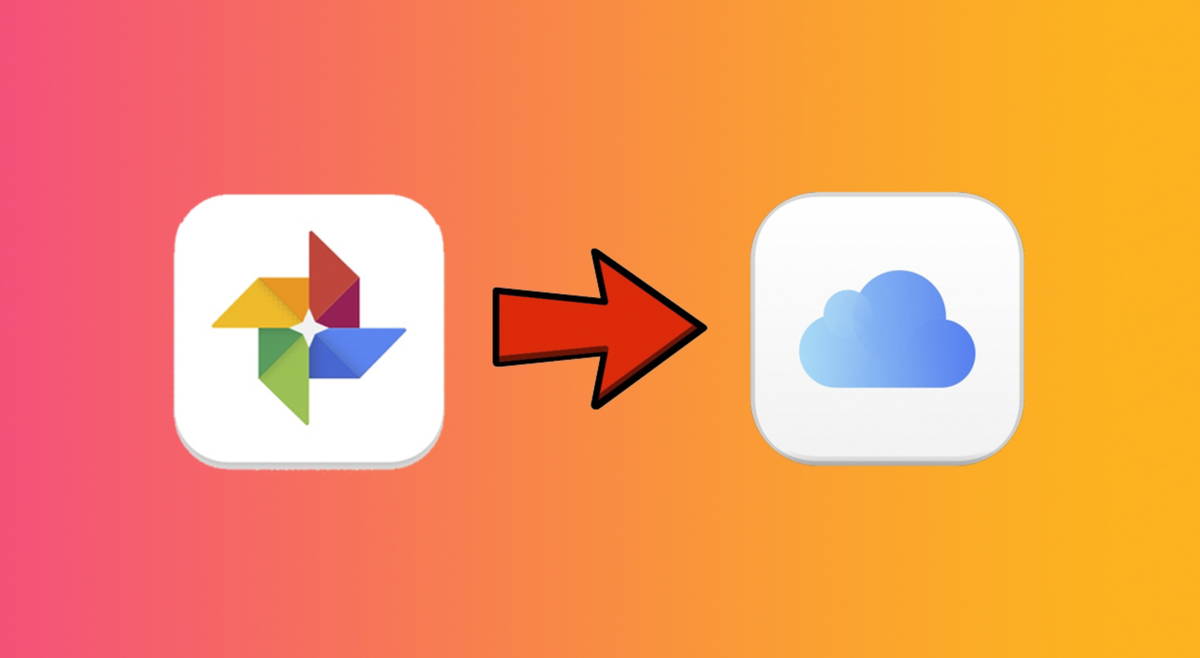BlueStacks is one of the most popular PC emulators for PCs, but most. It's a bit like having a portable or physical tablet on a PC, so that you can play mobile games from PC, using keyboard and mouse.
BlueStacks specializes in games, including several additional benefits as a possibility open several games at once, and a complete set of controls. Here we will see how to get started and make full use of this Android and Mac simulator.
Download BlueStacks

The easiest and safest way to download BlueStacks is from its official website. There's a green button on it Download BlueStacks, that without any intermediate steps or issues start downloading the appropriate file for your application.
The minimum requirements for BlueStacks The nominees. On Windows it requires Windows 7 or higher, 4 GB of RAM and 5 GB of hard disk. For Mac requires Mac OS Sierra (10.12) or higher, 4 GB of RAM and 4 GB of hard disk. Obviously, the more powerful your PC is, the better, because you'll get better performance in games and, therefore, a better experience for it.
Install BlueStacks

From the BlueStacks website you'll find the installer, which can start like any other program: double click. The installer is simple and has no trap or cardboard. Click Install now and downloading approximately 500 MB will start first, continuing with the installation.
The biggest benefit of BlueStacks is that comes with Google Play factory

Install apps and games
BlueStacks in factories has nothing but a browser, an app to view files and a few other things. No game installed, but that can be solved immediately. Basically there are three ways to install apps and games BlueStacks.
Traditional is the same for an Android phone: from Google Play. To get this you need to sign in with your Google account, but otherwise it's as simple as before: you look at the app and install it. This mode has the advantage that Google Play will only show you compatible programs and that, most importantly, they should work well on the emulator.

BlueStacks also includes their own Application Center, such as directory, listings, and top 10 uses and games in BlueStacks. Available on the Home tab (bottom), it's another way to find and install apps and games, but remember that sometimes the download will take you to Google Play. That is, you'll also need to sign in with a Google account.

Finally, you can install apps from APK files. In fact, after installing BlueStacks on a PC, APK files will be automatically associated with BlueStacks. This means that initializing the installation is as easy as double clicking on one of these files.

Remember, yes, that APK files must be compatible with the emulator. They are required to have x86 properties and that they are compatible with the background Android version used in BlueStacks. BlueStacks 4.0 is based on Android 7.1.2 Nougat.
Adjust controls
After installing games and applications, unlocking them is as easy as clicking on their respective icons, on the Home tab. The main problem with playing mobile games on a PC is that, generally, you can't use touch controls like on a mobile device. The good news is that BlueStacks It brings industry-standardized controls to many popular games.
If you are planning to play PUBG or any other popular game on BlueStacks, your controls may already be defined. You will know it because the bulb icon is clicked and when it is pressed it appears a window that summarizes the controls.

Pre-programmed controls are usually more than adequate, but you are always free to customize or adjust them. In addition, you may encounter unspecified games. After that you will have to create a configuration.
Configure game controls it is not too difficult, although it will require a lot of trial and error. Basically, BlueStacks provides you with ten controls that you can place on the screen to touch or perform different actions by pressing a key (or with a mouse).

That is, when in a game you have to press a certain part of the screen to shoot, you pull the controller Touch the point in that area and either give the keyboard key or click the mouse. Bluestacks too compatible with controls connected to a PC.
Unlock several games at once
One of the benefits of BlueStacks is that you can create many opportunities, thus being able to Unlock several games at once. To do this you must use the button Miscellaneous Education Manager

Creating a new model is very easy. You can build it from scratch either to merge an existing image (that is, with the same games and data inside). You can assign a specific number of cores and memory in these cases.

Translate texts into games
If you love games in languages you don't know, this will make you happy. BlueStacks includes a translator of text games To use it you have to press Control + Shift + L to open a screenshot of the current game.

This screen includes translated texts are superimposed first of all, trying to emulate their format. The result is not perfect, but it can help you get an idea of what is going on in the game.
Record your games
How could it be otherwise, it could be Record your game times directly with BlueStacks. It is done by pressing a button on the toolbar, even though the recording can be installed via BlueStacks. That is, the first time you press the button, you have to enter the function (even though it's included in a matter of seconds).

Advanced options
BlueStacks works just as well as installed, but you're always free to go for the options to adjust some extras. For example, if you have a very powerful PC you can go to the Engine section increase SPF or assign multiple cores and memory to the emulator.

BlueStacks uses the most modified version and copied by Android, but it's still Android. As it is, it has Android full screen settings menua, which you can access from the Home tab, by clicking on it More applications and then on the Settings icon.

From the Android Settings you can check installed apps, accounts and languages or change the date and time, among other settings. It's not a complete list of settings you can find on your current cell phone or tablet, but something is specific.
Table of Contents