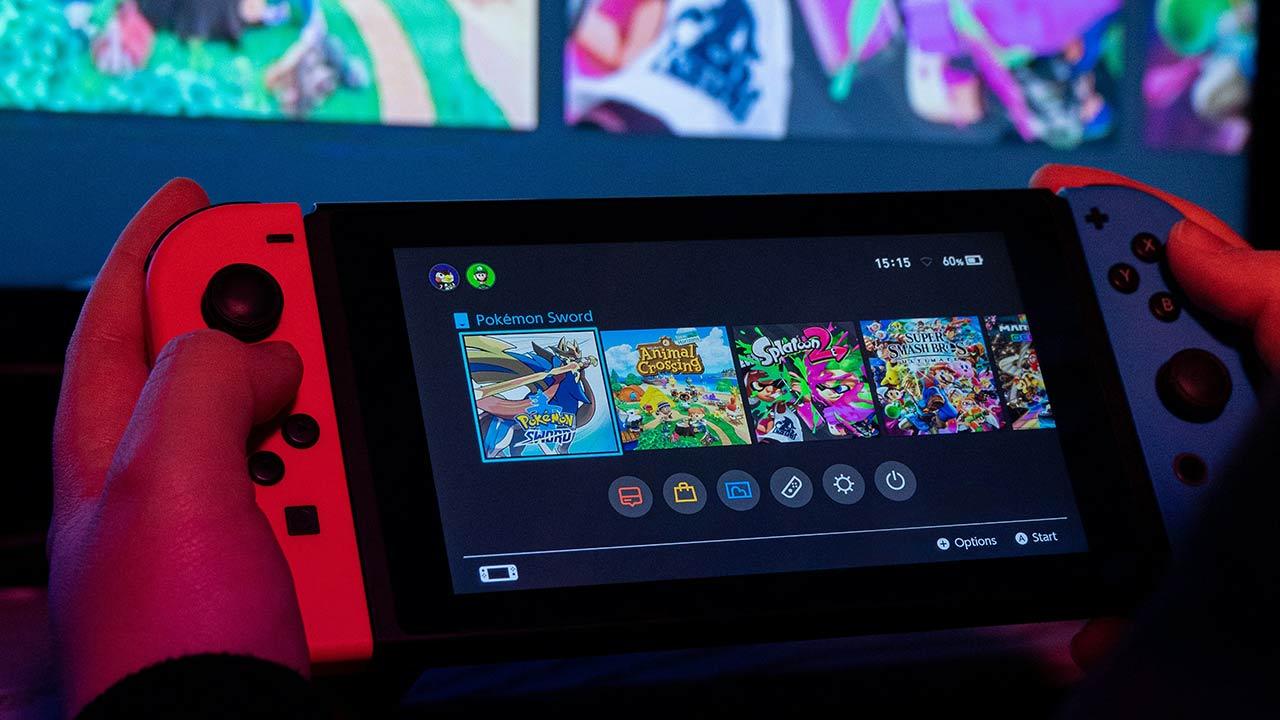Mark Zuckerberg promised us almost a year ago that in the future we would all live in the metaverse and the only item needed to visit this Valhalla would be a simple pair of glasses of virtual reality. Preferably the ones that your company sells and that are not, at the moment, other than the Meta Quest 2. The fact is that, as usually happens, things do not go as planned and it is the users who ultimately give meaning to certain business decisions.
A marriage with the VR of your PC
The fact is that the Meta Quest 2 are the most modern model from the line of viewers of Facebook owners. A device that works without having to connect it to a computer thanks to its wireless connection and the presence of the Oculus store, where you can buy and download games, applications and experiences without having to connect it to a external device. Now these viewers leave a small space for expansion since it is possible to connect them to our computer and use them as a gateway to virtual reality from stores like Steam, where we have little wonders like this. ALYX half-life
And here is the point that Mark Zuckerberg did not expect, and that is that the users of these Meta Quest 2 have decided to pass the metaverse Olympically and use them to log in to SteamVRas an alternative device to other much more expensive and official VR headset models from the Valve store.
At the beginning of 2022, the total number of players who used these Meta Quest 2 on SteamVR barely exceeded 46%, while in October this percentage had already increased to more than 60. It is clear that the progression seems unstoppable, especially after the price seen last Black Friday. So whether or not you have VR glasses from Oculus, we’re going to tell you what do you need to do to connect them to the computer
For now, the first thing you need is a special cable that you can buy on Amazon at a very good price, or opt for the official one which is close to 80 dollars.
How to Login to SteamVR
Well, once you have the glasses in hand and a compatible cable, it’s time to get down to business. Tell yourself, first of all, that there is another method of connecting wirelessly via Wi-Fi, but We will go for the wired option as it is more stable
Here’s what you need to do:
- Let’s go to the official Meta page for download the desktop app for Windows and install it.
- Next, you need to go to Steam and download the SteamVR client on your computer, which is completely free.
- Now we connect the USB 3.0 cable to the Meta Quest 2 and later the other end to the computer. At this point, you should advise to do it on a free port on the back of the PC, where there are the connections directly connected to the motherboard. If you do this in another USB that isn’t part of it (the ones on the front, for example), you might run into problems.
- The Meta app will launch a message that Meta Link is connected, so tap to activate it.
The next thing to do is simply go to SteamVR and check that it has recognized our Meta Quest 2 then launch the game you want to play. The computer will recognize them as if they were any other compatible viewer commercial model.