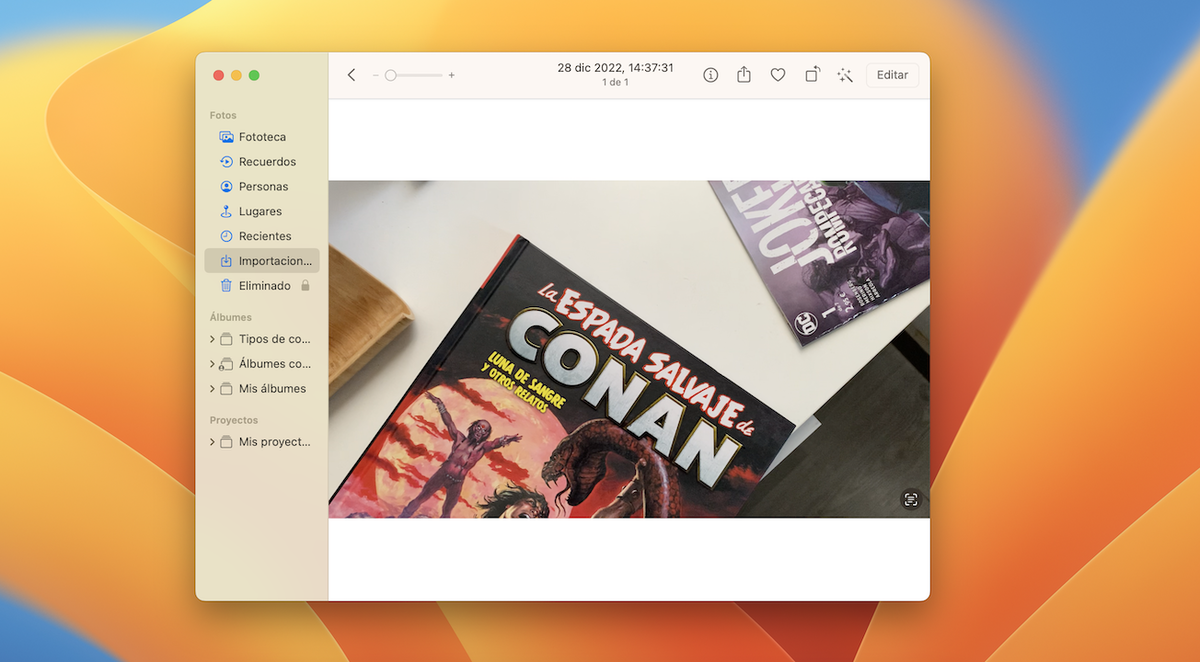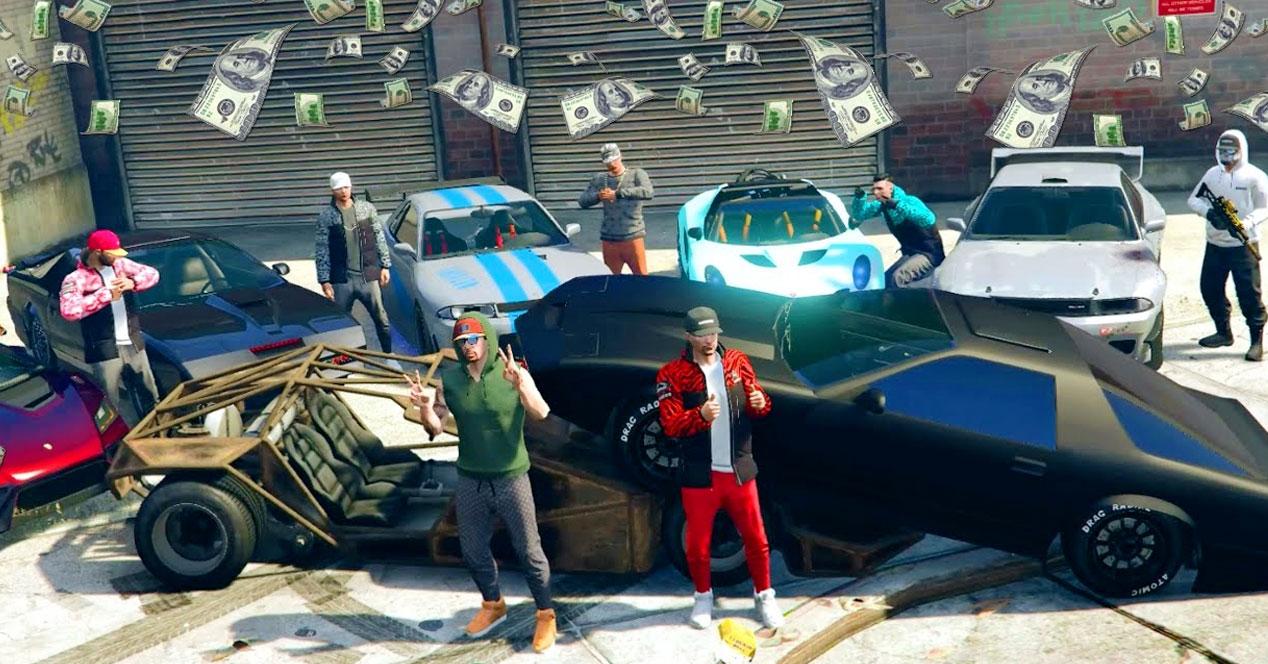A very productive utility available on multiple devices.
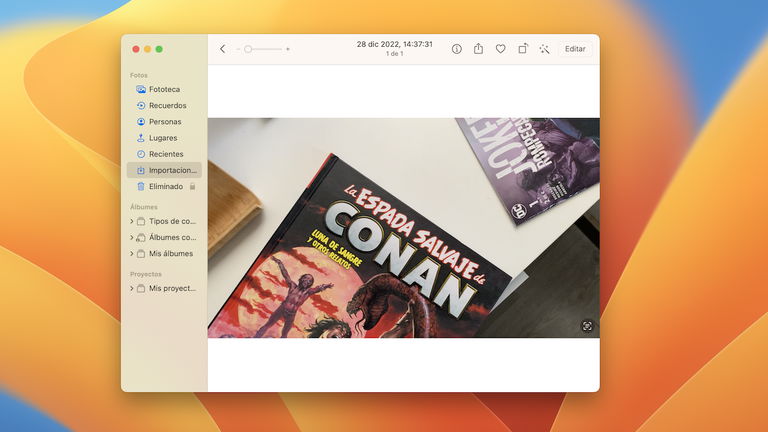
Apple showed off the Live Text feature at WWDC 2021, along with the other features of iOS 15.
This feature allows users copy text directly from an image. It is certainly very useful in many situations. A year later, with the appearance on the scene of iOS 16, the company with the bitten apple logo extended the function Live Text to videos.
Therefore, it is now possible to copy and translate texts with Live Text from video. Today we see this stuff with absolute normality, but if you stop to think about it…it’s a real pass.
How to Copy and Translate Text with Live Text in Videos
Now, if a user of iPhone, iPad or Mac You don’t have a photo or screenshot by which you can copy text, you can directly from a video with live text.
In this short tutorial, we will explain how to do it. And not only that, but we will also mention how translate the text Copied with Live Text.
mac
1. Boot your Mac into macOS Ventura.
2. Open the Photos app.
3. Then navigate to the desired video.
4. Play the video until you find the text you want to copy.
5. Press the pause button.
6. The next thing you want to do is click on the “Live Text” button located in the lower right corner.
7. The Live Text feature will allow you to select all the text in the video but you can also manually select the text you want with the mouse cursor.
8. Then if you want to translate the text, just right click on the selected text and choose “Translate” option from the drop-down menu. It’s easy !

The intuitiveness of the Live Text function is complete and absolute
Important: This feature is not available in apps. To use this live text feature, you need to store a video in your Photos app.
iPhones and iPads
1. Turn on your iPhone or iPad running iOS 16 or iPadOS 16.
2. Open the Photos app and find the video you want to copy text from.
3. What you need to do next is play and pause the video when the text you want to copy and/or translate appears.
4. Tap the Live Text button in the lower right corner. If it doesn’t appear, tap the image.
5. Select the desired text and a small floating menu will automatically appear with “Copy” and “Translate” options.

Live Text button is available in the lower right corner
If the “Translate” option is not visible (vertical mode), click on the “>” arrow in the drop-down menu. There is no doubt that Live Text is very useful feature that we all needed in our lives.
Table of Contents