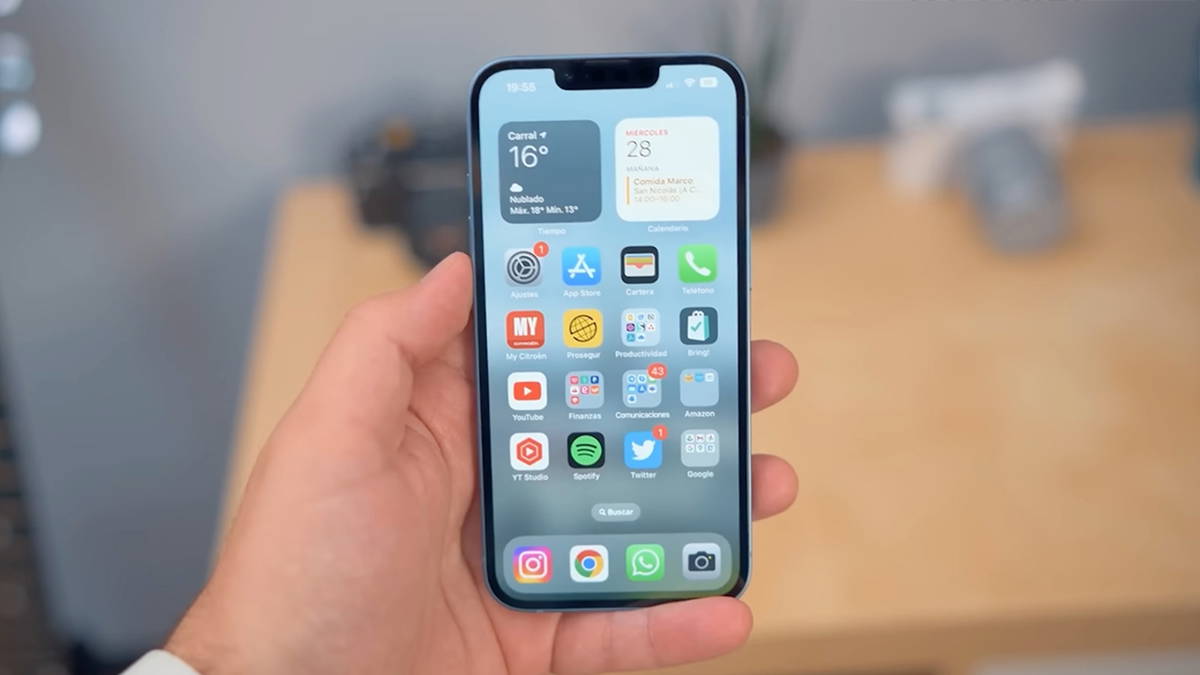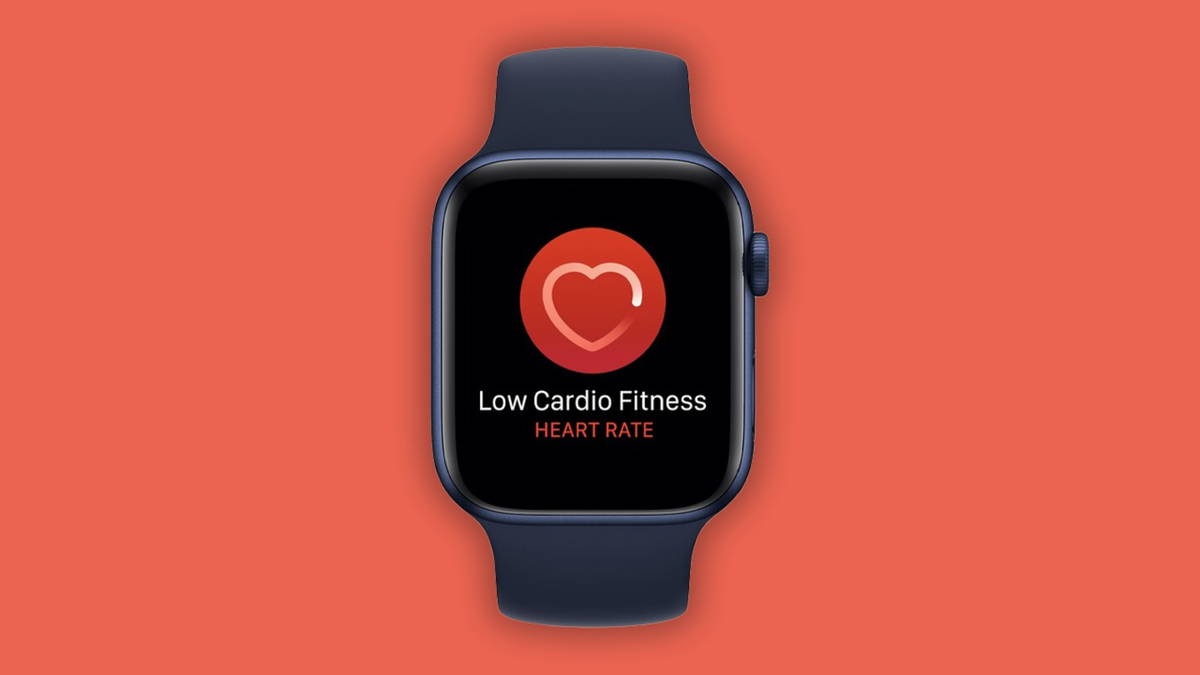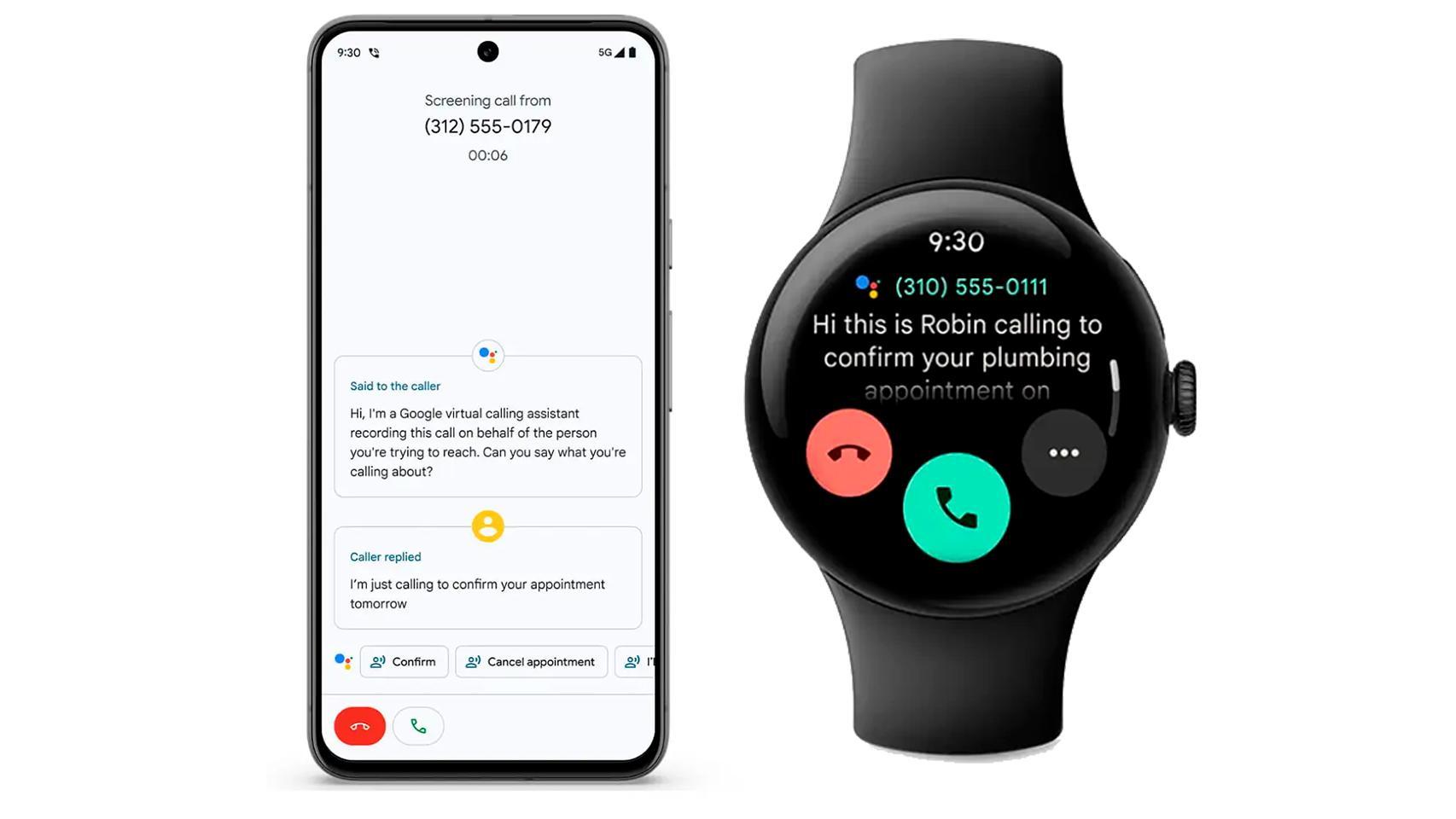Android has been with us for over ten years now and this long history means that, version after version, certain aspects of the system have been tweaked. An example of this is system notifications, which allow a high degree of configuration through an invention that goes unnoticed although it is very useful: notification channels.
Notification channels were introduced in Android Oreo quite aggressively: Google forced all developers to introduce them into their Oreo-based apps, which quickly spread them. In practice, they assumed unprecedented control over notifications For users. We tell you what they are exactly.
What are the notification channels
Not all notifications are the same, and yet, until Android Oreo, they were technically like that. You were free to block all notifications from an app that spammed you with notifications you weren’t interested in, but It was all or nothing: All notifications would be blocked, including those that may be of interest to you.
Some apps have introduced the healthy habit of letting you configure from their settings which notifications you want to receive, but those who abused the system had little incentive to do so. The solution: notification channelsrequired for all Android Oreo based apps.

Some of the (many) Google Maps notification channels
A notification channel is nothing more than a type of notification which can be configured separately from the rest. Application developers can – and should – create channels for each type of notification, with different settings from each other but which, in addition, users can modify manually if they wish.
For example, we have Google Maps, which was one of the first to add support. Google Maps tends to harass us asking us to add reviews of places we’ve been, which you might not want to know about. On the other hand, when you follow a route on Google Maps, you want to be notified. Being separate channels, you can hide one type of notifications and keep the other.
Notification channels are categories of notifications that you can set or hide separately. They give you huge control over what notifications you want to receive and how.
And it’s not just about hiding. Each channel can be configured separately, so you can set one notification type to be marked as important, but another to be silent, vibrate, or show up or not when you’re using other apps, as well as choose a notification ringtone personalized. They give you huge control over which notifications you want to receive and how. Here are some examples of what you can achieve with them:
-
Get WhatsApp notifications from your cousin, but not your mom
-
Hide Google Maps notifications so you can share a photo of the burger you ate
-
Make Twitter only notify you about new posts and nothing else
-
Stop Google Photos from reminding you daily of what you did in the last year, but still notify you if someone shares photos with you
-
Have text messages arrive silently unless they come from your cousin
-
Remove notifications from a shopping app except those that notify you of your order status
How notification channels are configured
If you have a mobile with Android Oreo or higher, it supports notification channels and any apps you use – unless they haven’t been updated for many years – should support them . You can access its settings in several different ways, such as long-pressing an app, tapping Application Information then enter the section notifications.

If your mobile does not allow you to do the above, you can do the same from the Settings > Apps and touching the application in which you want to configure its notifications. It is the mode of tune channels in advancebefore notifications start coming to you, but the easiest way to do this is when a notification has already arrived.
When you have a notification on the mobile from any application, with a long touch on it you will see the settings for this type of notification. Right off the bat, you can choose whether you want this type of notification to be marked as priority, normal, or silent, but if you click the gear icon you’ll access all the options.

Initially, you will see the configuration of the current notification channel or, if you are using Android 12 or higher, the conversation, if we are talking about a conversation. In a way, conversations rotate more forward than notification channels and refer to notifications that correspond to chats. For example, WhatsApp classifies all chat notifications as Chats, but each conversation can be configured separately.
And what exactly can you configure? One of the most important sections is choose the priority. If you mark a conversation as priority, you’ll see it separately from the rest and show that person’s profile picture. For non-chat notifications, you’ll see them as pop-ups, at the top of the notification panel, and in supported apps as a bubble. if you choose Silenceyou won’t see them on the lock screen, they’re shown below in the notification panel, and they don’t sound or vibrate.

Some of the settings you can change on each channel (or, in this case, “chat”)
Besides that, you can choose a different notification tone for each channel (including none, i.e. silence) as well as if you want this type of notification to vibrate the phone, turn into notification bubbles, ignore the mode Do not disturb (i.e. they continue to show even if you have it enabled) and whether or not they show as an overlay when you use other apps.
The number of options you can set on each channel depends on the type you have chosen (priority, default or mute), but they also vary a lot from layer to layer. Either way, with enough patience, Notification Channels allow you to tame Android notifications and configure them to your liking. They are not the most intuitive in the world, but it is worth wasting an afternoon fighting with them to reduce the amount of spam that reaches our mobile from the applications that we have installed.