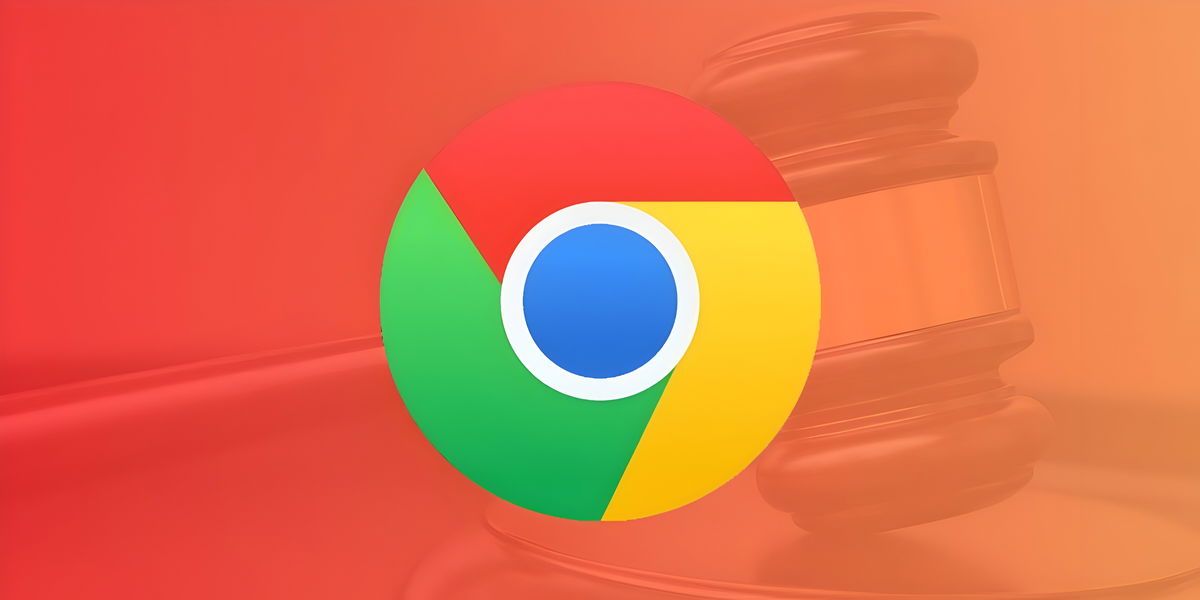The creation of images using artificial intelligence has moved from the commercial and academic sphere to the general public. There are several tools, but one of the most powerful available to everyone is Midjourney.
[INTELIGENCIA ARTIFICIAL: 10 claves para que entiendas la próxima revolución]
This is software that allows you to create four versions of the same idea in pictures from a text input which can be a description or a set of words.
To use it, we just need to create an account and know the basic four or five things to get a high definition image created by us using AI.
create an account
The first thing we must do to use this service is to create an account. To do this, we follow these steps.
- Let’s go to the Midjourney site.
- Click on Join the beta.
- We enter the Discord server of this community.
- If we don’t have a Discord account, we can create it on the fly, using a nickname, email and password.
- We confirm the registration with the e-mail that has reached us.
- We return to the web and enter the server.
Once done, we will be able to navigate between all the sections, although I recommend that you go to those called beginners, to start familiarizing yourself with the options.
How to create images
Once the account has been created and the server on which we are going to work located, we just have to be clear about what we want to create. For our example, we’ll be looking to design a bedroom with a large window from where you can see the sunset and there’s a teenager playing on his computer although his bedroom is very messy.
The texts must be in English, but you can do them in Spanish and use the Google translator, or any other, to translate them. Once the English text has been copied, we follow these steps:
- We go to the chosen section (beginner).
- We wrote /imagine the prompt (usually by putting three or four letters, it is completed automatically and we only have to press Enter).
- We paste the English description.
- We press Enter.
- We are waiting.
- When we have the result, we will have four initial versions.
- If we don’t like any of them, we can click on the icon with the two arrows forming a circle to show others.
- If we like one but not completely, we can click on the keys with the V and the numbers. This creates variations of each of the images. The 1 is the top left corner and it goes top to bottom and left to right.
Variantes de la segunda opción
- Si nos gusta una podemos pulsar en las letras U y los números para obtener la versión de alta resolución.
- Cuando la tengamos podemos reescalarla usando las opciones disponibles (upscaling) y esperamos.
- Cuando termine podremos abrir la imagen y descargarla en nuestro ordenador.
Versión final de la tercera opción
También es posible crear imágenes mediante la introducción de palabras sueltas. En el ejemplo que acompaña estas líneas hemos usado la descripción siguiente:
ciudad futurista, cristal, vegetación, luz, cielo azul, luna, realista, detalle
Eso sí, lo hemos puesto en inglés, claro (futuristic city, crystal, vegetation, light, blue sky, moon, realistic, detail). Este es el resultado.
Es gratis de forma limitada
El uso de Midjourney está abierto a todos los que quieran probarlo, aunque se limita a 25 creaciones por cuenta de correo electrónico.
Una vez hecho eso tendréis que pagar la suscripción mensual o anual, con varias opciones en función de vuestras necesidades (Básico, Estándar y Pro).
You may be interested
Follow the topics that interest you
Table of Contents