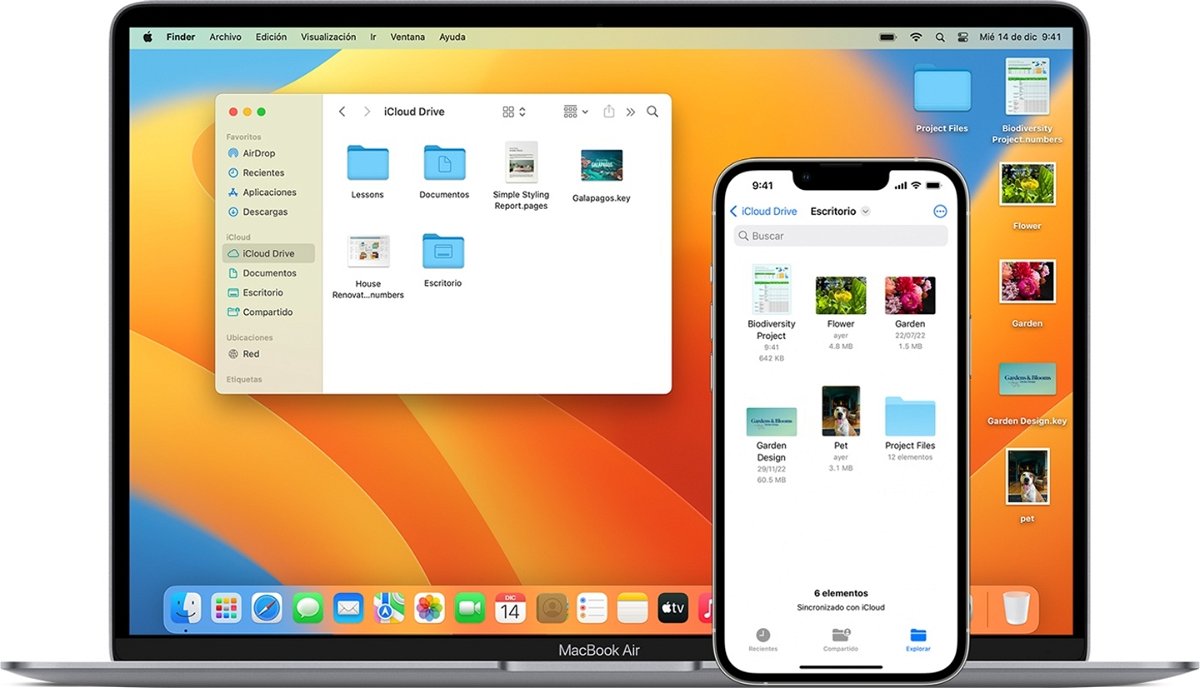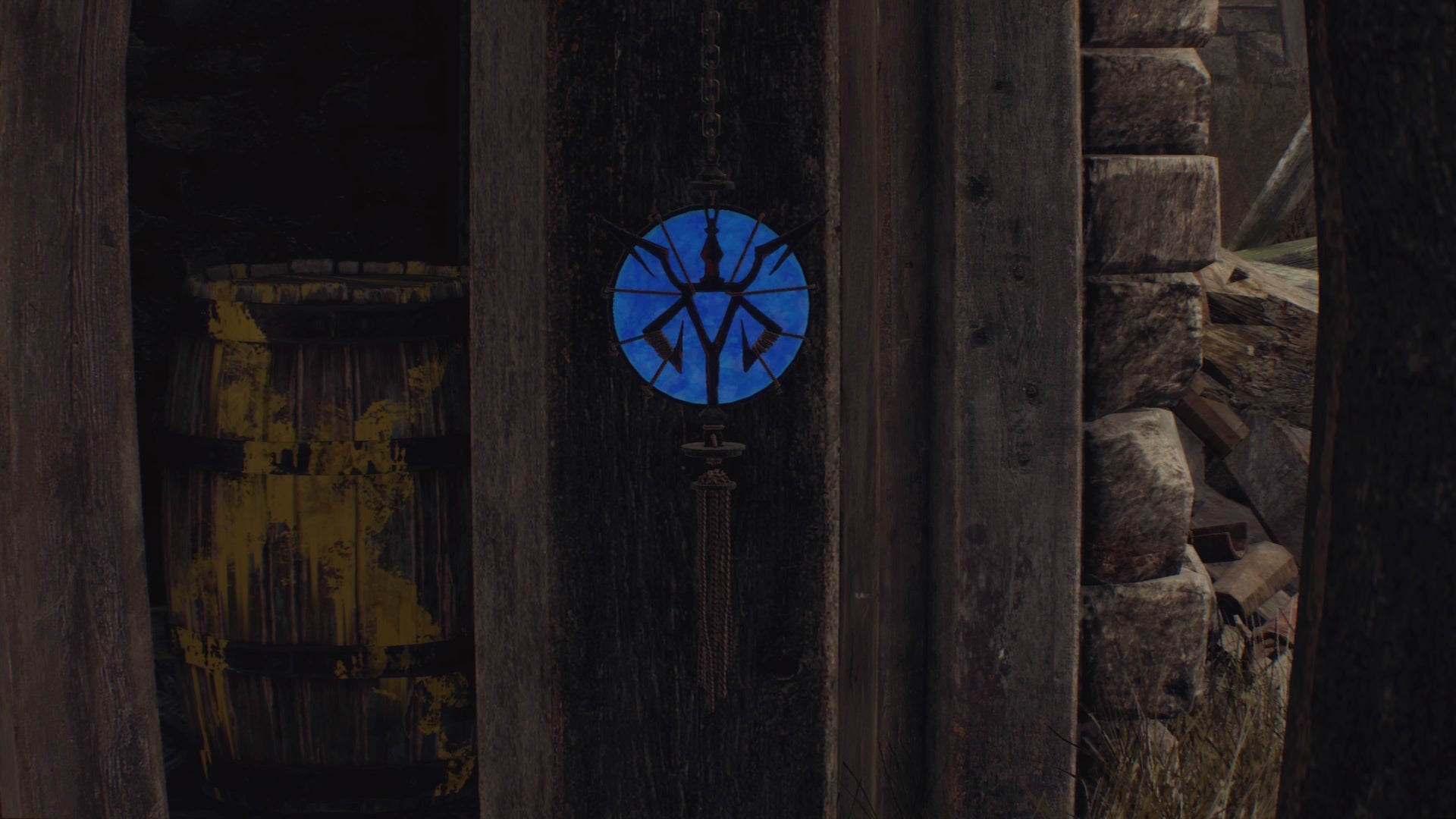This trick consists of changing file formats or extensions, very useful because they are too fast without depending on external applications or tools.
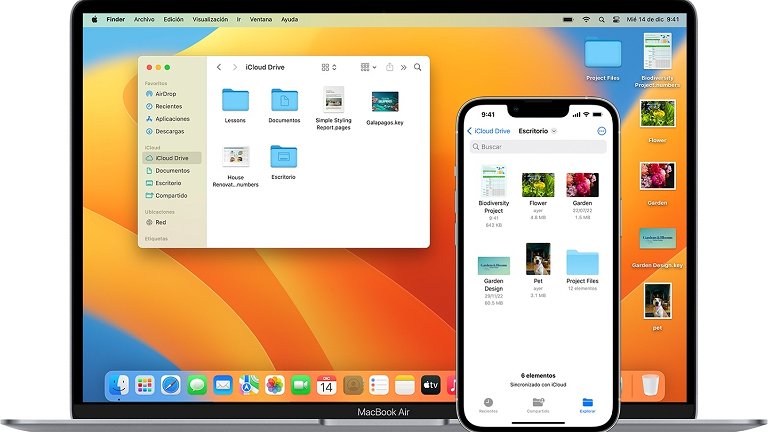
Sometimes we do not need to resort to external tools to achieve a goal within our devices. For example, changing the extension or format of a file can be somewhat complex but it’s easier than you think. You can make it compatible with certain types of software or specific applications. You can also change the format to protect a file for security purposes. In this article we will teach you how to do it from an iPhone, iPad or Mac.
You don’t always need to have a Mac handy, you can do it on an iPhone or iPad too
Some users will already be accustomed to using their iPhone or iPad to perform tasks that in the past could only be done on a Mac or computer. Fortunately, both iOS and iPadOS have come a long way in terms of features
If you haven’t used the Files app yet, here’s how to save files on iPhone. In the meantime, we are going to see how to see all the extensions of the files that we have on the iPhone or iPad:
- Open the Files app and navigate to the file folder in question
- Touch the icon More (…) then View options –> Show all extensions.
This will help you see the extensions or format of each file in a specific folder or in your general Files app. How to change the file format?
- Locate the file to change the format or extension
- touch and keep tapping on said file and choose “Rename” option
- Replace the extension name with a new one and confirm Done from the keyboard
- You will notice a warning from Apple asking if you want to change the file extension, use the Use “.chosen extension” option.
- If you have an application that can open this extension, you will have no problem opening it.

View and Edit Extensions on iPhone
You will be able to see the change immediately by having the option to view extensions. Also, if you hold the file, you can tap on the “Get Info” option.
It’s that easy to do from an iPhone or iPad, so you won’t have to resort to a third-party app or online tool to change file formats or extensions. What if I only have a Mac? Let’s see how to do it from macOS
Change the format of a file from a Mac
As on iPhone or iPad, you have to see the extensions available in the Finder of your Mac.
- Open a Finder window
- Click on it Finder Menu –> Settings
- in the new window go to “Advanced” and enable “Show filename extensions”.

Show file extensions on macOS
We will change the extension of any file
- Locate a file whose extension or format you want to change in the same way
- Select the file and press the “Enter” key to rename it. You can also do this by right-clicking on the file and selecting “Rename”.
- Delete the extension and replace it with the one you want. Confirm with “Enter”
- Confirm the change by choosing Use “.new extension”

Confirm extension change on macOS
You can immediately change the extension on Mac as it happens on iPhone or iPad. The essence is the same, except on a computer it’s a more natural change. You must be very careful when placing a compatible extension
The error can also be of origin without you realizing it. Whether it’s an Internet download or AirDrop, any source, If the file is not uploaded correctly, changing the extension will not work. Another important point is that you will not be able to open a file that does not belong or is not compatible with Apple devices. To cite an example, the .txt format is universal even though an .exe only belongs to Windows.

Files app on an iPhone XR.
A very important point to remember: changing the extension of a file does not guarantee that it will open normally. This can happen with very specific files. For example, if you have a video in .m4a format and want to change it to .mkv, you might have a problem playing it natively.
On the contrary, if a file has an error in the extension, if it was called .mp3 but it is not only audio but also video, changing it to .mp4 will make it compatible without problems. These types of changes should only be made between similar file formats.. Text with text, image with image, or video with video.