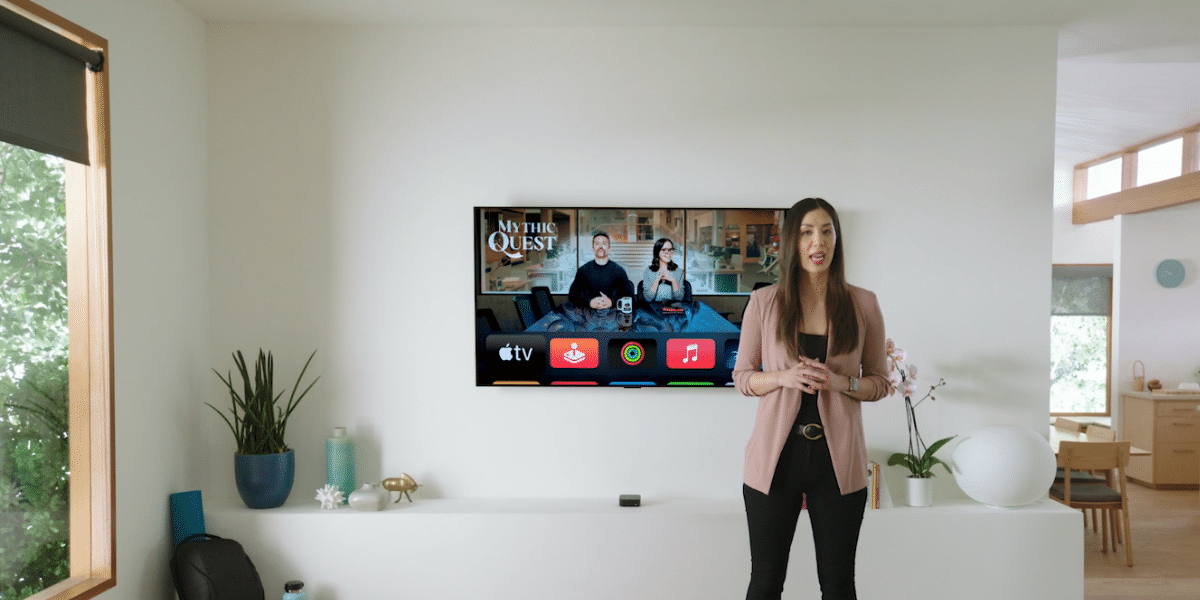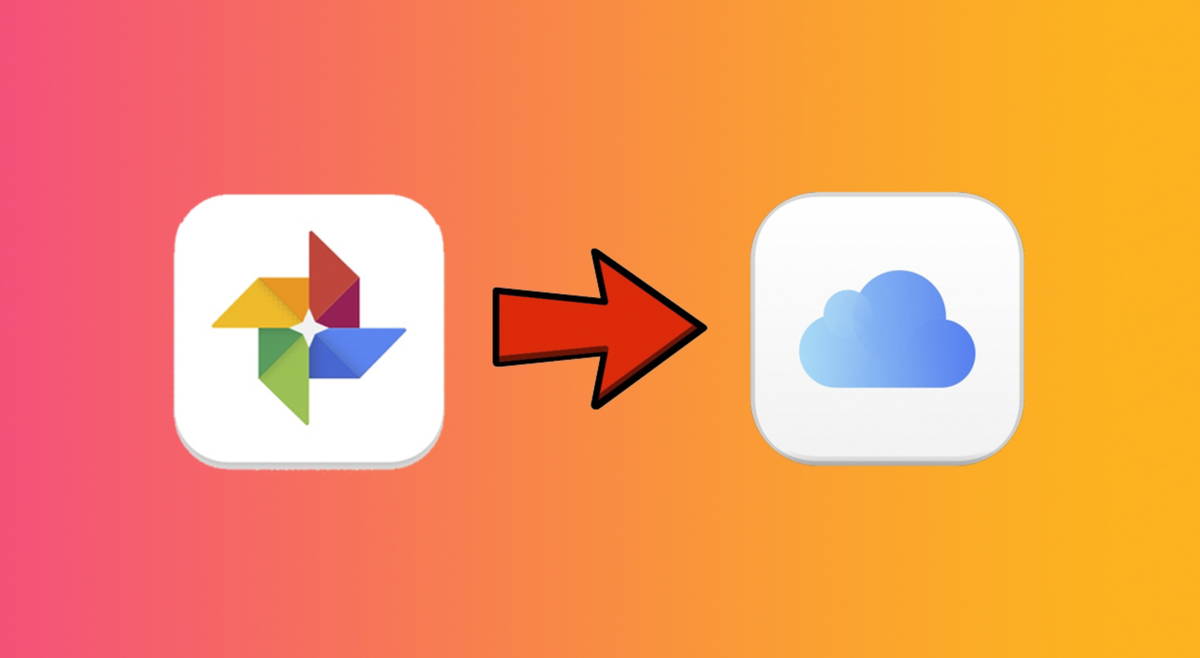I love technology and am passionate about trying out new devices. I usually, because of my work, have easy access to news to always be up to date. At least, that’s what I try. However, something I’ve wanted for a long time, and don’t think I’ll have for a long time, is a car with Android Auto.
It is a considerable investment I have a car a few years behind, but it’s like new and I’m not using it enough to warrant a change yet. And it makes me miss something that amazes me like Android Auto. However, recently I have become bad at work and, as I say in the title, now my stupid car has Android Auto for less than 60 dollars. The secret? An old tablet and an app.
The Nexus 7, this great little Asus/Google tablet
Before telling you how I transformed my Nexus 7 into Android Auto, allow me to be a little nostalgic. I’ve been trying to give this tablet a second life for a while, but I can’t find a “hole” in it.
A few months ago I saw this in one of my drawers and thought “It was a good pickle in its day, I’m sorry it’s here”. The first thing I did was load it and… it loaded. The battery surprisingly still holds up well and when I started using it while thinking about what to use it for, I fell in love again.
It’s the 2013 model, so it’s not the original (that one was immediately outdated) and it still looks like a technological marvel to me. The screen continues to have considerable quality thanks to its highest resolution of 1900 x 1200 pixelsThe colors look good to me, the brightness is true that it’s a little short for what I’m going to be using it for in the car…and the performance is what I expected.
It wasn’t short for me to surf the internet and use a few basic apps.but there are times when I press a button twice thinking the first time I didn’t hit and it turns out I did, so there are times when I accidentally enter in some menus.
Speakers aren’t great, but mics still pick me up well the voice for Google Assistant and what annoys me the most is the microUSB. I won’t blame Asus and Google, it would miss, but at the moment it’s the only device I charge with this cable. Well, other than the Sony ZV1 (Sony, that’s all you need) and the cigarette lighter in the kitchen.

To show that it is a tablet. Fortunately, the Nexus 7 fits perfectly into the car’s built-in screen space, and with double-sided tape, it won’t peel off on hills or bumpy roads.
It still feels very comfortable in my hands And thanks to its 16: 9 aspect ratio, although the screen of almost all current mobiles is larger, the width is always the protagonist on the tablet, so there is some content both vertical and horizontal which is nicer. A web page or a video, for example.
The grip, as I say, is spectacular thanks to its rubbery back and with a very clever curvature and… wow, this looks like a spectacular tablet to me and I don’t want it to be saved for leftovers. However, for reading it does not pay me, since I have my Vivo X80 Pro, and for watching videos… almost neither. The other option was to turn it into Android Auto.
Turning my old tablet into a fully functional, albeit not perfect, Android Auto
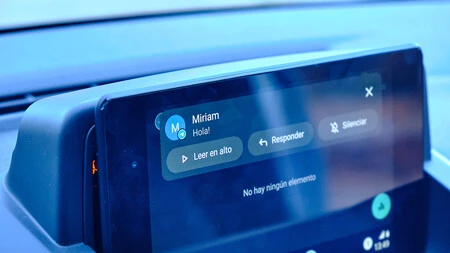
Notifications come out big and you can respond with Google Assistant.
Thanks to the versatility of Android, we can easily give a second life to old devices. In my case, I’ve already said that I would love to try a car with Android Auto, but it’s not worth buying a new one when mine is luxurious just for this feature.
So, taking an example from the article my colleague Iván Linares wrote some time ago, I decided to install the Headunit Reloaded Emulator for Android Au to app on the Nexus 7. Basically, it’s This is an application that allows you to project Android Auto from your smartphone as you would in a compatible car.

Android Auto’s split-screen is a joy. I have my favorite apps on the bottom and reading on the left. You can also set it on the right with the browser on the left.
And it is that, essentially, Android Auto is that, a “mirror”: the vehicle has software ready to communicate with our phone and run a simplified Android interface for driving, Android Auto. It’s not that the car has hardware and software focused on running Android Auto, but it’s the phone that sends the data to the vehicle.
I simplified it a lot, I know, but what I mean is that Android Auto is pretty simple, and it’s replicated with the app I talked about. The application is paid and costs almost five dollars, but it’s worth it.
It has a free version that has a few features cut (eg Apple Music or Telegram don’t work and the resolution is ridiculous), but that gives you an idea of what you’re going to find. Oh by the way, the “less than 60 dollars” This is because the price of the used Nexus 7 is around 55 or 55 dollars plus the 4.89 dollars of the application.
When you go to the app’s page in the Play Store, a tutorial will appear. I recommend you to follow it as it helps you in the system setup process. You need to prepare both the app and the mobile itself, then I’ll tell you how to do it:
- The first thing you need to do is go to your phone’s settings section and search for “Android Auto”. Once done, open the settings section (Android Auto stopped being an app a long time ago) and go to the version number.
- Tap multiple times to open Developer Settings (as if you want to enable Developer Permissions on Android).
- When Developer Settings is active, press ⋮ and select “Start CPU Server”.
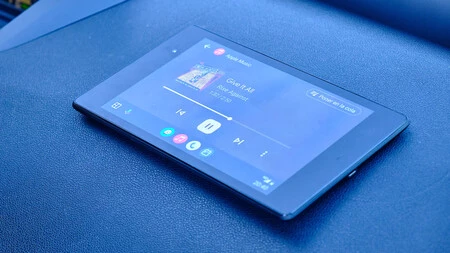
It’s still a tablet, so at any time my companion can take it to choose the destination or the playlists.
Do it, your mobile is already ready to project Android Auto to the application, but Headunit Reloaded still needs to be configured. The application will guide you and the easiest way is to connect the mobile phone and the tablet via USB, but it is really more convenient if the connection is wireless.
Open the Headunit app and follow the given process. Create a Wi-Fi access point on your mobile, connect the application to said mobile and click on the “Wi-Fi” button on the central unit. It will tell you that you need to download an application -here you can download it- on your phone. Do it, configure the necessary permissions… and that’s it.
If for some reason you click “wifi” again in the headunit and nothing happens, go to the Wi-Fi launcher and click “Start Wi-Fi service manually”. It should work just fine there. At this point, Android Auto is launched on the tablet and you can start using it normally.

Big browser and small player.
What is certain is that the operation of the application is quite agileyou can switch between Waze and Google Maps seamlessly and I can use my music service seamlessly. So I have both Apple Music and Amazon Music Unlimited.
If they send me a Telegram message, it appears large on the screen and I can reply with the Google Assistant message transcription function in a simple and above all safe way. You can rearrange your app grid, set Android Auto split screen having the browser and the player and ultimately playing with all the options the system has to offer.
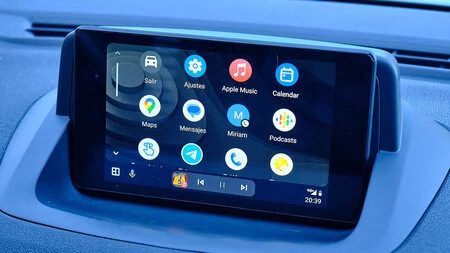
Now there are three things you need to keep in mind. The first is that you should place the tablet at a point where it does not interfere with vision both because of the possible penalty and because of the distractions it may cause. It’s very cool to put it at eye level or on a stand under the rearview mirror, but it’s not ideal.
The second thing is that it is possible that there are failures in the connection and Android Auto does not launch. In this case, check that the tablet is properly connected to the mobile’s Wi-Fi hotspot. And the third thing is that the tablet consumes a lot of battery in this mode, so If you plug it into the cigarette lighter socket or a USB stick, better than better.
In Xataka Android | How to Watch YouTube on Android Auto
In Xataka Android | Are your Android Auto apps disappearing?
In Xataka Android | Automotive giant turns its back on Android Auto: General Motors won’t use it in its electric cars