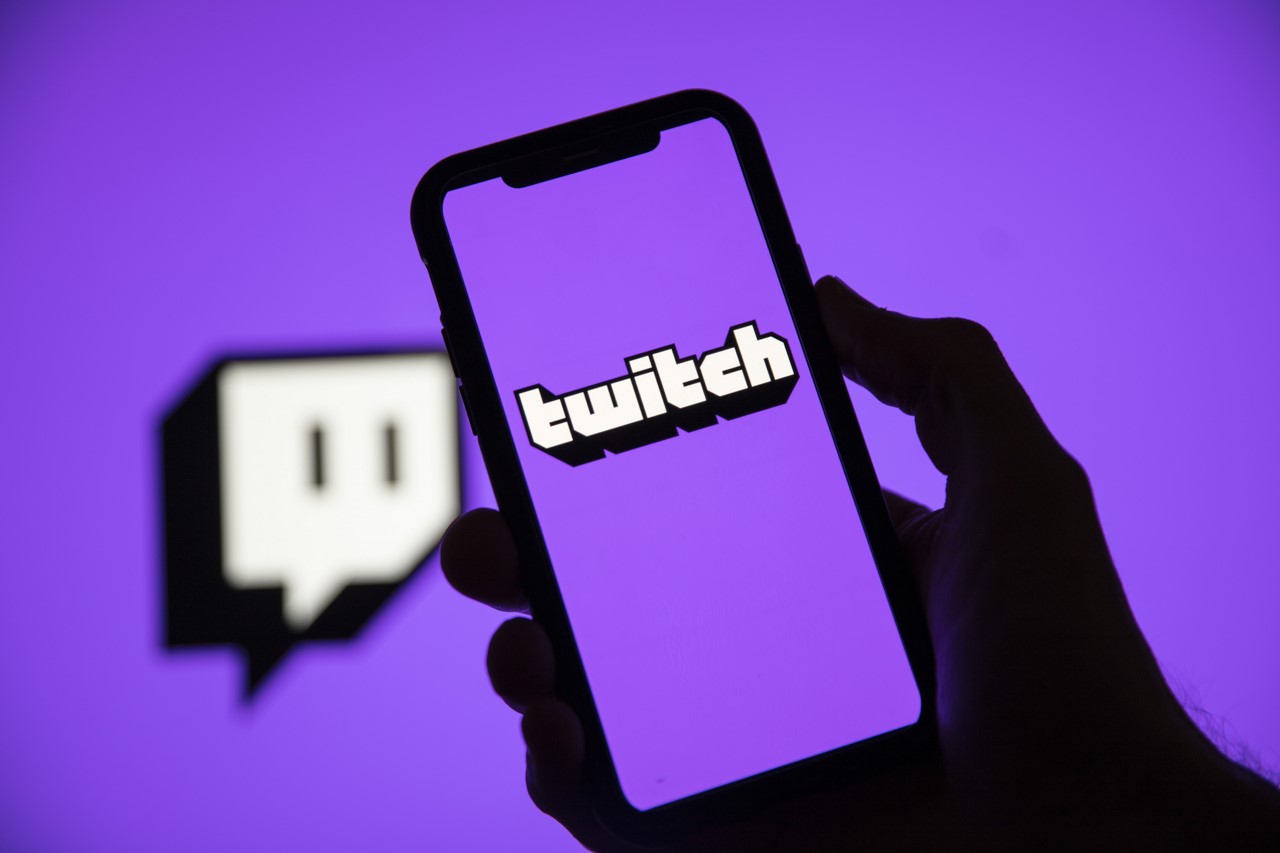The truth is that when we get an Apple team, the first thing that comes to mind is that it belongs to a closed ecosystem. However, while this is true in most cases, AirPods Bluetooth headphones – both in their normal version and in their Pro versions – are the exception. Plus, being able to connect to a Mac, iPhone, or iPad, these headphones can connect to other gear. And we will teach you how to connect airpods to windows pc.
AirPods, like all headphones, have a clear function: to listen to sound in the most comfortable way. The versions sold by Apple are no exception and using them with other equipment is very simple. Now, it is true that by not being used under the Apple ecosystem, some functions will disappear. But let’s first see how to connect them to the Windows ecosystem and what we will lose along the way.
Connect AirPods to Windows PC
It is true that AirPods are not the most affordable bluetooth headphones on the market. However, if you’re using them with your iPhone or iPad, you won’t need to invest in another headset if your main computer is a Windows PC. Its main function, which is to allow listening to audio, will be offered. To link them, you just need to follow these simple steps
- The first thing we will do is go to the ‘Setting‘ from Windows and click on it
- We will now look for the section that refers to ‘Devices‘ – is the section where we can see the equipment that we have connected wirelessly-. And Bluetooth is one of them.
- Let’s go to the sectionAdd Bluetooth or another device‘, in addition to activating the connection of our equipment
- It’s time to go to our AirPods and, without taking them out of their boxwe will press the back button for a few seconds until the LED inside the box begins to light up and flash white
- Now they should appear on new computers detected by our Windows computer
- All you have to do is click on them and they would already be linked
What functions do we lose with AirPods connected to a Windows PC
Although AirPods work without issue with non-Apple equipment, Yes, it is true that we will lose some functions designed for the Cupertino company. For example, the summoning of Siri or the various sound functions offered in Apple devices, such as noise cancellation or ambient noise.
What can I do if my Windows computer has no Bluetooth connection?
Your Windows operating system computer may not have a Bluetooth connection. Therefore, you will not be able to complete this tutorial that we have explained to you: how to connect AirPods to a Windows PC. However, it is true that equipping a computer with a Bluetooth connection is not a difficult task. Only you have to use an external stick, connect it to a USB port on our computer, configure it and that’s it. Already you will be able to use your AirPods with your Windows PC. Here we leave you a solution for less than 20 dollars.
AirPods can connect to computers other than Windows

The quick answer is: yes. And to be more explicit, AirPods can also be used in equipment based on competition -when talking about mobile ecosystems-. Exactly, if we have an Android device, we can also use them without any problem. To connect them to a smartphone oh Tablet
- In the smartphone oh Tablet with Android, go to ‘settings‘ and look in the ‘Connections’ section if Bluetooth is activated
- Once this verification is done, we open the AirPods case, leave the lid open and the Bluetooth headphones inside
- Press the pairing button on the back of the AirPods case until the internal light – between the two earbuds – starts flashing white. This means that it is ready to be linked to other equipment.
- Now all you need is select the AirPods as soon as they appear in the list of available equipment to establish a link with your mobile device
From then on, you can use AirPods with other devices that have nothing to do with the Apple ecosystem. But what if we want to do the same with the AirPods Max?
Connect AirPods Max to other non-Apple devices

In this case, we must do exactly the same as in the previous points, but leaving out the case step. That is, you need to do the following:
- Activate the Bluetooth connection of our Windows computer or from our Android mobile/tablet
- will give add a Bluetooth device (in the case of Windows)
- Pulsar for a few seconds the ‘Noise control’ button until the AirPods Max status light flashes
- At that time we can add them to the Windows or Android list to pair them without any problem
Table of Contents