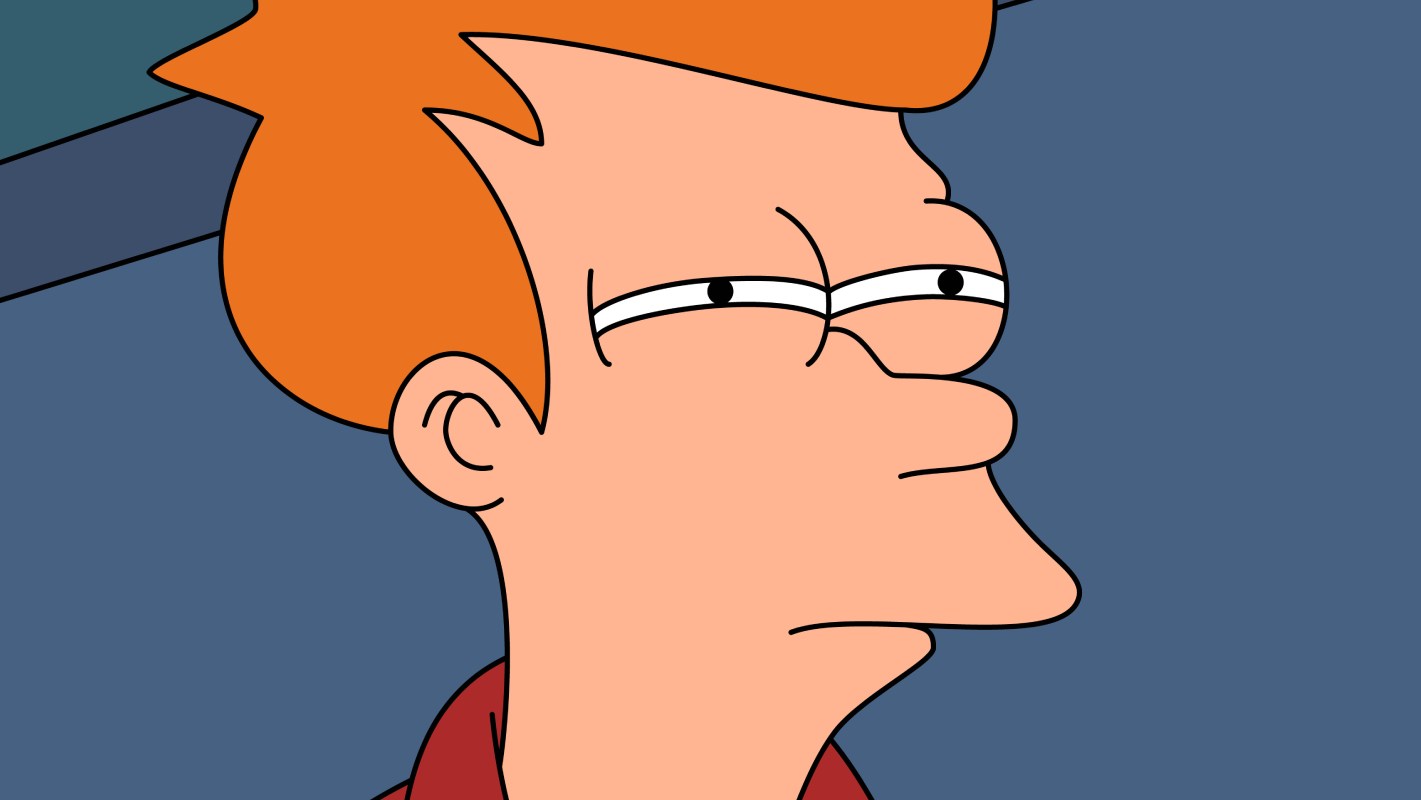When something goes wrong with a computer, the first thing to try is usually to turn it off and on again, which is like restarting. The thing is, it’s not always so obvious how to restart your android mobilebecause the option varies from mobile to mobile and sometimes it is semi-hidden.
There are reboots for all tastes and that’s why we are going to tell you three ways to restart an android mobileso that you can choose the one that suits you best at any time.
Reboot for good

The shutdown menu with the restart option on a Samsung (left) and OnePlus (right) mobile
The best way to restart an Android mobile is obviously through the right means. By this we mean using the appropriate menu in mobile settings
In recent years, it has been common for Restart button in shutdown menuthe one that appears when you press the mobile’s power button for a little more than a second.
Of course, in the latest versions of Android, pressing the power button can open the Google Assistant instead. In this case, the shutdown menu, where we will see the restart button, is located in the quick settings panel, the one that appears when you display the mobile notification panel. Confused? It’s normal, here is a summary:
- Press the power button for just over a second
- If the Shutdown menu opens, there you will find the Restart option
- If the Google Assistant opens, pull down the notification panel
- Look for a fast system shutdown setting. There you will find the reset button.
Force Restart

In some Android phones, you can force restart by long pressing the power button and volume down
In the past, if we had a problem with the mobile, we always had the option of opening the back cover and removing the battery. Today, if the system does not respond and you need to restart, the only option you have is to force a restart with a button combination.
The problem is that the combination of buttons to restart it, it also changes between different brands of Android phones and in some cases it doesn’t even exist: we can force stop, but not restart. The best way to check which one applies to you is to try:
- Try pressing the power button and the volume down button simultaneously, holding them down for at least five seconds.
- If the above combination didn’t work, try using the power button and volume up instead.
- If that doesn’t work either, hold down the power button for several seconds. The phone should turn off completely, so press the button again to turn it on.
Reboot like a pro

There is an additional way to restart the mobile, although it is certainly not the fastest: with adb commands. To be able to restart in this way, we must connect to the mobile via ADB, which normally involves connecting the mobile to a PC with a cable, although it is also possible to do it wirelessly.
Then all you have to do is use the command adb restart, which restarts the mobile. If what we want is to restart in recovery mode, we must use the command adb reboot recovery.
In Xataka Android | The two WiFi options of your Android mobile that must be deactivated: more privacy and battery