The iOS 17 beta has arrived and beta testers have been rushing to install it on their iPhones. Testing the iOS 17 beta gives you a glimpse of what’s to come later this year when the final version of iOS 17 arrives, but installing a beta version may present more risks than benefits, in especially at the start of the beta testing process. If the buggy iOS 17 pre-release is becoming more of a problem than it’s worth, here’s how to get rid of it.
Step 1: Restore your iPhone to factory settings
To reinstall iOS 16 on your iPhone after running iOS 17 beta, you must first restore your iPhone to factory settings.
To do this, you’ll need to use the Finder on a Mac (or iTunes on a PC).
- Plug your iPhone into the Mac (or PC).
- You will need to put your iPhone into recovery mode. To do this, quickly press volume up and volume down, then the side button, but keep pressing the side button until you see the above image of a cable and a laptop (expect this to take some time).
- Once your iPhone is in recovery mode, on your Mac or PC, click Restore.
- Wait for your iPhone to be erased.

Foundry
Step 2: Restore your iPhone using an iCloud backup
You can now restore an old iCloud backup with all your data before the beta was installed.
Now that you’ve erased your iPhone, you can continue the recovery process from a backup before your beta adventure.
- Swipe up from the home screen.
- Tap English (or your language) and select your country or region.
- Click Configure Manually.
- Go through the different steps until you get to the Transfer your Apps & Data screen and tap From iCloud Backup.
- Sign in to your Apple ID and wait for your device to connect.
- Now choose an iCloud backup before downloading the beta. Click Show more backups to find an older one if you don’t see it.
- Wait for the restore from iCloud to take place, which may take some time.

Foundry
Step 3: Download iOS 16 from IPSW and install it (if step 2 doesn’t work)
If the above options didn’t work for you, for some reason, every time you recover from your iCloud backup, your iPhone stubbornly keeps running iOS 17, we have another option for you, which also requires you to use recovery mode.
- Visit IPSW website, here you can find iOS 16 versions for different iPhones.
- Click on the iPhone icon.
- Find your iPhone and click on it.
- Download the latest “signed” IPSW now.
- Next, you need to put your iPhone into recovery mode: plug in your Mac, open Finder (on a PC, it’s iTunes), then quickly press the volume up and down, then the side button and hold down the side button until you see the image above of a cable and a laptop.
- Once you are in Recovery Mode on your Mac, you need to click on Restore but at the same time press the Option/Alt key. This will allow you to find the version of iOS 16 you just downloaded.
- Select that and get your iPhone back.
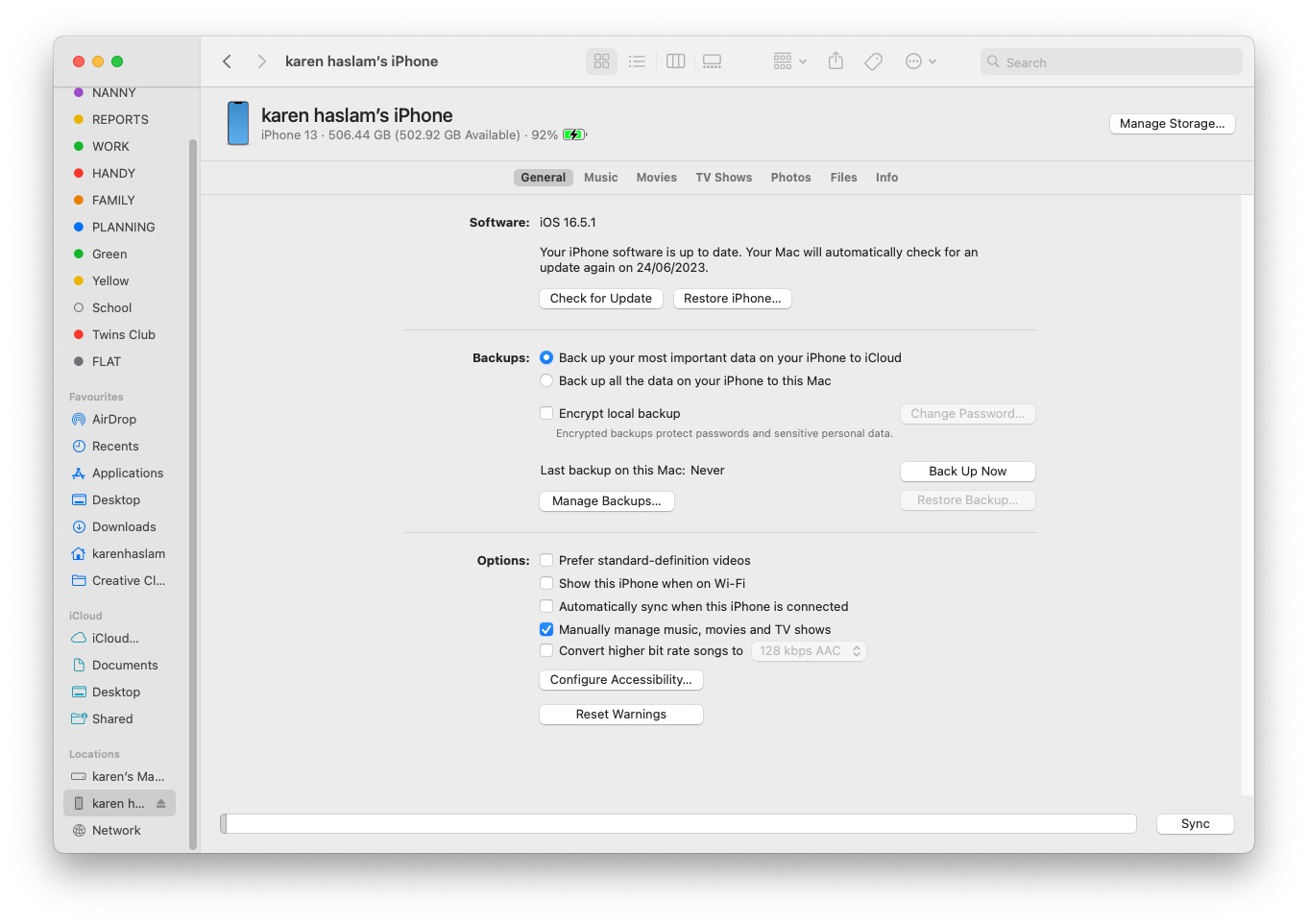
Foundry
How to leave the beta program
If you don’t want to be part of the iOS beta program, you can remove your device from it. This way, you won’t be able to see any beta updates and won’t be tempted to install them.
To exit the iOS 17 beta program, follow these steps on your iPhone:
Remove your device from the iOS beta program.
- Identify yourself.
- Click Quit Program.
If you ever decide to go back into the beta program, like when the public beta of iOS 18 arrives, for example, you can go to the Apple Beta software program site and re-enroll your device. Learn more about how to be a beta tester here: How to Join Apple’s Beta Program and Try New Software.
How to Stop Receiving iOS Beta Updates
You don’t have to leave the beta program, you can simply opt out of beta updates so that you don’t receive them on your device.
Once the final version of iOS 17 arrives, Apple will continue to release beta updates as it works on new features. But now that your iPhone has a stable version of a shiny new operating system, you might not want to follow the betas anymore. It’s easy to stop receiving beta updates and just use the final version.
- Open Settings.
- Tap on General.
- Tap Software Update.
- Tap Beta Updates.
- Tap Off.
- Press Back.
Now, you’ll only receive software updates when Apple releases them to the general public, about once every six weeks. You may still see that there is a beta update, but your iPhone will not volunteer to download them unless you re-enable beta updates by following the steps above.
How to delete a beta profile
Prior to iOS 16.3, the process for removing an iOS beta was different.
- Head over to the Settings app.
- Tap General.
- Tap VPN & device management.
- Select the iOS beta software profile that appears.
- Tap Delete profile.
- Enter your device password.
- Press Delete a second time to confirm.
- The iPhone should now restart.
We also cover How to Remove macOS Beta from a Mac.
Table of Contents



