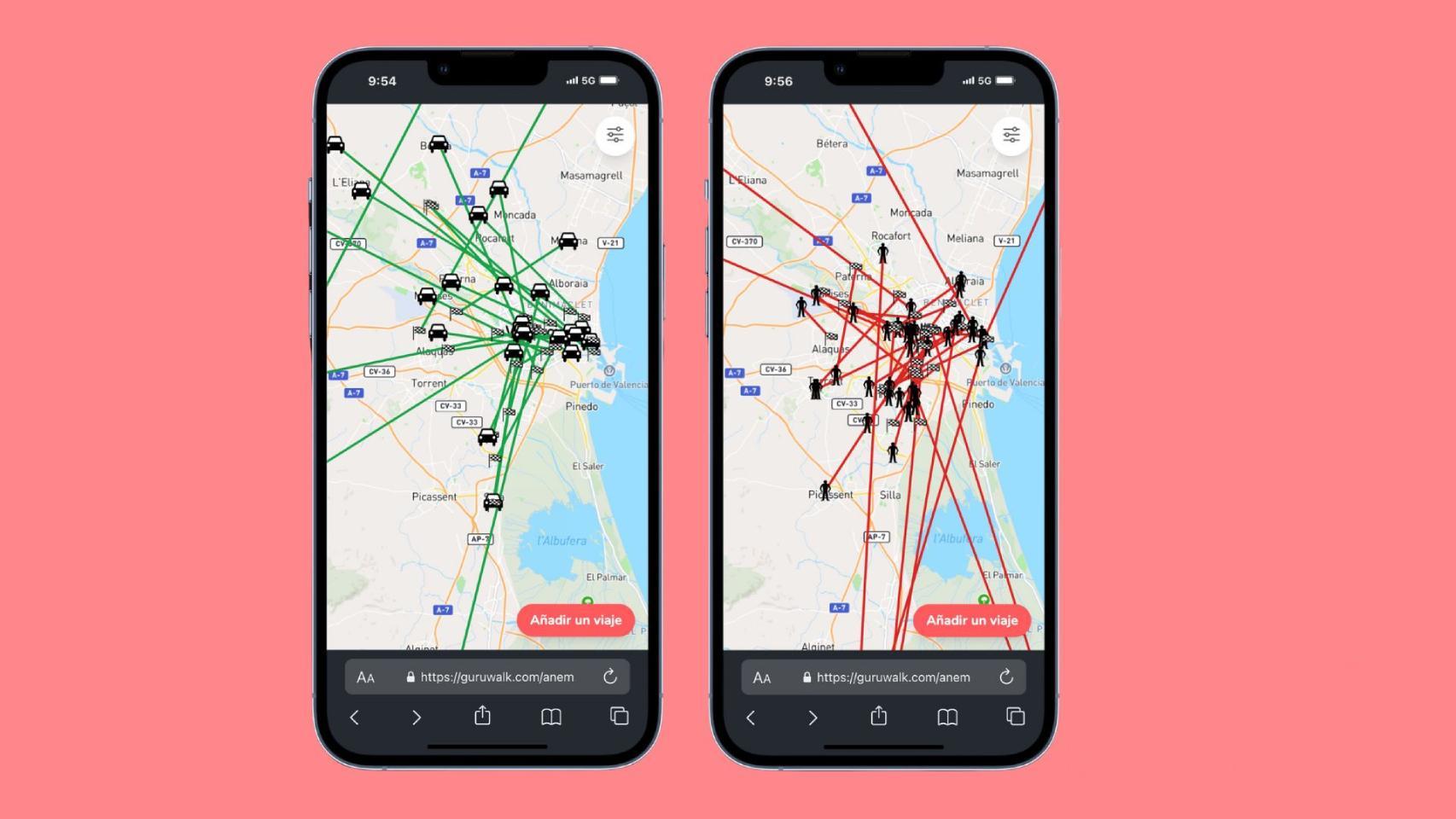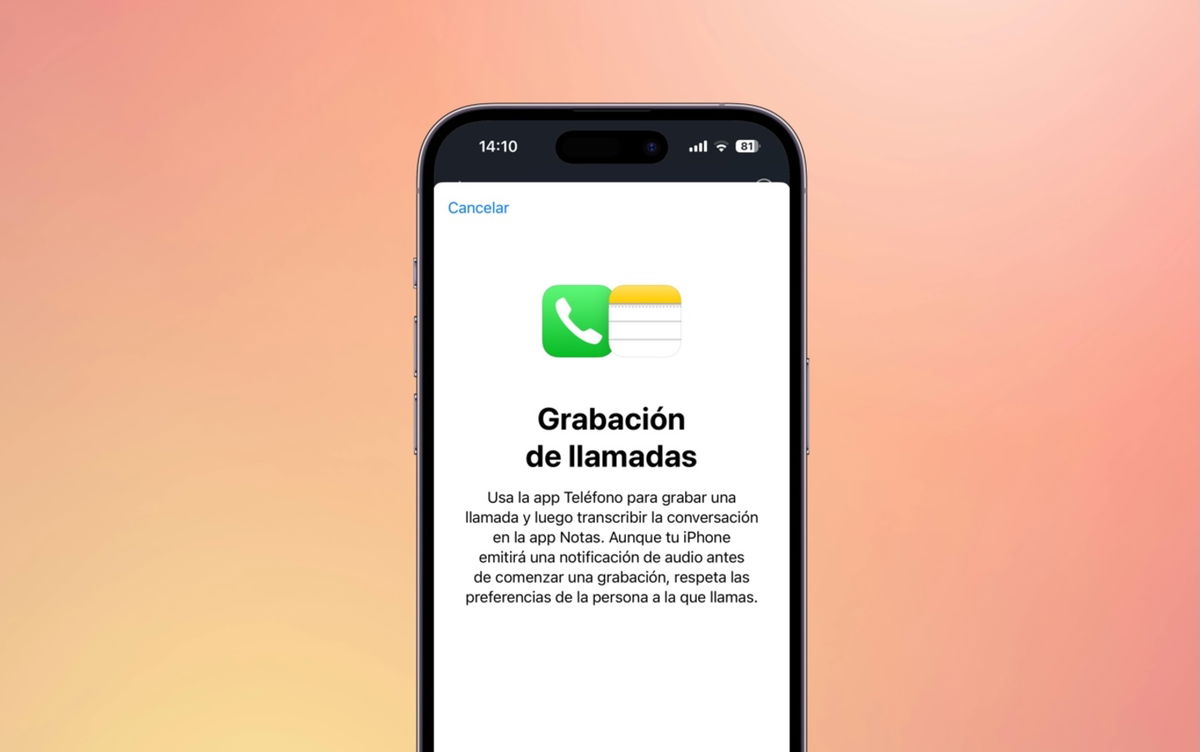iCloud backs up our iOS devices, keeps all of our photos and videos safe and in sync, and even syncs our macOS desktop between Macs and lets us access them through an iPhone or iPad. But all those files must take up space, right? Fortunately, Apple offers a number of storage options for iCloud, and in our guide to iCloud subscriptions and pricing, we explain which one is best for you, as well as how to upgrade or downgrade your iCloud storage.
For related tips, see How to Set Up iCloud and How to Use iCloud Drive. We also summarize the pros and cons of some competing cloud providers in Best Cloud Storage Apps for iPhone.
Update June 27 to add the new price for iCloud in the UK
Why get iCloud?
iCloud is Apple’s cloud storage service, but it does more than provide you with a place in the cloud to store files.
With adequate iCloud storage, you can store all your photos and videos, documents and Mac desktop, app data, and even passwords in the cloud. One of the main advantages is that if you use iCloud, all these things can be accessed on any device linked to your Apple ID and synchronized.
It can be used as a way to back up files and photos, but you should think of it more as a way to sync things between all your devices so you can see all your files and photos on all your devices. It’s not a backup in the sense that you can’t store items in iCloud and then delete them from your devices. If you do this, you can also delete them from the cloud and lose them forever (although Apple has a 30-day window in which things like photos remain). If you want to use iCloud to back up your Mac, read: How to Use iCloud to Back Up Your Mac for options.
Storing items in iCloud can save you space on your devices because only files you access frequently will be stored on your devices, with everything else in the cloud. If you have iCloud Photo Library, for example, you’ll have full-resolution photos in the cloud, but smaller file sizes on your iPhone, so your 100GB photo library won’t take up 100GB on your iPhone, but you’ll be able to see all your photos anytime on any of your devices. Learn more here: How to set up iCloud Shared Photo Library on an iPhone, iPad, or Mac and how to properly upload your iCloud Photo Library.
One of our favorite features of iCloud is simply the fact that it can be shared with other members of a family group. So rather than a husband and wife paying 200GB each, they can get 2TB and share it. Learn how to set up Family Sharing.
This is not the only advantage of iCloud. There are a number of security features specific to iCloud subscribers, including:
- iCloud Private Relay – hides your IP address much like a VPN does).
- Hide my email – so you don’t have to give your email address to every service you subscribe to.
- Custom email domain – you can create your own custom email address.
- HomeKit Secure Video – you can view footage from your home security cameras in the Home app.
- Encryption – Apple says all data stored in iCloud is encrypted and protected with two-factor authentication.
- Lock mode – protects your data in case of access by a hacker.
- iMessage Ignition Key Verification (in beta at the time of writing) – Will make it easier to identify the true sender of an iMessage.
iCloud Storage Plan Options and Pricing
Before going any further, we should probably first discuss the options available and the corresponding prices for those in the counties where most of our readers are based, including the US and the UK.
Currently, Apple offers five different storage tiers for iCloud, which are shared across all your devices, including iPhones, iPads, and Macs. If you set up Family Sharing, you can even share iCloud storage allowance with other family members.
Your storage space will take into account all the files you store in the cloud, through apps or otherwise, and cloud backups from your iPad and iPhone. Unfortunately, you can’t back up your Mac settings to iCloud yet, but because you can sync all your documents created in various Apple apps and your Desktop and Documents folder, most of the stuff you need on your Mac is there too. in the cloud.
Apple currently offers the following iCloud storage plans:
| Storage | WE | UNITED KINGDOM | Australia | Canada | Europe | India |
|---|---|---|---|---|---|---|
| 5 GB | Free | Free | Free | Free | Free | Free |
| 50 GB | $0.99 | $0.99 | $1.49 | $1.29 | $0.99 | ₹75 |
| 200 GB | $2.99 | £2.99 | $4.49 | $3.99 | $2.99 | ₹219 |
| 2TB | $9.99 | £8.99 | $14.99 | $12.99 | $9.99 | ₹749 |
Prior to June 27, 2023, prices in the UK were as follows: £0.79 for 50GB, £2.49 for 200GB and £6.99 for 2TB. Price has also increased in Denmark, Sweden , Norway, Poland, Bulgaria, Romania, Turkey, Saudi Arabia, United Arab Emirates, Egypt, Tanzania, South Africa, Colombia, Peru and Brazil.
Apple previously offered 1TB for $9.99/£6.99 and 2TB for $19.99/£13.99 per month, but in spring 2017 it removed the 1TB offering and reduced the price to 2 TB.
Apple increased the prices of Apple Music, Apple TV+, and Apple One in October 2022, but that didn’t change iCloud prices at that time.
How to subscribe to an iCloud st orage plan
Once you’ve chosen the iCloud storage plan that’s right for you, head over to Apple’s page to subscribe or upgrade.
You can also upgrade from your iPhone, Mac, or other Apple device.
On an iPhone:
- Open Settings.
- Click on your Apple ID section.
- Tap iCloud.
- Tap Manage your plan.
You can also find downgrade options here.
On Mac:
- Open System Settings/System Preferences (depending on macOS version)
- Click on your Apple ID section.
- Click iCloud.
- Click the Manage button next to Account Storage.
- Click Change storage plan.
How to upgrade your iCloud storage for free
Since May 2018, Apple has been offering the first month free so you can test out the service for a month before deciding whether you need it or not. This is especially handy if you needed a bit of time to sort out a backup of your data but didn’t really want to pay for iCloud storage, as it will essentially give you up to 2TB of storage for a month – you will need to remember to cancel the service before paying anything.
However, this free offer is only available to those who do not pay for iCloud storage. If you’re already paying for storage, you can’t take advantage of the free month if you upgrade to the next tier, but you can still pay for a month and then downgrade to the cheaper plan afterwards (you’ll just have to remove the additional data from iCloud).
If you still don’t want to pay Apple for storage, check out our best alternatives to iCloud.
Which iCloud subscription should you get?
Now that you know the different storage options available to you, which is the best for you? There’s no point in paying $9.99 / £6.99 a month for 2TB of storage if you’re only using it to back up your iPhone, after all. You should consider factors such as whether you receive iCloud storage full notifications, whether you use iCloud Drive to store your documents or whether you primarily use another service like Google Drive or Dropbox, whether you use iCloud Photo Library, and whether you are using iCloud Drive Desktop and Documents to sync documents between multiple Macs.
The above are all very important factors when considering iCloud storage options, but there’s more to it. We break it down below. For a guide to using iCloud, read:
In 2021, Apple brought new features to iCloud with iCloud+, including privacy and security features, such as iCloud Private Relay and Hide My Email.
5 GB
If you only use one iOS device and don’t take a lot of photos or videos, the free storage tier should be enough for you. The free iCloud storage tier can also be used by those who primarily use another cloud storage service (like Dropbox or Google Drive) to store documents, photos, and videos.
If you go for the free tier, make sure to turn off iCloud sync in any apps you use frequently to avoid filling up storage unnecessarily.
50 GB
Those of you with more than one iOS device will probably need to increase the storage option to 50GB, as a standard iOS backup can range from 1-5GB or even more, depending on how much is stored on your device. It’s also better for those who like to take photos and videos on their iOS devices and want to keep a safe backup of them – the option is still available for those on the free tier, although they can’t store a lot before the storage becomes full.
You can get 50GB of iCloud storage with the Apple One individual plan for $16.95 / £16.95 per month. We have more details on the Apple One plans in a separate article.
200 GB
The 200GB plan is the standard option for those with multiple iOS devices and a Mac, as it offers enough space to store each device’s backups, as well as space for a sizable iCloud Photo Library. and other documents to be stored online. This will give you the freedom to use iCloud as you see fit, without having to worry about filling up storage.
It’s also recommended for those looking to use iCloud Drive as their primary cloud storage service.
You can get 200GB of iCloud storage with the Apple One Family plan for $22.95 / £22.95 per month.
2TB
The 2TB storage option is ideal for those who share an account between multiple users (like families, with a plethora of devices to back up) The 2TB option is perfect for those with a collection of devices iOS and Mac between which they switch regularly. It will provide more than enough space for iOS backups, an iCloud Photo Library covering thousands of photos and videos, documents, and other app data.
If you want the freedom to use iCloud without worrying about space, and money isn’t an option, 2TB is ideal.
You can get 2TB of iCloud storage with the Apple One Premier plan for $32.95 / £32.95 per month.
If you’ve decided to take the plunge and upgrade from the free tier of iCloud storage, or you purchased the 2TB tier and realized that’s more than you need, it’s easy to switch. upgrade – read our tutorial here: How to upgrade or downgrade your iCloud storage
Also Read: How to Remove Someone Else’s Apple ID from Your iPhone And How to Remove a Card from iTunes and the App Store
Table of Contents