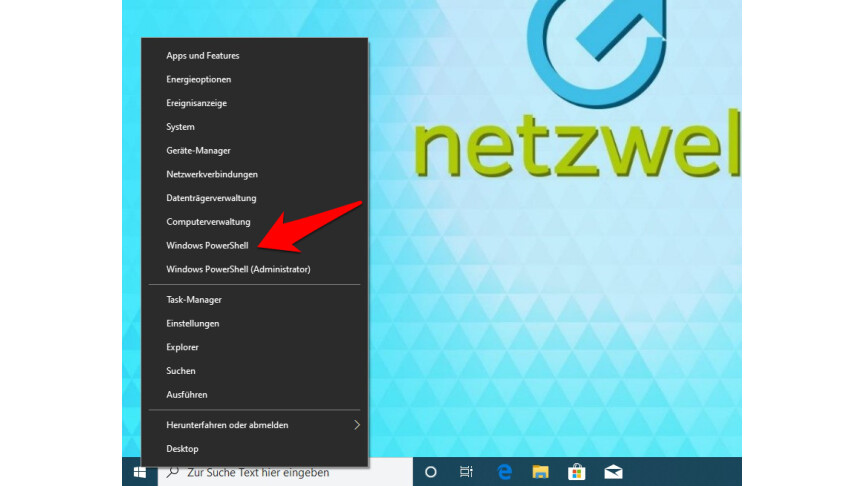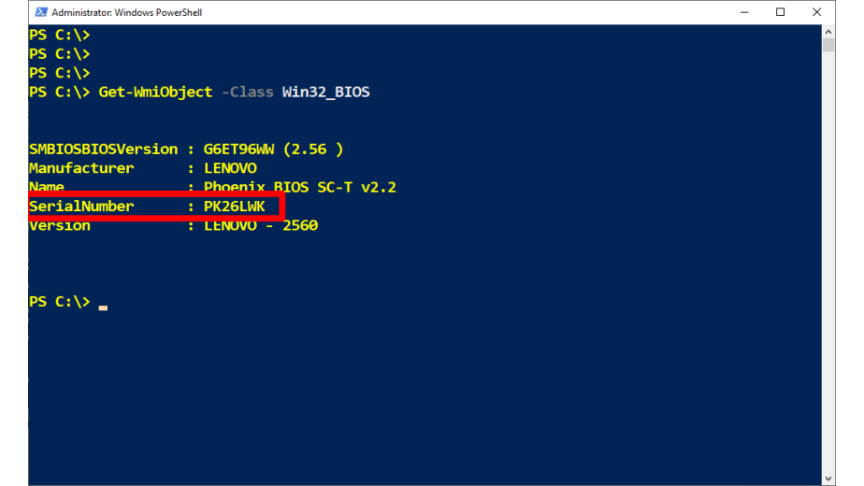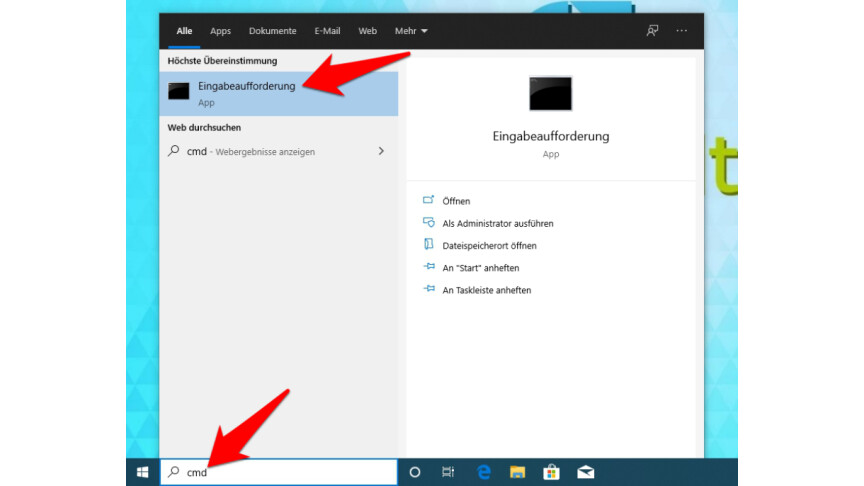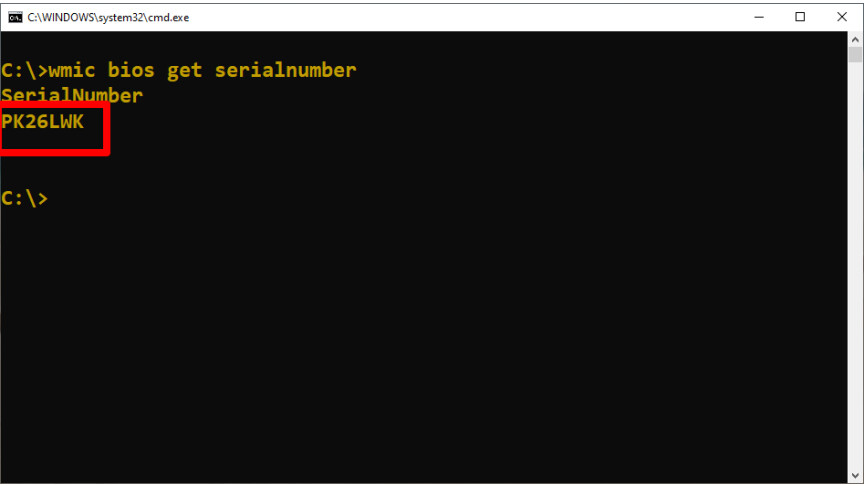How to find your computer's serial number
Reading PC serial numbers under Windows 10 doesn't take much work. We will show you how to quickly find the serial number of your computer.
table of Contents
-
Read the PC serial number from the label on the case
- Read PC serial number using command line
When reselling on eBay, whether it's downloading the driver from the manufacturer's website, getting a service request from the support hotline, or in the product description. A PC serial number is rarely needed, but if the worst-case scenario happens suddenly, it can suddenly become very important.
Fortunately, under Windows 10, you can easily read your PC serial number. You even have several different options. To make it work, your PC actually needs a serial number. This is the case with pre-configured "off-the-shelf" computers. If you or your reseller assembled the individual components together, the PC serial number is missing.

The PC serial number can usually be read on the case. [Source: Netzwelt]
With any luck, you will find the PC serial number on the label of the computer case. You can then use the commands described below to save your readings and read them directly here. Generally, you can identify the serial number by entering "SN:" or "S / N:" in front of the serial number. If you are not sure if this is really the PC serial number, you can still use the following two methods.
Read the PC serial number from the label on the case
With any luck, you will find the PC serial number on the label of the computer case. You can then use the commands described below to save your readings and read them directly here. Generally, you can identify the serial number by entering "SN" or "SN:" directly in front of the corresponding string. If you are not sure if this is really the PC serial number, you can still use the following two methods.
So you can read your PC serial number under Windows 10 through Powershell. To do this, follow these steps:
Read PC serial number with Powershell
-
the first
Right-click the start icon in the taskbar to open the context menu and select "Windows PowerShell."
-
Second place
Then enter the command "wmic bios get serialnumber" in the PowerShell window and press Enter. Windows 10 displays your PC serial number under SerialNumber.
Alternatively, you can read out the serial number of your PC from the command prompt. You must do the following:
Read PC serial number using command line
-
the first
With the start menu open, enter the command "CMD" and press Enter to launch the command line.
-
Second place
Enter the command "wmic bios get serial number" here and press Enter. Windows 10 displays your PC serial number under the SerialNumber line.
You still have to know this!
Evaluation
Are these instructions helpful or confusing? Give us feedback and score between 1 and 10.
No ratings have been submitted.
Article keywords
Instructions and downloads
Image Source
Internet
Table of Contents