Do Not Disturb mode was added to iOS in 2012 and has been a popular feature ever since. When enabled on an iPhone (or iPad, for that matter), it silences all incoming notifications, calls, and texts so you won’t be awake or distracted when you need to be alone.
This is useful for the person using the mode, but rather less enjoyable if you’re the one who can’t get through. If someone isn’t answering your calls and texts (and you haven’t done or said anything unusually offensive recently), you’re probably wondering if there’s a way to know if the person has fixed their iPhone on Do Not Disturb. And if so, is there a way to bypass Do Not Disturb and contact them anyway?
The answer to both questions is yes. In this article we show you how.
What does Do Not Disturb do?
Do Not Disturb lets you do a little more than silence your iPhone. This is handy if you’re at the movies, in a meeting, about to go to bed, or for any other reason you don’t want to be disturbed. Previously, this was an individual setting, but with iOS 15 and the introduction of Focus Modes, it is now part of it.
You can activate it from the Control Center:
- Open Control Center (swipe up from the top right corner of the screen on an iPhone without a Home button, or swipe up on a Touch ID phone).
- Tap the crescent moon symbol that says “Focus.”
On iPhone 8 and earlier, you’ll see a small moon icon appear in the menu at the top of your screen, next to the battery indicator. If your iPhone has a notch, the moon will not appear due to space constraints, but it will be visible at the bottom of the lock screen.
You can fine-tune Do Not Disturb behavior in Settings > Focus > Do Not Disturb.

Foundry
For example, you can set a schedule so that the mode turns on automatically at bedtime, and add people or apps to Allow Notifications exceptions so they run no matter what.
There’s also a “Driving” focus mode similar to Do Not Disturb, which turns on automatically by default when you’re driving. In this case, anyone who texts you will receive an automatic message informing them of the situation.
What happens if you call or text someone using Do Not Disturb?
We tested this feature by asking a colleague to enable Do Not Disturb, then calling and texting them.
When we called, we heard a single ring and were then directed to voicemail. (But our coworker’s phone didn’t actually ring and they didn’t get any sort of sound notification or screen on. However, when they manually turned the screen back on, they saw a “Missed Call” notification », as well as the missed call SMS alert specific to certain operators.)
When we sent an iMessage, the message appeared to be sent normally. The text bubble was displayed in blue and the “Delivered” notification was displayed.
(Again, our colleague didn’t receive a notification, but when he turned on the screen, he saw the message on the lock screen.)
You can go to Settings > To focus and enable Share Focus Status for Do Not Disturb mode. Next, in Settings > Messages, make sure “Allow access to messages” has the “Focus” option enabled. With these settings, those who send you iMessages will see a notice at the bottom of the message thread that your notifications are turned off and they may not see their message right away.
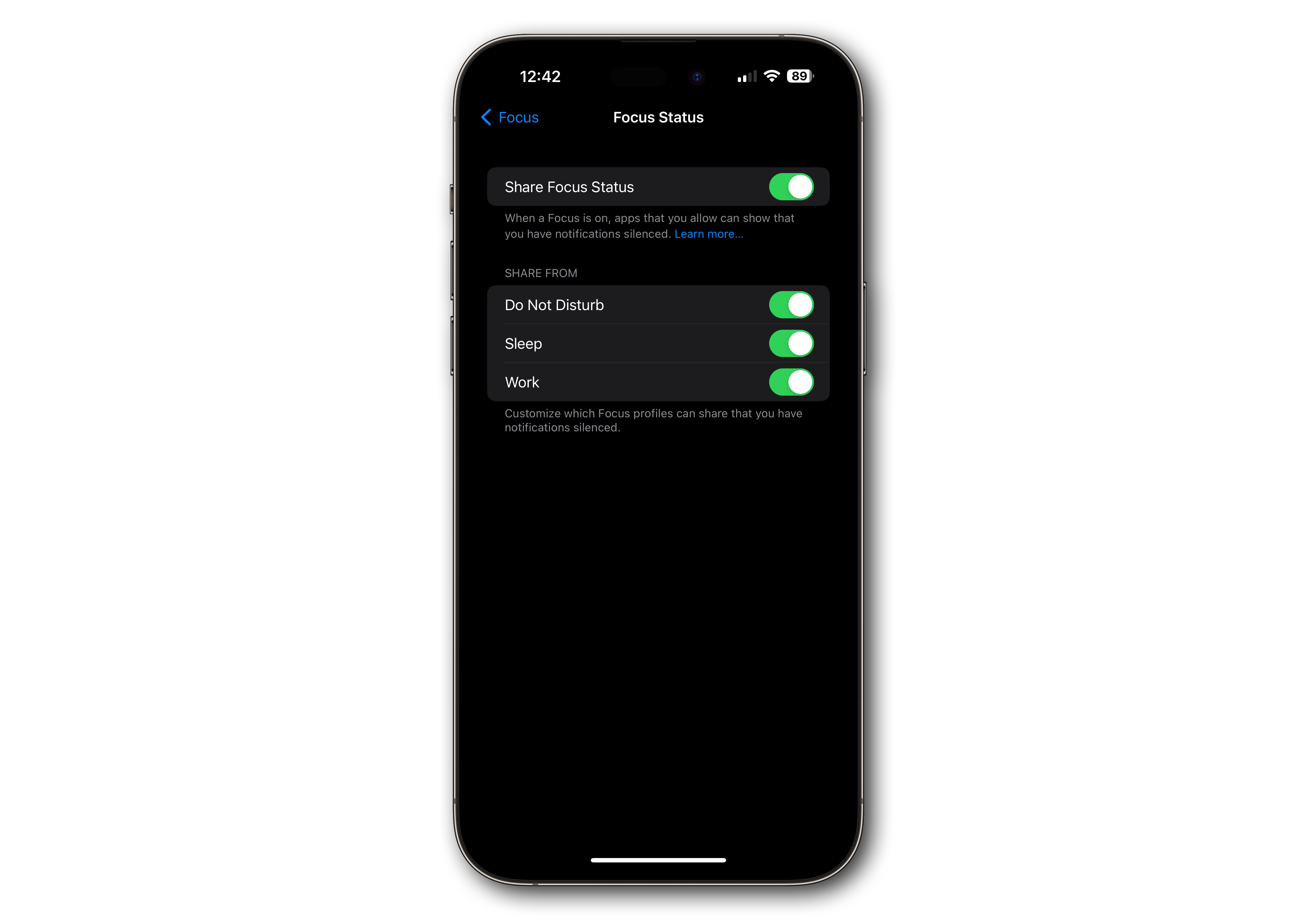
Foundry
Have they turned on the Silencing Unknown Callers feature?
It’s quite possible that the person you’re calling doesn’t have Do Not Disturb or a similar Focus mode enabled. This could be a feature like Silence Unknown Callers.
Silence Unknown Callers is a feature introduced in iOS 13 that will send a call directly to voicemail if it determines that it is an “unknown caller”, meaning the number is not in their contacts, messages, recent calls or mail.
With this in mind, ask yourself if the person you are calling does not know your contact details. Maybe you have a new phone and they don’t know your new number?
To enable the Silencing Unknown Callers feature, go to Settings > Phonescroll down and make sure Silence unknown callers is authorized.
Are they blocking me?
The symptoms of Do Not Disturb and a complete blockage are quite similar, but the solutions are different. You can learn more in other articles: How to Tell if Someone Has Blocked You and How to Call Someone Who Blocked You.
How do I know if I’m using Do Not Disturb?
Obviously, you will see a notice at the bottom of your lock screen and the Focus button in Control Center will very obviously be enabled.

Foundry
How to Call Someone Using Do Not Disturb
It’s helpful to know that Do Not Disturb deliberately has some (optional) loopholes so people can allow calls in an emergency. There are basically three loopholes that you might be able to exploit… er, we mean, use responsibly.
To explore these settings yourself, open the Settings application, select To focusSO Do not disturb.
Repeated calls
By default, Do Not Disturb is set to allow calls if the same number calls back within three minutes. The idea is to ignore most calls but let urgent calls go through.
In other words, your first step if you think your friend is using Do Not Disturb should be to call back immediately. If they have this feature enabled by default, you will pass the DND barrier.
You will find this setting by selecting People in the Do Not Disturb focus mode settings. There is a toggle for “Allow repeat calls”.
Call from another phone
You can also customize your Do Not Disturb mode by telling it to let certain people through but not others. In Settings > To focus > Do not disturb, select People and you can add contacts from whom you want to allow calls or text messages. (You can also reverse this, changing Focus mode to allow everyone to pass. except those you identify.)
Your friend is less likely to use this feature because it’s turned off by default; if that’s the case, if you’re not in the favored group, there’s not much you can do about it.
However, if you are a close friend of the contact but called from a new or borrowed phone, it may be helpful to call back from your regular number if possible.
Call at another time
Finally, Do Not Disturb can be (and frequently is) scheduled to activate at certain times of the day, most commonly during the night. To configure this yourself, select Settings > To focus > Do not disturb then scroll down to the Set a schedule section. You can press Add a schedule to set the days and times you want to activate Focus mode and even use multiple programs at once.
If your contact uses Do Not Disturb on a schedule, you may be able to reach them if you call back at a different time. This is especially likely if you call at a generally antisocial time, if you know your friend is doing important work, during an important social event, or if they are likely to decline calls.
Call back in the morning or after the event is over. Still can’t get through? You may have been blocked.
Table of Contents



