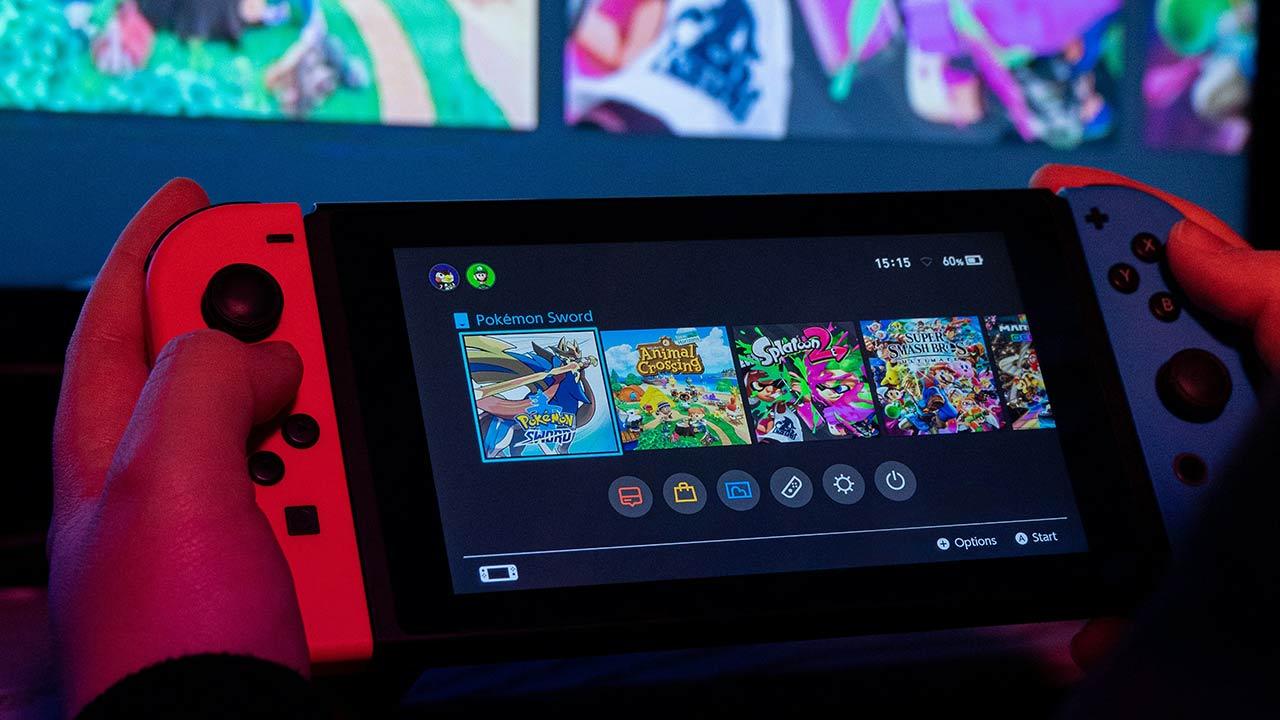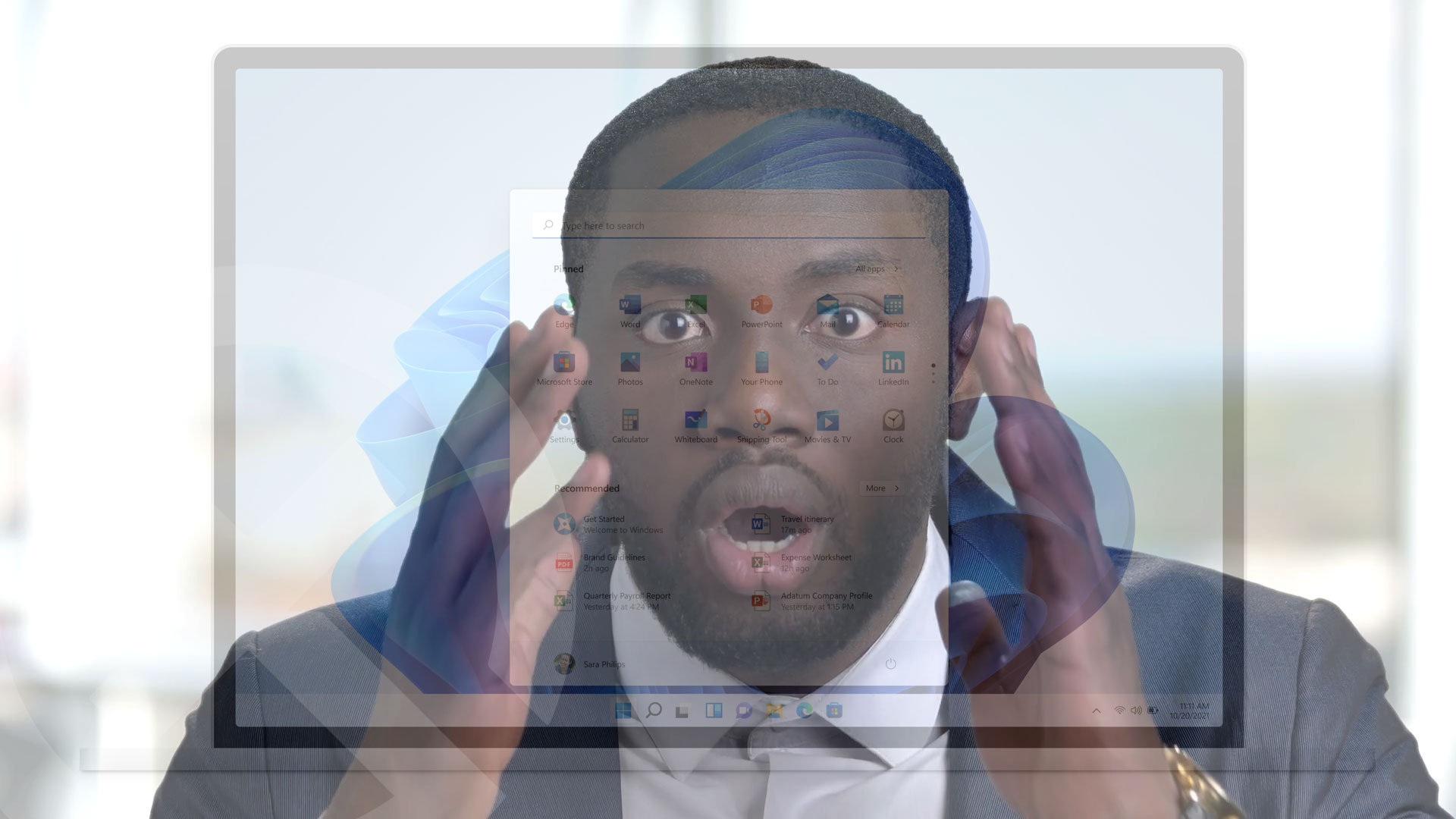The material of Intel has new software that allows us to make a monitoring of everything that happens on our computer, PresentMon It is updated to provide better compatibility with all the American company’s products, fixing a large number of bugs and issues. This application will allow us to control with great detail and precision what is happening on our PC, making it easier to know where the performance problems that we may have are located.
The software of monitoring They allow us to know in detail most of the things that happen inside our computer, often allowing us to know the errors that may occur, as well as various configurations that can sometimes help us resolve them. PresentMon
Software created by Intel
PresentMon is an application developed by the company that created Arc Graphics with the aim of showing us at all times how our GPU giving extremely detailed data on her. Like other applications like GPU-Z, this software allows us to know a large number of details about the operation of our graphics card in real time, showing data related to the FPS that our game reaches, but this does not Don’t just stop there.
And we can activate the advanced options to know exactly everything that is happening, whether it is to see the temperature, the frequency or even the use of the graphics card when we run any title. Although it was created by Intel
It does not take up much space and is not too invasive, since we can configure it as we wish so that it does not take up too much space on the screen, and in terms of performance it does not consume too much, which makes it perfect for those who want to know how their games work without losing FPS. We can download this free software from GitHub or from the official Intel website, below we will tell you how to use it.
How this monitoring program works
In summary we can say that it works by showing us the details of our graphics card when we run a program, whether it is a game or any type of application, we can see at any time the use that it causes in our GPU. It is extremely simple to use, in addition to being quite configurable, so once installed you just have to follow a series of steps to get the most out of this application.
- We start the program after installing it
- As soon as we run it, a window will appear and it will start searching for the process to monitor.
- We can choose what we want to monitor if we deactivate the “Auto-target” option
- In the “Preset” panel we can choose how much data we want to know about our GPU
- From “Settings” we can configure how we want it to be displayed, changing the color, position, size or other more advanced settings