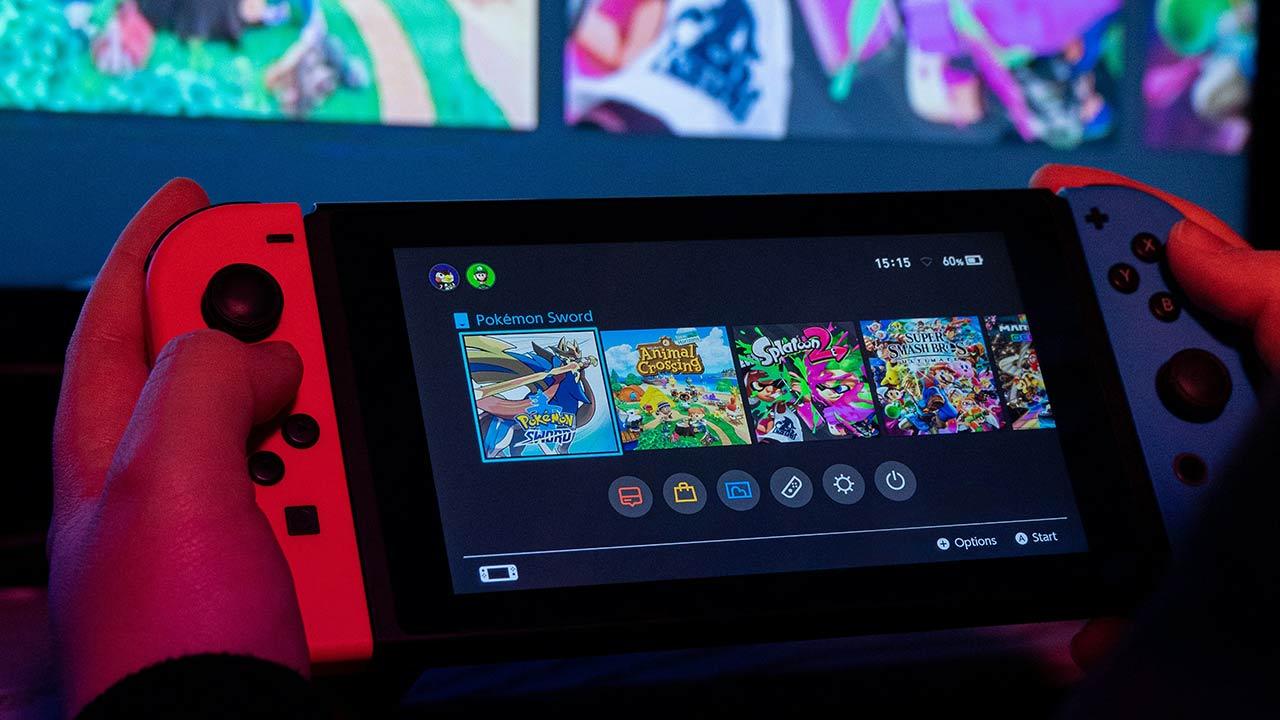When we buy a monitor there are several important things that we must take into account, among them the resolution, the price and the refresh rate, but there are times when we let ourselves be guided by the second and do not take take others into account. That’s why we may have bought a screen that has very low hertz, but there is a way to increase them, and that way is to make overclock to our instructor.
He overclock This is a practice used to obtain greater power in certain components by making them act above their capabilities, so that their performance increases at the expense, in many cases, of their useful life. But there are still cases in which we must practice this practice, even knowing the risks that it entails, because in the end we always want to obtain the greatest possible power that our computer and our peripherals can offer us.
Why do I want to overclock my monitor?
The answer is very simple, get more hertz, and ultimately the refresh rate is a very important characteristic of our screens, since it allows us to see the images in a smoother way, thus improving our gaming experience. In the case monitors gameit is generally not necessary to carry out this practice, since they generally have an extremely high update rate, mainly because they are designed with the aim of offering the best possible quality and fluidity.
But there are many cases in which if we have decided to buy a cheaper screen it is possible that it is 60, 75 or even 90 Hz, which are lower specs than we can expect in a monitor we use for gaming. And this is why we must resort to overclockalthough it must be taken into account that obviously in a monit or with extremely low hertz it will be impossible to reach the 120-144Hz
How to overclock a monitor
There are several ways to do this, and ultimately it depends on the graphics card we have, because if we have an NVIDIA model we can use its own application, but obviously we cannot use the control panel of this company on a GPU of AMD. That is why we are going to show you both ways to do it, both with the software that it offers us Nvidia like the one he gives us AMD.
NVIDIA Graphics
For graphics Nvidia We will use the control panel that can be found in the Microsoft Store, it is very simple to use and will allow us to configure a large number of features:
- We open the Control Panel of Nvidia and we go to the “Change resolution” option
- If we have DSR factors enabled we will need to disable them in the “Control 3D Settings” tab, if we do not have them we can move on to the next step
- Once in “3D Control Settings” we need to search for “DSR Factors” and set it to “Off”.
- We click on the button that appears in the lower area “Customize” and when a new window opens, we click on “Create a custom resolution”
- Once here we have established the resolution of our screen as well as the hertz that we want, it is advisable to try 1 at a time or 5 at a time.
- After establishing the desired parameters, we press the “Test” button, if the screen is visible then this refresh rate works, if it is not seen you have to wait 15 seconds without touching anything for it to return to its original state.
- Once we know it works, we apply the changes and we can find the new custom resolution under the “Custom” category in Resolution.
AMD Graphics
In the case of having a graphics card from the AMD company, then we must use the software that they provide us to modify our GPU, that is, the AMD software: Adrenalin Edition. The steps are similar to what we did with the NVIDIA graphics card, making it extremely simple to change the hertz of our monitor:
- We open the AMD Software: Adrenaline Edition and we go to the tab called “Display”.
- The general configuration that we have on our monitor will appear, we must go to “Custom Resolutions” which appears on the right.
- After that we click “Create new”.
- We establish the desired refresh rate, testing little by little to find out the maximum supported by our monitor.
- We click on “Create” and we will have created the model.
- We select it and we can now enjoy our new resolution with a higher refresh rate.
This way we can use a higher refresh rate on any monitor, whether the graphics we have belong to it or not. AMD Yeah Nvidia.
Table of Contents