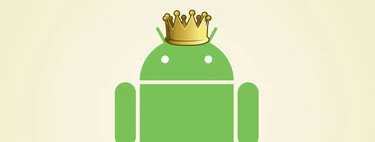Android has several ways to save storage space, as well as different ways to manage apps’ use of that space. And with Android 15 we have a new way to free up storage on our devices; with the advantage that applications are not lost: archiving has the advantage of uninstallation and deactivation. We checked it.
If you are like us, you surely have a good number of applications installed on your Android, some that you do not uninstall because you use them from time to time. Or maybe not, but They are always there “just in case”. This doubt ends up anchoring a fair amount of garbage on phones that could disappear; with the implicit advantages that deleting applications would bring: in addition to the freed space, Android will consume less energy (and even data). Despite everything, you are still not convinced of the need to permanently delete applications? There is a new option.
Archiving the application is like freezing it, but deleting the data


Archiving applications under Android 15
Archiving applications is a new feature of Android 15, but not the execution itself: archiving has been present on the Google Play Store since September 2023. The new feature is be able to archive applications manually from the settings of each application: Android 15 frees up a button to add more options to free up space on our devices.
If until now we could uninstall an application (except those of the system) and deactivate it (or freeze it), with the novelty that Google introduced in the beta version of Android 15 there is also the possibility of archiving the ‘application. And it’s called just that, “Archive”: that’s how it appears on our recently updated Google Pixel 8 Pro.
To access the archiving menu, simply go to the Android settings, enter “Applications”, search for the specific application to freeze and, after accessing its menu, the option appears there as with a button. When you press it, the following happens:
- Android 15 dumps some app data. That is, it cleans the app cache and other usage data.
- Archiving the app removes the APK installed on the device. The installation file is deleted and therefore cannot be executed by either the user or the system.
- User data is not deleted. Android 15 retains in-app passwords, login credentials, and other information associated with the phone owner. The idea is that the user can reuse the application after having “unarchived” it, without having to register again.
- The app is still visible in the launcher, but with an archived icon. All archived apps appear gray and, at least in the Google Pixel launcher, with a cloud and a down arrow. Each launcher can display the desired icon.
- When you click on an archived app, it will be restored from Google Play. Android 15 displays the download status with a ring around the icon.
After our testing of archiving and “unarchiving” applications, we didn’t encounter too many issues beyond having to re-save restored applications: There are currently issues with user data, probably because developers are not yet using the new APIs. This should change when Android 15 is released as a stable version.
And how much space do archiving apps save? It all depends on the applications themselves and their weight, since archiving them completely removes most of the reserved storage
Archiving applications deletes all installation space; space that is downloaded again in the background when restoring them
And what about an APK installed outside of Google Play? When you “unpack” installed applications from the official Android store, the system downloads them from there in the background, but the same does not happen with independent APKs: these do not have the possibility of being archived. If in the future it is installed from a secondary store that supports the API, the option will be enabled.
A great way to save space without losing sight of the application


Restore apps after being archived
As has been happening on iOS for years, with Android 15 we will keep an eye on all the apps we love are installed or not. What in particular do you want to recover? You click on the icon, it installs, you use it and, if you want, you archive it again to free up the space it occupied. Everything is clear and with reinstallation in the background. It’s time Android integrated something similar into the launcher.
Cover image | DALL-E 3 on ChatGPT
In Xataka Android | How to find out the version of an application on Android to check that it is updated