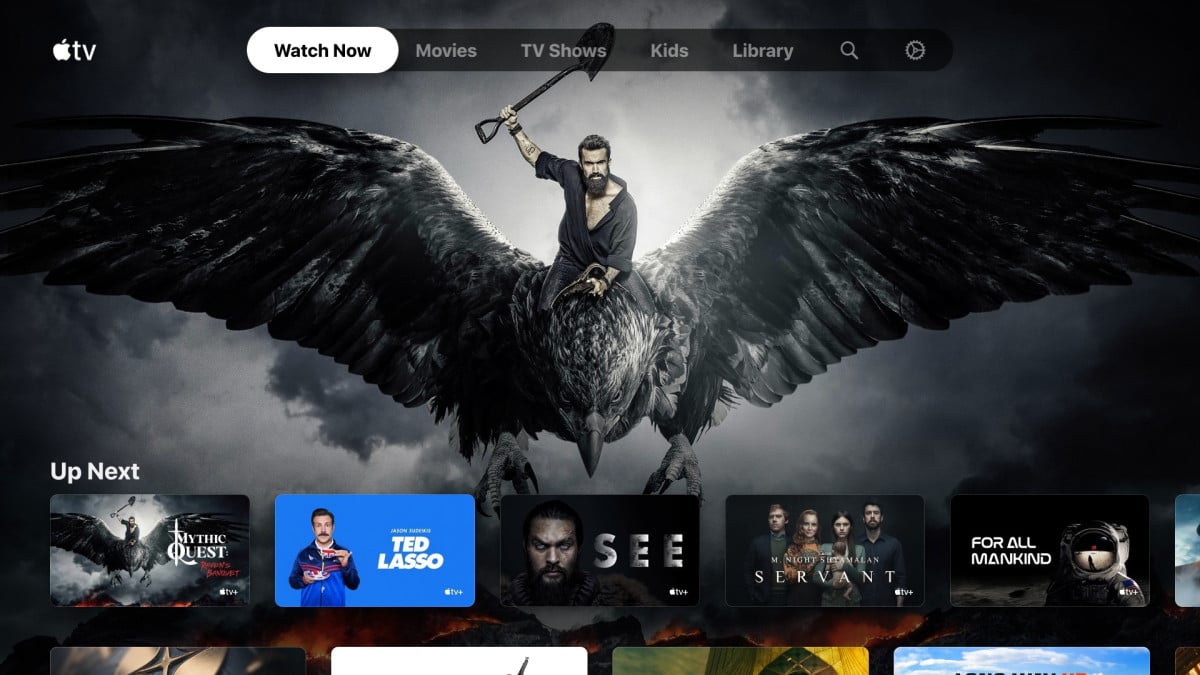Checking the iMessage ignition key It is a functionality that the Apple service offers with the security of being able to contribute to providing greater security in the exchange of messages between two iMessage servers with a total guarantee. But even with all the security guarantees offered, other keys are added and which we describe so that they can be applied.
This feature went into effect in December 2022, along with many of its security enhancements within the accounts we manage in iCloud. If we are suspected of some type of hacking, This is a sign that they will not be able to interrupt us, even this system offers many more professional guarantees at the journalistic and political level and in more important positions in high-ranking positions.
What does “Enable iMessage contact key verification” mean?
iMesagge contact key verification is a feature that provides additional security when sending messages between two people. It allows you to verify that you are sending the message only to the person of your choice, without intermediaries.
How does this iMessage contact key check work?
Your messages are always protected and are designed to be end-to-end encrypted so that between you and your recipient can only know the message you send. Even Apple cannot know the traffic that exists between people who share these messages, but thanks to this function of “check” This helps protect messages much more.

With this key verification, you can ratify with confidence that these messages are sent with confidence. To know for sure that this check is real, the sender must have this iMessage contact key check enabled. When you receive the message, also receive an alert if there is an error in said check. If there is an intruder in said conversation, he will be caught in said conversation.
May Manually verify contacts by comparing verification codes. When you do it manually, multiple iMessage contact keys are used, with which they are verified with the other contact and notified that the code is correct.
How to enable iMessage contact key verification?
To enable key verification, you need to follow a few simple steps:
- We open the application Settings (or Settings in System on your Mac computer), then select your name.
- Scroll down and access Checking contact codes.
- Enable ignition key verification and access Continue.
- Compare verification codes on the device with the other person
With this option, you and the person you are messaging They must be connected to a Wi-Fi network which is active to be able to do this check. On the screen you need to perform the action “Check contact” by following the following steps:
- We open the messages then we touch the I pass on the messages.
- We select the contact to see the details of the conversation.
- We go down and touch “Check contact”.
- The other person can already “Check contact” and that’s when the code appears.

This is when we will be able to verify the code in person via FaceTime or via another secure call. This is also the moment when it must be assumed that the codes match, If so, we play “To mark”
Do you want to make a verification code public?
- To do this, open the app, then tap your name.
- We scroll down and access “Contact password verification”.
- We touch “Show public verification code”.
- To share publicly, we tap “Copy verification code”. Then we can share the code with someone else or share it online so it can be used.
What do you need to consider to use iMessage contact key verification?
To use iMessage contact key verification on your iPhone phone and any device like Mac, iPad, Apple Vision Pro or Apple Watch, you need to use have the latest version iOS 17.2 updated or a later version, iPadOS 17.2 or a later version. In watchOS 10.2 or a later version. For MacOS 14.2 or later, and on visionOS 1.1 or later, on all devices where you are signed in with iMessage with an Apple ID.
On all devices, you must Sign in to iCloud and iMessage with the same Apple ID. It was also activated iCloud Keychain on all devices.
It must also be have two-factor authentication enabled for your Apple ID and password or passcode for all your devices.
Table of Contents