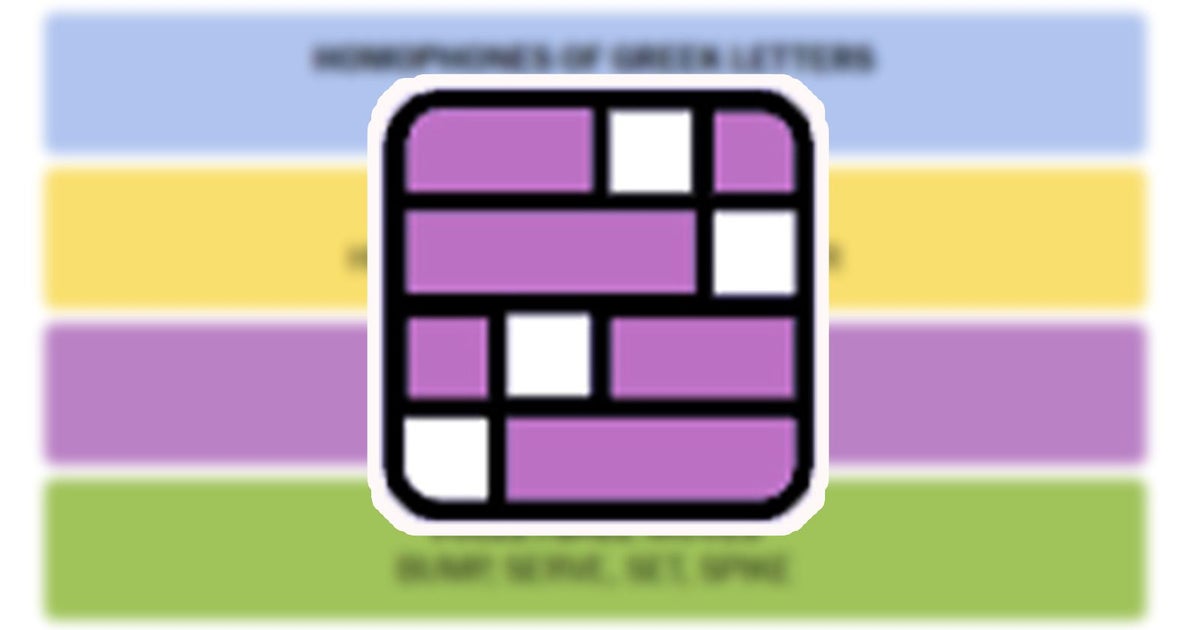The bar at the top of our mobile homes some the icons that are most familiar to us, such as battery, Wi-Fi connection, airplane mode, alarm, Bluetooth or signal strength. No wonder: they appear frequently (or are always there) and are virtually identical on any Android phone and even iPhone. But other icons are not, the little-known N serves as an example.
When an icon appears very occasionally and only on the phones of a brand, it is easy to become alarmed when we see it on the screen simply because we do not know what it means: it is the case of icon with triangle with two arrows, the first and second of Samsung phones and their One UI, one of the most popular layers and brands. If you own a Samsung and this icon has appeared, we will tell you what exactly it is, how to remove it and why it appeared.
The triangular ic on with two arrows allows you to save data
Samsung
If this is the first time it appears on your Samsung phone, it is normal for you to be worried because the shape of the icon invites you to think of the danger (probably because it reminds us of road signs of the same form), perhaps something is not working well, a problem or the need to perform an urgent action. This is not the case: we are looking at an icon which shows that Data save mode is enabled on your Samsung mobile.
If this icon appeared automatically and without you having expressly activated it, nothing can mean that you have a set data limit and you are about to achieve it.
This feature is not exclusive to Samsung and yes, on the majority of phones in the Android ecosystem, only in other brands it is displayed differently (for example, in the Google Pixel it is a circle with a cross in the middle). When data saving mode is active, the use of data by applications running in the background is disabled in some cases, in others it simply reduces the frequency with which they do so. Of course, the application you have open at that time can continue to access data normally.
That is, when you use an app and exit it, it will stop using your mobile data internet connection until you have it back in the foreground, which is most effective in optimizing the use of your rate. An example: if the application is WhatsApp, during this background period it will not receive new messages from your contacts and therefore no notifications. If the app is the email app, it’s the same thing: new emails won’t arrive and you won’t receive notifications.


Data Saver is a configuration option that can be activated and deactivated go to settings and there in “Connections” > “Mobile networks” > “Data usage” and there in “Data backup”, slide the toggle. If you uncheck it, you will see the icon disappear from the screen. Note that above these lines the data prompt is configured for 2 GB.
If you think that data saving mode could affect your experience with the application, don’t panic because it is possible to define exceptions using the ‘optionPermission to use data in Data Saver‘. If you set it partially, you will see this icon when you are in one of the applications to which you apply this data slicing.
Cover | Iván Linares (Samsung Galaxy S24 analysis for Xataka) and Samsung
In Xataka Android | The Android tweak that will help you save battery and data