It’s easy to lose track of how much time you spend on your phone. Whether you’re scrolling through social media, playing games, or messaging friends, your screen time can quickly add up.
Fortunately, the best Android phones and best Android tablets offer a handy feature to help you monitor and manage your screen time.
What is the Android version of Screen Time called?
If you’re wondering how to track how much time you spend on your phone, Android has you covered with a feature called Digital Wellbeing. It’s sort of the Android equivalent of Apple’s Screen Time, if you’re familiar with the best iPhones.
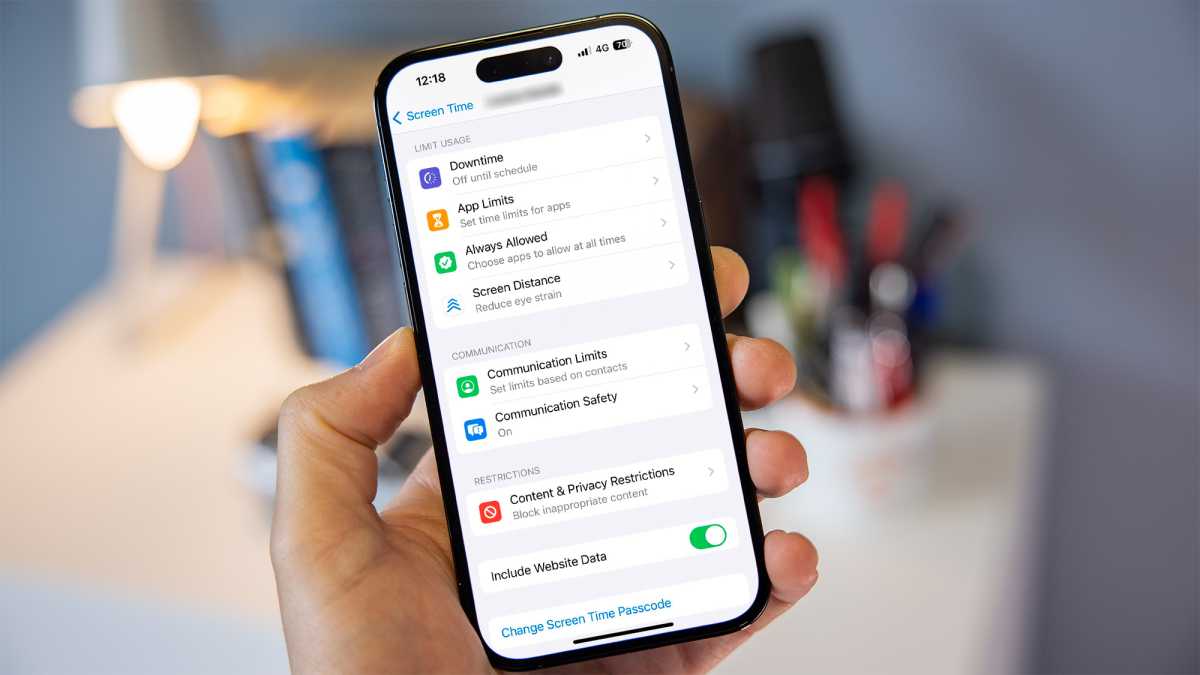
Dominik Tomaszewski / Foundry
Digital Wellbeing helps you monitor your app usage, the number of times you unlock your device, and even the number of notifications you receive. It’s all about helping you better manage your screen time so you can develop healthier digital habits.
How to Check Your Screen Time on an Android Device
It’s very easy to check your screen time on an Android device. Here’s how to do it:
- First, unlock your phone and open the Settings app. You can find it in your app drawer or by tapping the gear icon in your notification center.
- Once in “Settings,” scroll down until you see “Digital Wellbeing and Parental Controls,” then tap on it.
- Here you’ll see a dashboard that shows you a summary of your screen time, including which apps you’ve used the most, how many unlocks you’ve had, and notifications you’ve received. Tap the dashboard for a more detailed breakdown.
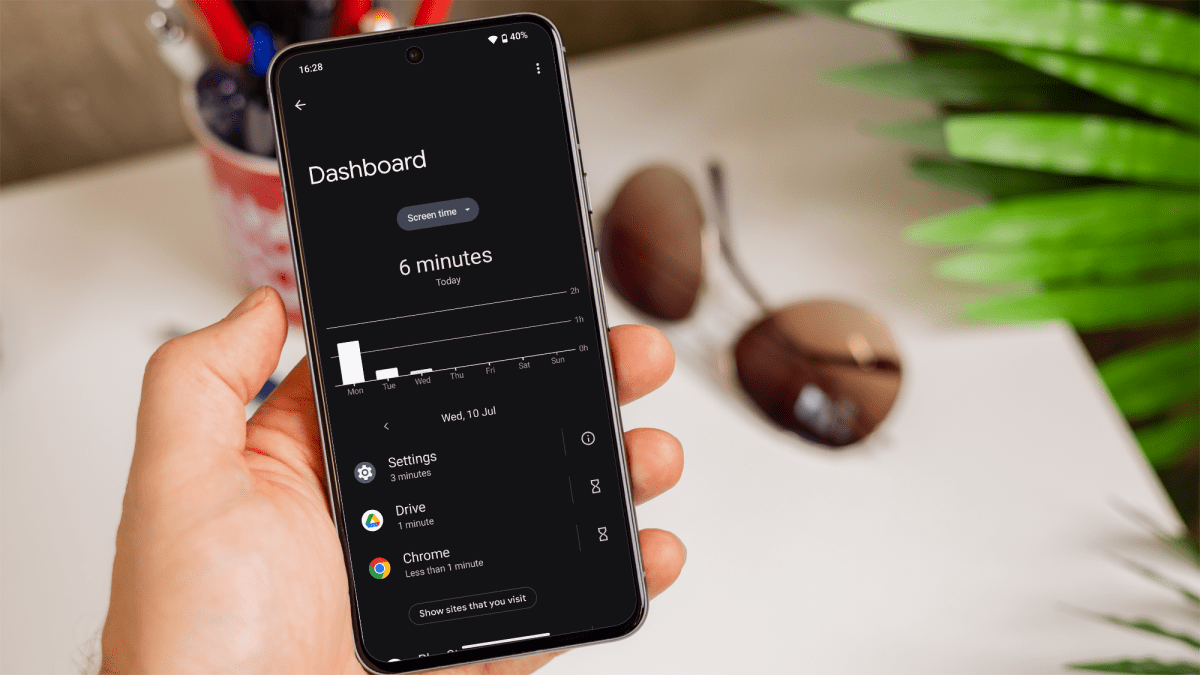
Dominik Tomaszewski / Foundry
Now you can see exactly where your time is going when you’re on your phone.
Do Android phones have screen time limits?
The short answer: Yes, it’s true. Android phones let you set screen time limits through the same “Digital Wellbeing” feature.
You can set app timers that limit how long you can use certain apps each day. Once these limits are reached, the chosen apps are paused for the rest of the day.
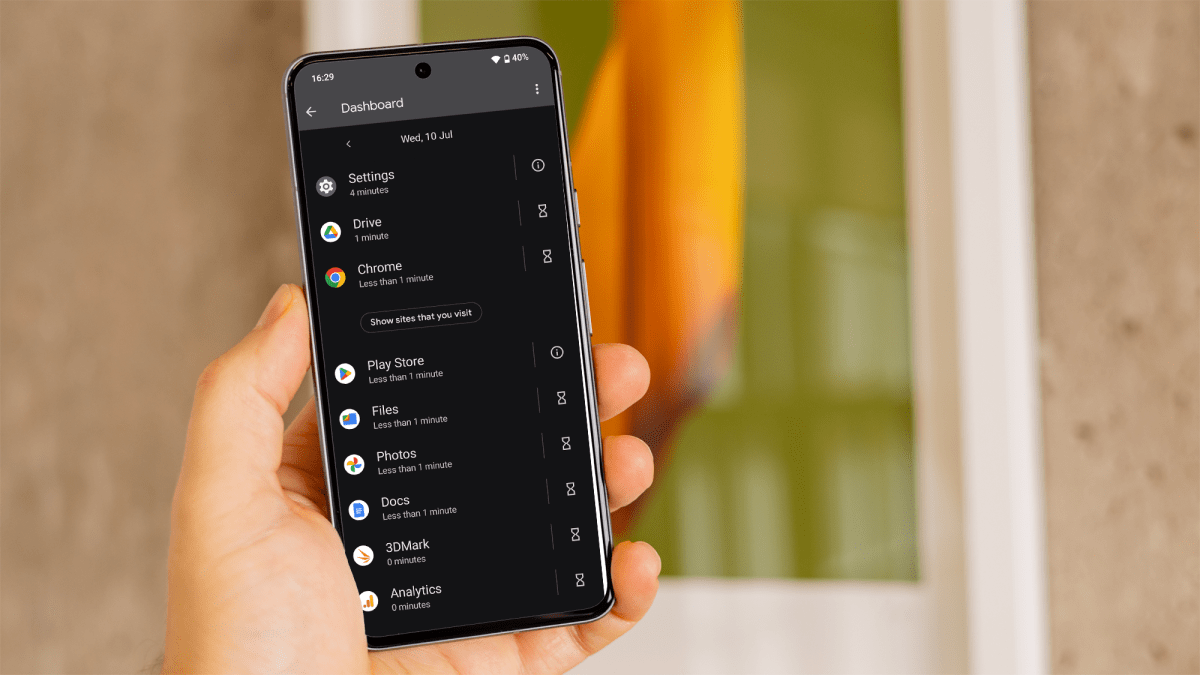
Dominik Tomaszewski / Foundry
To configure this:
- Open your “Settings”, go to the “Digital Wellbeing and Parental Controls” section and tap on the dashboard.
- This will show you a list of apps on your device and the time you spend on each one.
- Tap the hourglass icon next to the app you want to limit and set how long you want to allow yourself to use it each day.
This feature is handy for apps you can’t put down, like social media or games.
How to reduce your screen time
As mentioned earlier, setting limits on your apps can help you control your usage. Digital Wellbeing also has a Focus Mode that lets you pause distracting apps when you need to focus. You can enable it manually or schedule it for specific times of the day.
Additionally, “Bedtime Mode” helps you wind down before bed by putting your phone on silent and changing the screen to grayscale, making it less appealing to use.
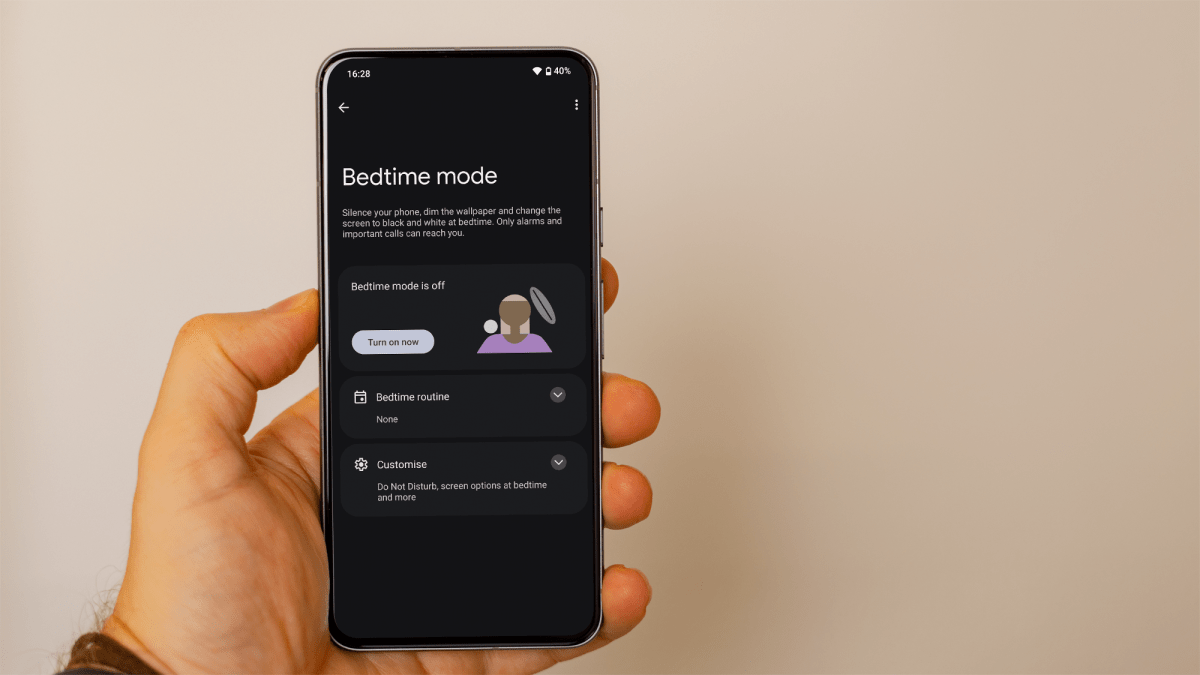
Dominik Tomaszewski / Foundry
You can also limit your notifications to essential apps only. You can do this in the app settings, by changing the notification preferences for each app.
Finally, it can also be a good idea to set reminders to take a break from your screen. This can be done using built-in features on your phone or through third-party apps designed to help you manage screen time.
By using these tools and tips, you can better control your screen time and ensure that your Android phone or tablet usage remains healthy and balanced.
Table of Contents








