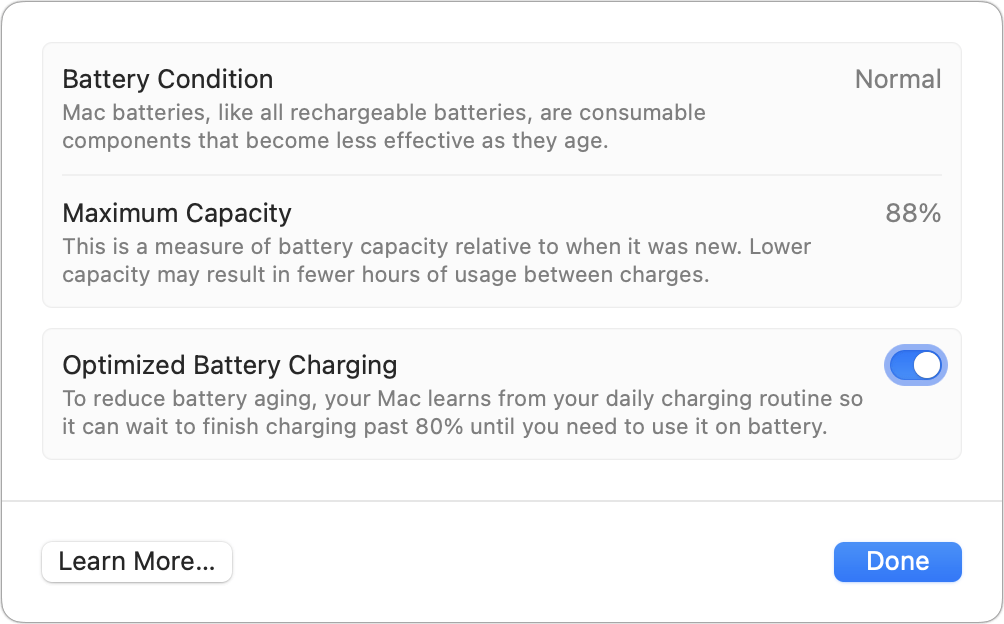Over the past few years, Apple has made significant improvements to how it manages the lithium-ion batteries in its iPhone, iPad, Mac, and Apple Watch. Over the course of its system releases, the company has moved from always charging at 100% to more carefully analyzing how much charge is needed based on your daily usage patterns.
Lithium-ion batteries have a remarkable number of charge cycles. You can fully charge them, drain them, and fully recharge them hundreds of times without seeing a noticeable degradation in their full charge capacity. This makes them ideal for smartphones, tablets, laptops, and electric vehicles.
But this class of battery has a problem that works a bit like pressurization. Fill a balloon to a certain amount, and it’s soft and safe and slowly deflates over time. But try to estimate what its maximum is at 100%, and you might be wrong and it will suddenly burst. To prevent this, equipment manufacturers charge Li-ion batteries to a safe level, below their theoretical maximum capacity.
However, as the charge starts to approach that level, devices slow down the amount of power transferred from an AC to DC power adapter or USB battery pack to prevent the balloon from suddenly “popping.” At 80 to 100 percent, Apple devices in particular take much longer than, say, 20 to 40 percent.
You can use your laptop while it’s plugged in without worrying about whether its battery level is at 80% or more. Just make sure you haven’t changed a default setting: Go to > System Settings > Battery and click the i (info) button to the right of Battery Status, and Optimized Battery Charging should be enabled.

Make sure to use an optimized battery charge for optimal battery health.
Foundry
You can see how Apple charges your devices by going to Settings > Battery in iOS/iPadOS or > System Settings > Battery on a Mac laptop. The last 24 hours graph shows how the operating system’s analysis of your usage pattern reflects the load. On my iPhone, it learned that I tend to not to get up in the middle of the night, so iOS charges the device from nearly empty at bedtime to 80 percent until about 3 a.m., then slowly higher after that so it’s ready when I wake up.
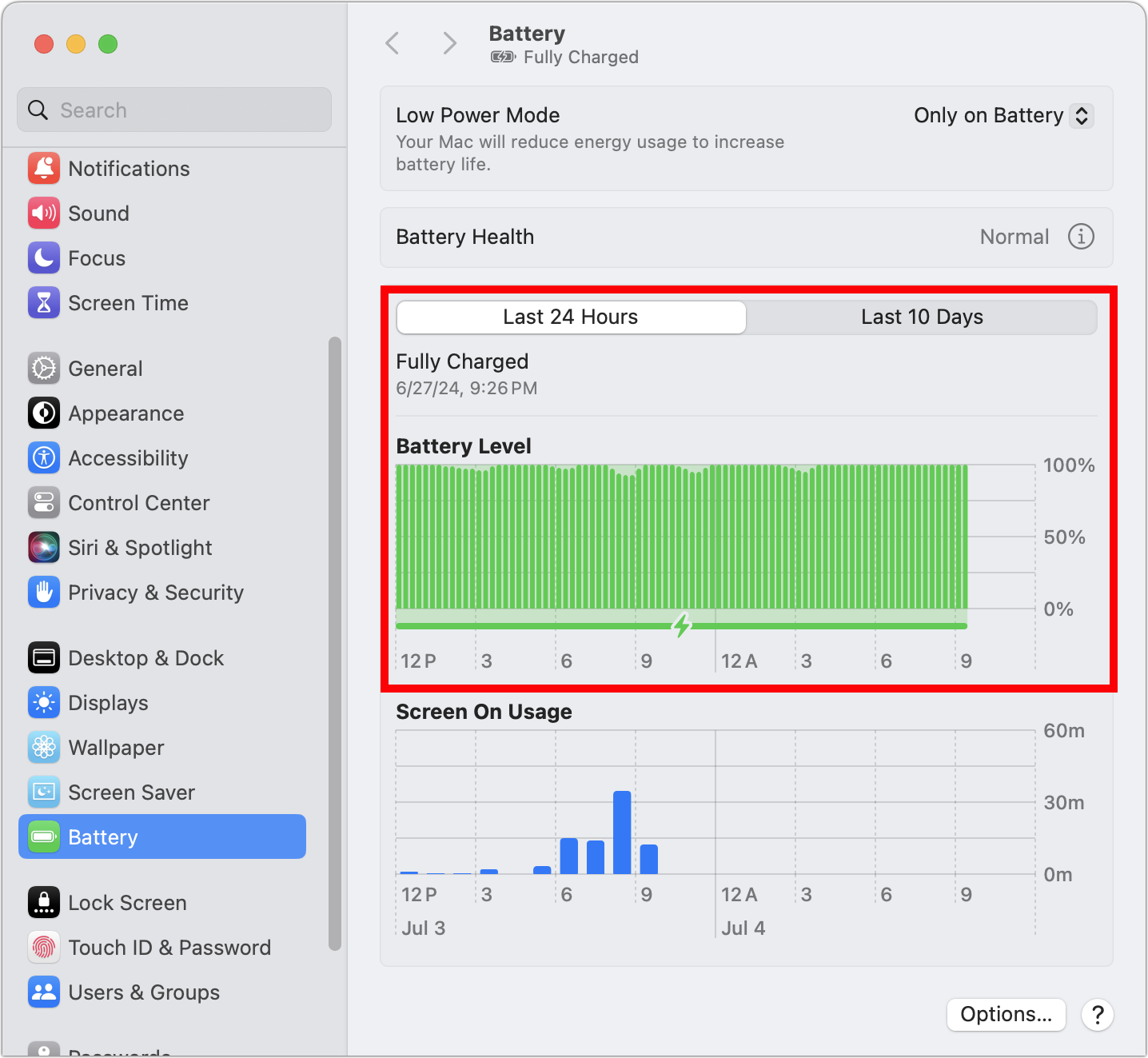
You can see how your laptop is handling the load at a granular level over 24 hours (boxed in red).
Foundry
On my laptop, which I keep plugged in almost all the time, charging keeps it charged, at nearly 100%. Before Apple added battery management tools, I would regularly remove my MacBook Air from the power supply, discharge it almost to empty, and recharge it to make sure I didn’t overcharge the battery. Now I know that the system will only charge when needed. It’s almost four years old and has 88% of its original charge capacity left.
This Mac 911 article is a response to a question submitted by igamesnews reader Joe.
Ask Mac 911
We’ve compiled a list of our most frequently asked questions, along with answers and links to topics: read our awesome FAQ to see if your question is covered. If not, we’re always looking for new problems to solve! Email us at [email protected] , including screenshots if necessary and whether you’d like your full name to be used. Not all questions will be answered, we don’t respond to emails, and we can’t provide direct troubleshooting advice.