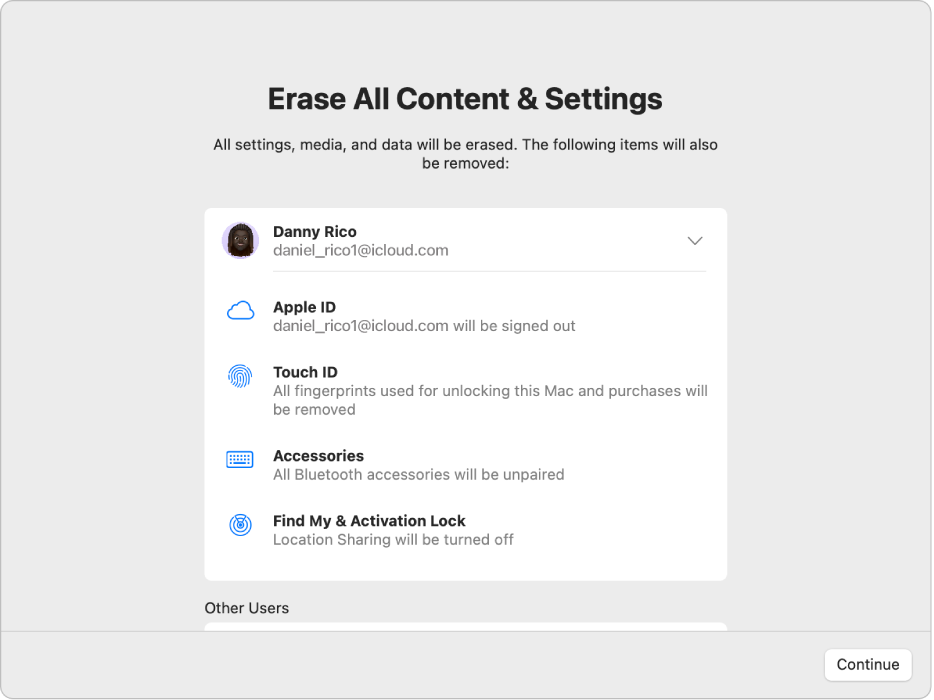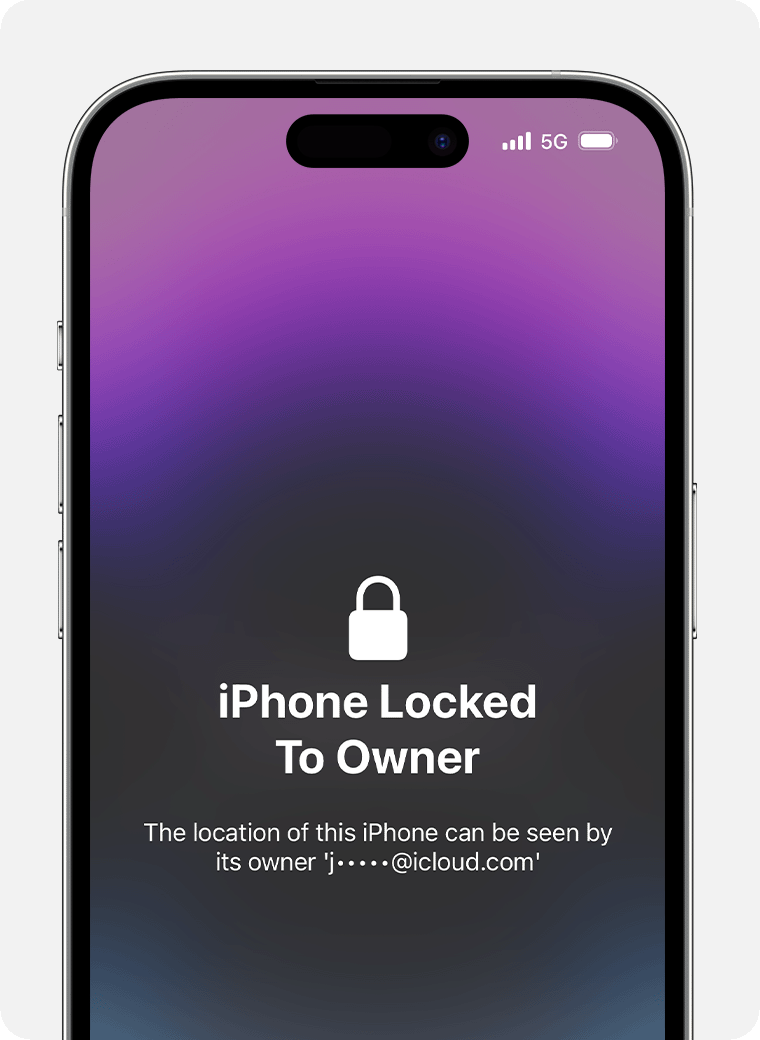When buying used Apple hardware, make sure it is unlocked before you hand over any funds. Otherwise, you have purchased something that looks like a luxury brick. A number of people have written Mac 911, and you run into the problem all the time when shopping online and on Apple forums.
After iPhone and other mobile device thefts skyrocketed in the early 2010s, regulators and lawmakers made noise about requiring Apple and other companies to provide additional anti-theft protection. Apple introduced Activation Lock in 2013 for the iPhone, quickly expanding it to iPads, Macs, and Apple Watches. (Macs must be running Catalina or later and be an Intel model with the T2 security chip or any Apple Silicon M-series model.) A similar locking mechanism, called Find My Lock, applies to AirTags and third-party Find My network trackers.
When Activation Lock is enabled on devices or Find My Lock is enabled on a Find My item, other parties cannot use the hardware. Wiping, resetting, or otherwise attempting to hack the device or item will not disable Activation Lock or Find My Lock. Only the steps below will do so.
How to Disable an Apple Lock
Here’s how Activation Lock can be disabled before being transmitted:
- An iPhone, iPad, or Mac owner can turn off Find My before handing it over Settings/System Settings > Account Name in iCloud settings or higher. The owner can also erase their device, which will also disable Find My and the associated Activation Lock.
- An Apple Watch owner uses the Watch app to access My watches > All watchespress the information button (i) to its right, then press Unpair Apple Watch.
- With any of these four hardware types, the owner can also remove the device from their account in their device list Settings/System Settings > Account Namealthough this requires the device to have internet access to accept the deletion.

Erasing an iPhone, iPad or Mac via Settings/System Settings > General > Transfer or Reset (Device) also disables Locate.
Foundry
With Find My Lock for an AirTag or third-party item, the tracking item must be unpaired from an iPhone or iPad associated with the iCloud account used to create the initial pairing via the Items tab in the Find My app:
- Go to the Find Mon an iPhone or iPad (the Mac app doesn’t offer ungrouping of items). Tap the Items icon, select the item, then tap Delete item and confirm.
- If the item is within Bluetooth range, unpairing occurs and the item will usually make a confirmation sound. If it is out of Bluetooth range, the Find My Lock feature has been removed, but the item must be manually reset using its specific reset sequence.
How to check if a lock has been disabled
When purchasing an Apple device, you should require proof that the device or item has been removed from the owner’s account. Otherwise, you are likely purchasing equipment that the seller does not own or has lost access to due to loss of an iCloud account ID. The equipment may or may not have been stolen: many MacBook models have been offered for sale in a locked state after being purchased from governments or companies that did not follow proper disposal procedures.
Here’s how to avoid getting scammed by an iPhone, iPad, Mac, or Apple Watch with Activation Lock:
- Before paying for a device, you should ask to see (in person or via live video) the device turn on and not display an activation lock message. It should display a standard setup screen or have a password that can be entered and provided by the seller.
- If you see an Activation Lock message, ask the seller to enter the iCloud password and unlock the device, then turn off Find My. Otherwise, don’t give them any money.
- If a device arrives locked, a seller can use the Apple ID site to remove the device from their account, which removes the activation lock. If they can’t or won’t do this, that’s a very bad sign.
- If you make a purchase on eBay or similar online sites that guarantee the accuracy of sale listings, you can file a claim and get a refund if the device that arrives has Activation Lock enabled and the seller is unwilling or unable to remove it from an iCloud account.

Don’t buy this iPhone! You can’t use it in this condition.
Foundry
It’s also important to remember that any device that has Activation Lock enabled also has the Find My feature. This means that a seller can identify your location.
With Find My Lock:
- With an AirTag, bring it close to an iPhone or iPad and see if it’s recognized. If not, try the next item.
- With third-party items, open Find My, tap the Items icon, then tap the plus sign to the right of the Items label. Choose Add another item (Or Add an AirTag (if the previous item fails for an AirTag).
An AirTag should bring up a dialog box, regardless of which app you’re using, that says AirTag and offers a rotating 3D preview and a Connect button. A third-party item will similarly walk you through the pairing process in the Find My app.
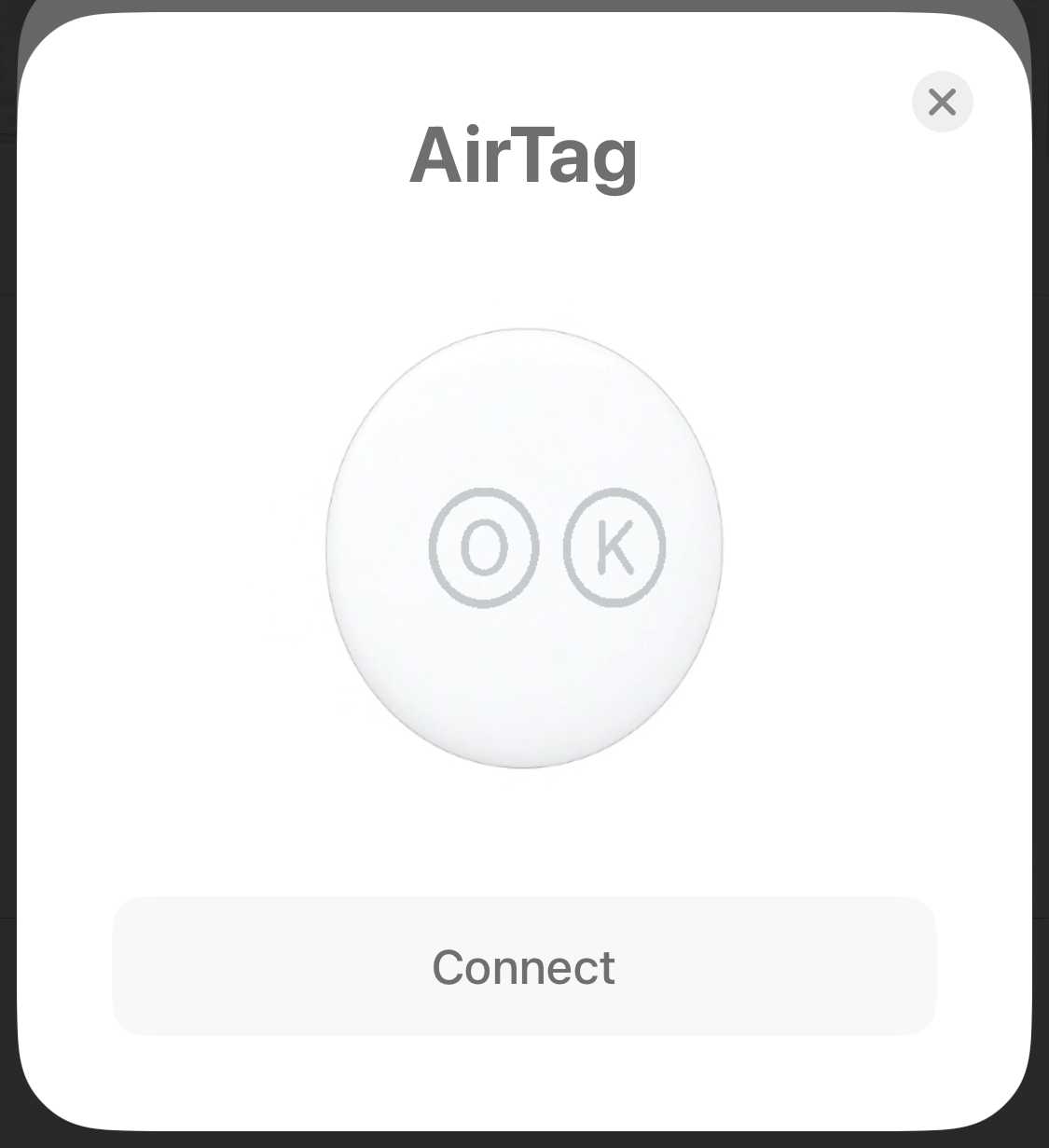
An unpaired AirTag should show this dialog on a nearby iPhone or iPad.
Foundry
If the above two points don’t work, use the Identify Found Item link in the Find My app in the Items view. This should let you know if it’s still registered. If it doesn’t appear, try resetting it and try the above two points again. If that fails, the item can’t be associated.
Ask Mac 911
We’ve compiled a list of our most frequently asked questions, along with answers and links to topics: read our awesome FAQ to see if your question is covered. If not, we’re always looking for new problems to solve! Email us at [email protected] , including screenshots if necessary and whether you’d like your full name to be used. Not all questions will be answered; we don’t respond to emails, and we can’t provide direct troubleshooting advice.