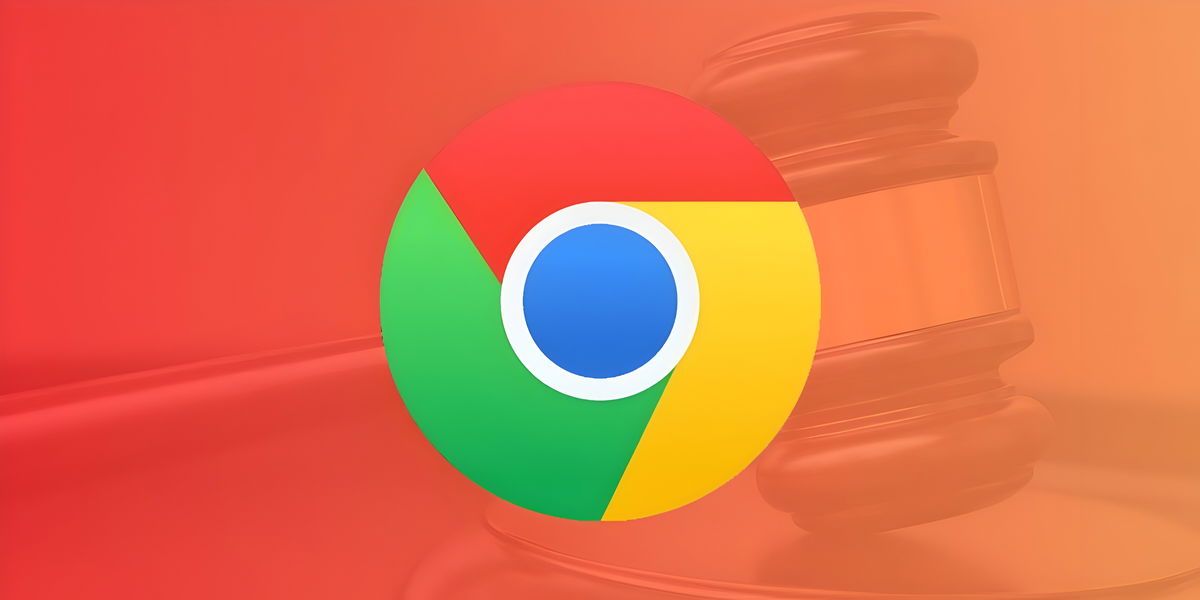Having connection issues with the Magic Keyboard, Magic Trackpad or Magic Mouse? Here we will see the causes and probable solutions

Los Apple accessories dedicated to Mac use are incredible. They may not have the most stunning design (considering that when you connect the Magic Mouse via cable it can’t be used), but they are. perfectly usable and adapts to all uses. Like any product, its operation may be briefly interrupted to the point of no longer working. Today we are going to help you recover the connection that exists between your Mac and one of these accessories, the Magic Keyboard, the Magic Trackpad and the Magic Mouse.
- What you need to resolve temporary connection failure between your Mac and Magic accessories
- My Magic Accessories Still Not Working, Try These Tips
What you need to resolve temporary connection failure between your Mac and Magic accessories
You will need to use the Lightning cableuntil Apple replaces these accessories with a USB-C port, to connect any of the peripherals to your Mac. If your Mac has USB-C ports, use the corresponding Lightning to USB-C cable, otherwise you will need to use. a USB adapter or hub.
On the other hand It is very important to have a second keyboard or a second mouse, depending on the case.Since neither works, you won’t be able to navigate your Mac if it’s a desktop computer, except for MacBooks which include a trackpad.

Magic accessories in black
When you turn on your desktop Mac, whether it’s a Mac mini, iMac, Mac Studio, etc., the Magic Keyboard and Magic Trackpad or Mouse take a while to be activated. Once you enter the password again, they will be disabled until they log in again, it’s almost like the blink of an eye. If your accessories haven’t been connected to your Mac after a while, simply connect them with the Lightning cable to activate them automatically
My Magic Accessories Still Not Working, Try These Tips
The battery is exhausted
One of the situations in which your accessories have stopped working is because of the battery.. When this battery is almost exhausted, it will be mentioned via a notification in macOS. You need to connect your keyboard, trackpad or mouse to the Mac via cable and wait until it has an acceptable amount of battery. Check the percentage in the Bluetooth section or with the Batteries widget in recent versions of macOS.
Reset your Magic accessories

On/off switches, Lightning ports on current Magic accessories
Turn off the accessory and wait a minute. Turn on the accessory to see if it actually connects to your Mac. Check if Bluetooth is turned on and. If it doesn’t connect, do it manually from the Bluetooth menu.
Restart your Mac
If the problem is not with your accessories, try restarting your Mac. Before that, connect your accessory to the Mac using the cable. Remember to force stop if you have no way to connect to use a keyboard or mouse.
Turn Bluetooth on and off
This advice is one of the old and reliable ones, try turning Bluetooth on and off on your Mac. Use a secondary accessory if you have a desktop Mac.

Remove the accessory from the Bluetooth menu
If that didn’t work, it’s better to forget about the Magic Keyboard, Magic Mouse or Magic Trackpad. In the Bluetooth menu, click the letter i in the information of the accessory that is not working, and then click Forget This Device. Confirm your selection then turn off the accessory. Turn it back on and go to the Bluetooth menu to pair it once again.
Check if there are any pending updates
One of the last steps is to update your Mac. Remember that updating it can bring positive changes in terms of security and functionality.

New iMac with Magic Keyboard and Magic Mouse
Try your accessories on another Mac
This is the last stage of the fire which could exclude errors in your accessories. Try plugging them into another Mac to verify they are working properly. Otherwise you will need to take your accessories to an Apple Store or authorized reseller for inspection. If they are warranty accessories, they may be able to provide you with a free replacement.
We hope you were able to fix connection errors with your Mac Magic accessories. Remember to keep them charged, keep your Mac updated, and check that your Bluetooth connection is turned on to avoid outages in the future.
You can follow iPadized on Facebook, WhatsApp, Twitter (X) or check out our Telegram channel to stay up to date with the latest tech news.
Table of Contents