There are two reasons why I use Android Auto when driving: the first is to avoid getting lost and optimize my journey from my origin to the destination and the second is so they don’t fine me. This isn’t the first time I’ve received a note for pushing too hard on the accelerator in an area where the speed limit was lower. It’s not so much about wanting to go as fast as possible, but more about the fact that sometimes I get confused and I’m not sure how fast this section is.
Knowing that by using Android Auto you can paradoxically also be fined, my tip is to configure everything I need before starting and thus avoid touching the screen too much (since I don’t do too much confidence in Google Assistant). My favorite GPS navigator is Waze, even above Google Maps, and rightly so. In Waze there is an essential function to avoid fines
The trick is as simple as activate speedometer although yes, taking into account that the car speedometer always shows higher than Waze and other apps. But this way I’m on the safe side: when in doubt, I look at the Android Auto screen and make sure the speed I’m driving is less than or equal to the stipulated one. Best of all, an audio alert can also be configured.
How to enable the speedometer in Waze and avoid speeding tickets
Because the speedometer indicates in kilometers per hour both the speed at which we are driving and the speed of the road through two adjacent circles: one with a black background and numbers in orange if we go too far, and just behind and smaller, the speed of the road with a design identical to that of the signs, that is to say a white background, a red border and black figures. This way it is always clear.
To configure the Waze speedometer and speed alert and see them on the Android Auto screen, simply go to the mobile app and there tap the button with the three horizontal lines in the upper left corner. We enter’Settings‘ > ‘Speedometer‘. Once inside, slide the toggle ‘Show on map‘ and if we want a speed alert, we slide the toggle to the last option.
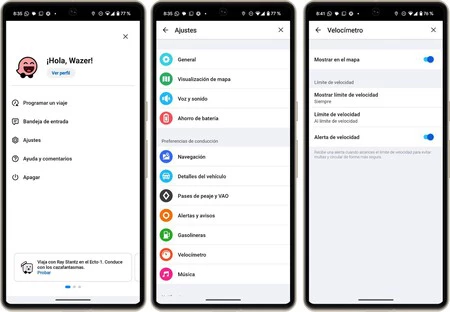
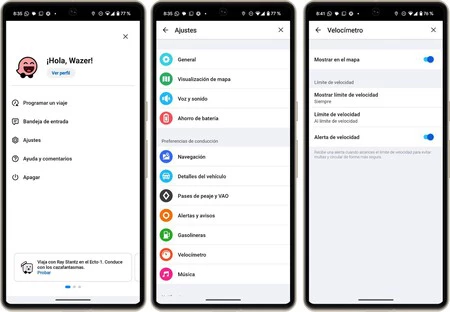
Be careful because there are two more interesting options: in ‘Show speed limit
From there, by connecting the cell phone to the car’s infotainment system and using Waze, we will see the speedometer and receive a notification if we have configured it. Even though I like Waze for avoiding traffic jams, detecting speed cameras and other incidents on the road, For me this is the best setting to avoid fines and it works too.
Cover | Eva Rodriguez de Luis
By | ADSL area
In Xataka Android | Waze is better with Android Auto: 11 tips to get the most out of it







