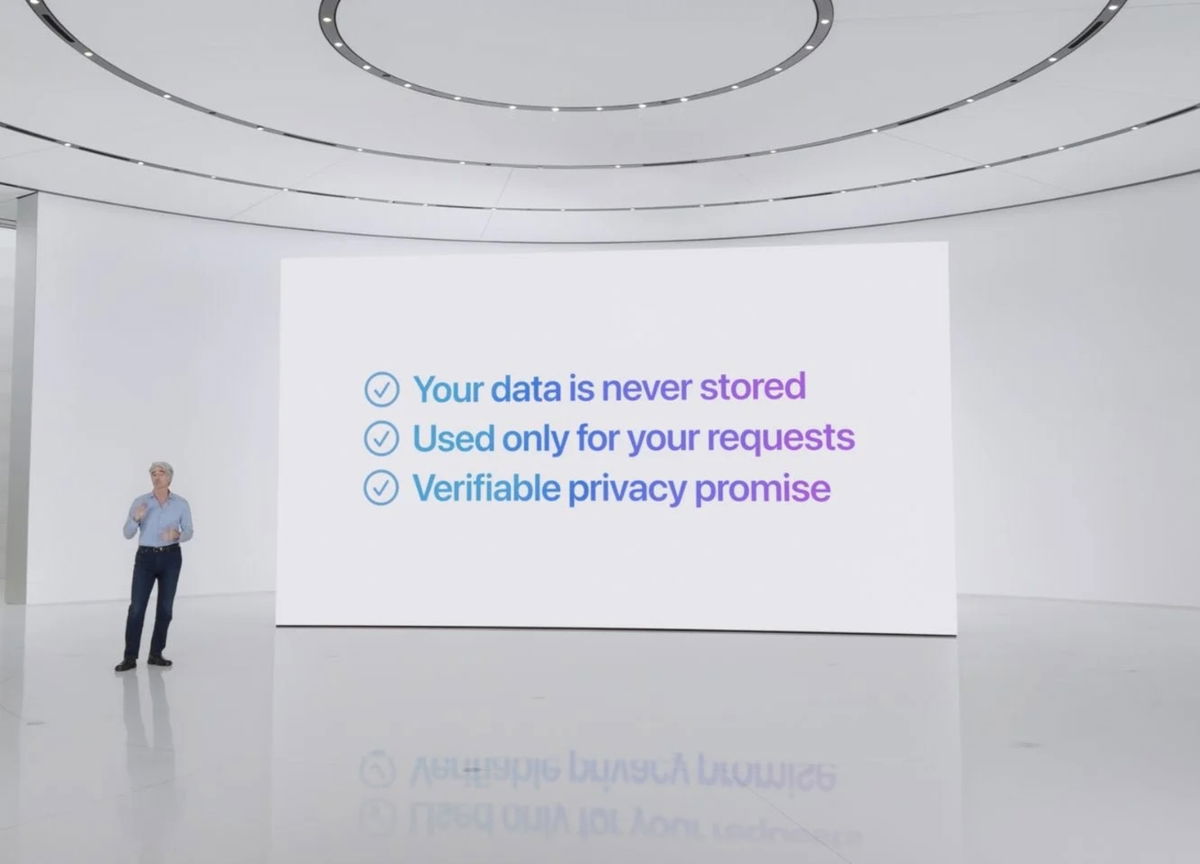Notifications are essential on any Android phone. In addition, there are apps that depend on these notifications, like messaging applications, such as Telegram or WhatsApp, the most famous in Europe. One problem that many of you have surely faced on occasion is that notifications do not work well in these apps.
Many users in Europe use Telegram as their messaging app. The application usually does not have too many problems operating, but it can happen that app notifications have stopped working on your Android mobile or they do not work correctly (they do not emit sound or they take a long time to arrive).
7 years of Telegram: its 7 best features
Telegram celebrates its seventh anniversary on Android and with the arrival of video calling. Over the years, the app has left us with seven very remarkable functions.
Have you blocked Telegram notifications?
If Telegram has stopped sending notifications on your Android phone, You may have blocked them on your mobile. This is something that could happen without you realizing it, but prevents these app notifications from being emitted. Hence, this is the first thing that you can check on your phone, by following these steps:
- Open the phone settings.
- Enter notifications.
- Telegram research. in the list of applications.
- Enter the app.
- Make sure app notifications are turned on.
- Otherwise, proceed to its activation.
Update
Many times the reason why an app like Telegram stops sending notifications it’s a fail. You may need to update the app to a newer version in order for these notifications to work normally again. Check if a new version of the app is available on the Play Store at this time.
On the other hand, it is possible that the cause of these problems is precisely that you updated the app and let it be then when these failures start with notifications, they stop issuing them or they malfunction. If so, you can try reverting to a previous version of it. So get notifications again, while waiting for a solution in the app.
How to activate Developer options in Telegram
If you want to get the most out of Telegram on Android, you can activate the app development options, which gives us additional functions.
Battery saving
If you have activated battery saver on your phone, notifications from many apps are blocked, including those from Telegram. This is why if you have stopped receiving them, this mode may be activated on your phone. Checking if this is the case does not hurt, to at least rule out if this is the cause of the problem. This can be done by following these steps:
- Open the phone settings.
- Enter the Battery section.
- Look for the Battery Saver option.
- Check if it is active.
- If one of the modes is in operation, it will deactivate them.
Restart the phone
If you have a problem with your phone, restarting it is one of the best methods to correct these flaws. Additionally, if the notifications in Telegram have stopped working or you are having issues with them, restarting your Android phone might be a method to resolve this failure. So don’t hesitate to restart the phone, as it may happen that when you restart it, the notifications will work again.
Four shortcuts or gestures to use Telegram more efficiently
If you want to use Telegram on Android more efficiently, there are shortcuts or gestures that will make it easier for you to move around in the app.
Save data on Android
If you have enabled data backup on your Android phone, notifications of many apps are affected, because one measure to reduce this mobile data usage is to reduce or stop notifications. This could explain why Telegram is not delivering notifications to your Android phone. You can check if this mode is enabled on the phone by following these steps:
- Open the phone settings.
- Get into networks and connections.
- Enter the data usage.
- Find the Data Backup section and enter.
- Check if it is activated
- If you want to use it, you can add an exception to make Telegram work when activated.
Do not disturb mode enabled on Android
Do not disturb mode on Android is a very useful feature that allows us to rest and not be disturbed while it is on, and which we can clearly customize. If this mode is enabled on your phone, all notifications, including those from Telegram, are disabled. Unless you added an exception, something possible in it, notifications will not be sent to your phone
- Open your phone settings.
- Enter the sounds (the section may change depending on the phone).
- Look for the Do not disturb mode option.
- Enter this option.
- Check whether it is enabled or not.
How I Made Telegram the Best Ultimate Notes App
Telegram is one of the more advanced messaging apps out there, and in its use we ended up turning it into the definitive notes app.
Background operation
If we limit the operation of background applications, especially in messaging applications like Telegram, their operation is affected. Because by limiting this operation, it is possible that they stop issuing notifications, as is precisely the case now. Fortunately, you can not only check if the app has stopped working in the background, but you can configure it to always work in the background.
- Open the phone settings.
- Go to Applications.
- Look for the Battery Optimization section (the name or location may change between layers).
- See all applications.
- Look for Telegrma in the list.
- Enter the app.
- Click Do not allow.
Version:
Author:
Requires
vivo X51 5G: exceptional camera
OnePlus Nord N10 5G review
Huawei Mate 40 Pro review
Samsung Galaxy S20 FE review
Xiaomi Mi smart speaker
Huawei FreeBuds Studio review
OPPO Reno 4 Pro review
Chromecast analysis with Google TV
Analysis of Oxygen OS 11 and Android 11
Table of Contents