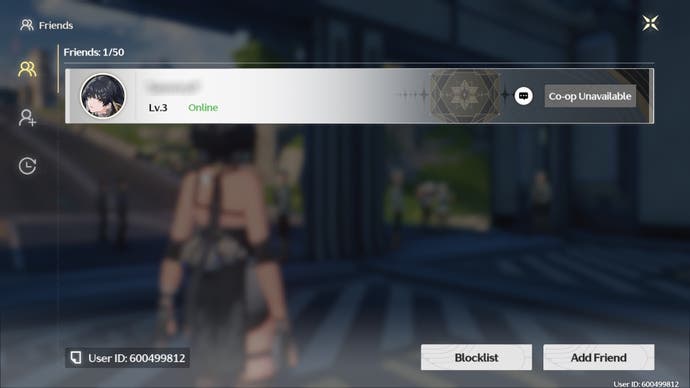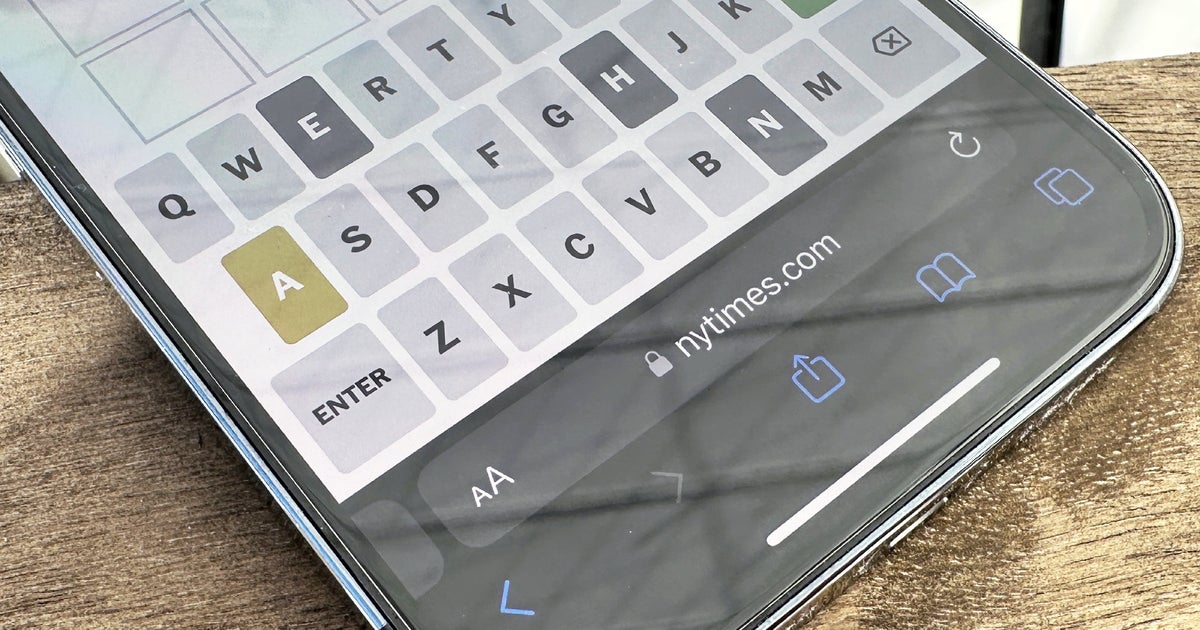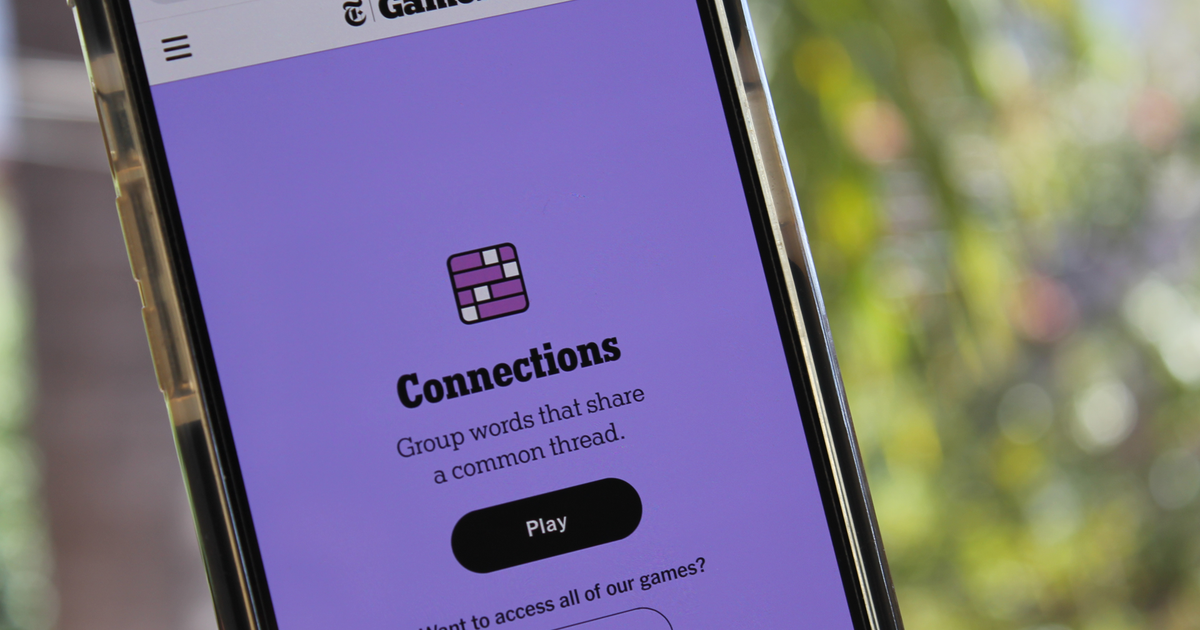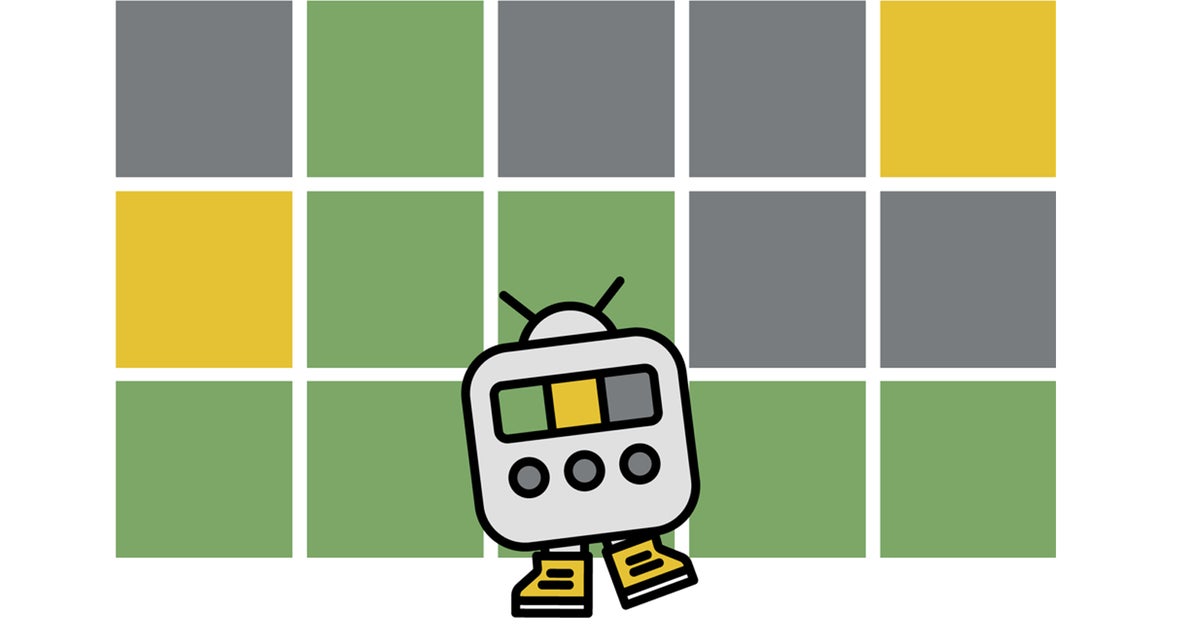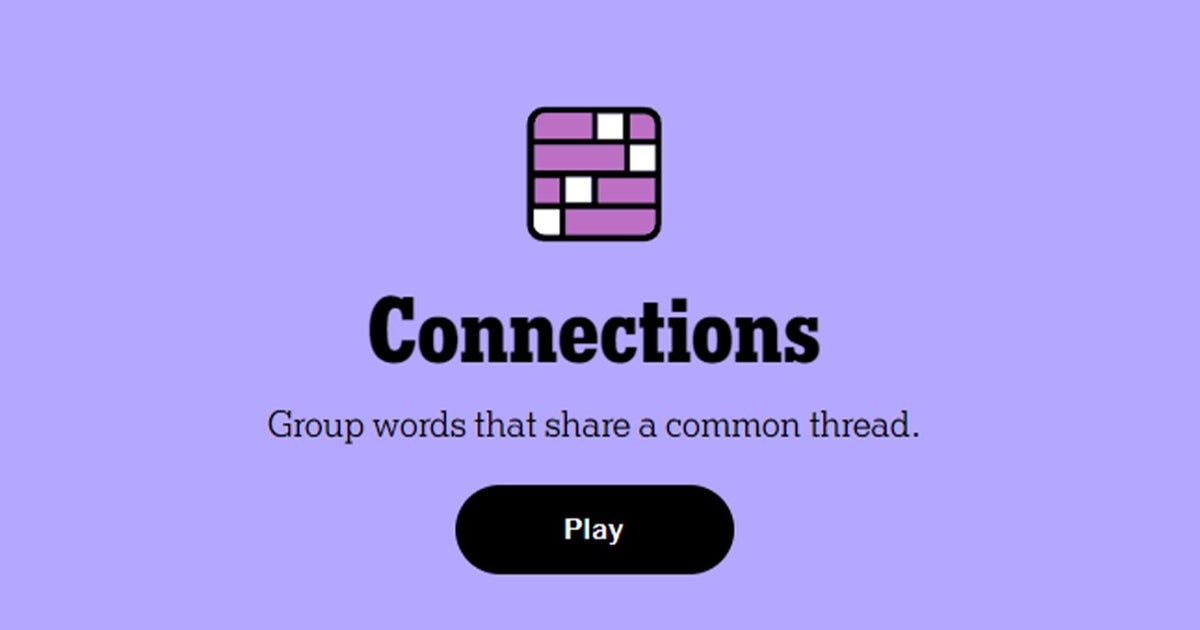You have to add friends in Wuthering Waves if you want to participate in cooperative activities with your friends while exploring Solaris-3.
While you can also join random player worlds to participate in cooperative adventures, teaming up with friends ensures your valuable materials won’t be stolen while you’re not looking and makes communication easier. So to help you and your friends, we quickly explained how to add friends in Wuthering Waves below.
Don’t forget to also check out our cooperative multiplayer guide to learn what you can and can’t do when playing with friends in Wuthering Waves.
On this page:
Manage cookie settings
How to add friends in Wuthering Waves
To add friends in Wuthering Waves, you must go to the “Friends” menu, then enter your friend’s user ID. The friends menu is the handshake symbol in the pause menu. All your friend needs to do next is accept the request from the same Friends menu. Once they do, your friend’s username will appear on your friends list and you can invite them to your world from here or from the “Multiplayer” menu by filtering to show only the friends.
However, keep in mind that while you can add friends from the start of Wuthering Waves, you need to wait until Union level 22 before unlocking multiplayer features in Wuthering Waves. To get a lot of union experience quickly, we recommend progressing through the story when possible and taking your Waveplate in places like simulation training.
Another caveat to keep in mind is that you and your friend must play on the same server, or you won’t even be able to add them as friends, let alone participate in cooperative activities. Servers are selected at the start of a game of Wuthering Waves, so there’s no going back once you’ve chosen one. Make sure you and your friends choose the same server before spending your time unlocking multiplayer! Otherwise, you will have to go back to the beginning if you want to play with friends.
Where to find user id in Wuthering Waves
All you have to do is look at the bottom right corner of the screen to see your user ID in Wuthering Waves. You can also pause the game and look under your username to see your ID here, and you can also copy the ID to your clipboard from here to quickly send it to your friends.
Have fun playing with your friends in Wuthering Waves!