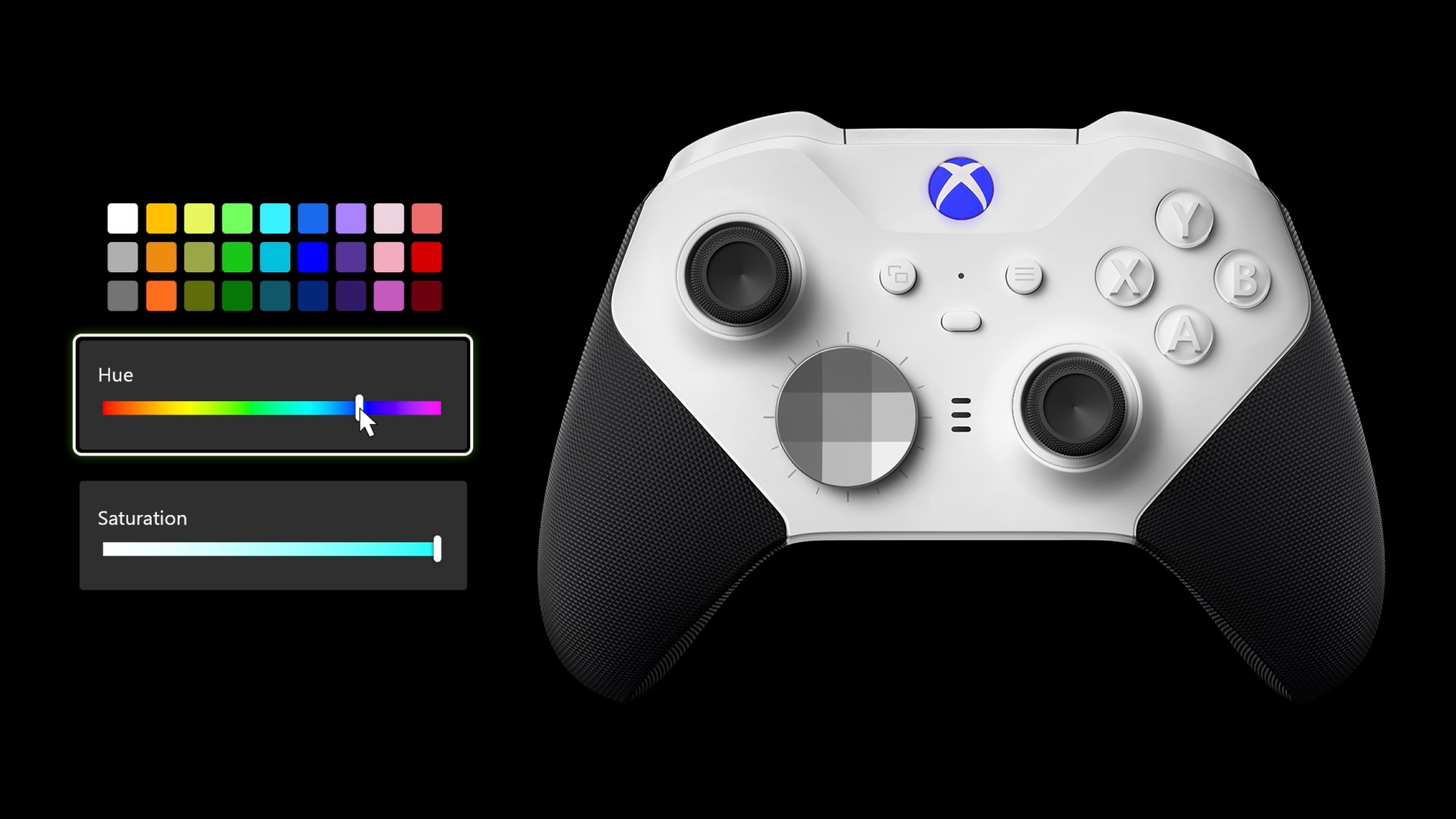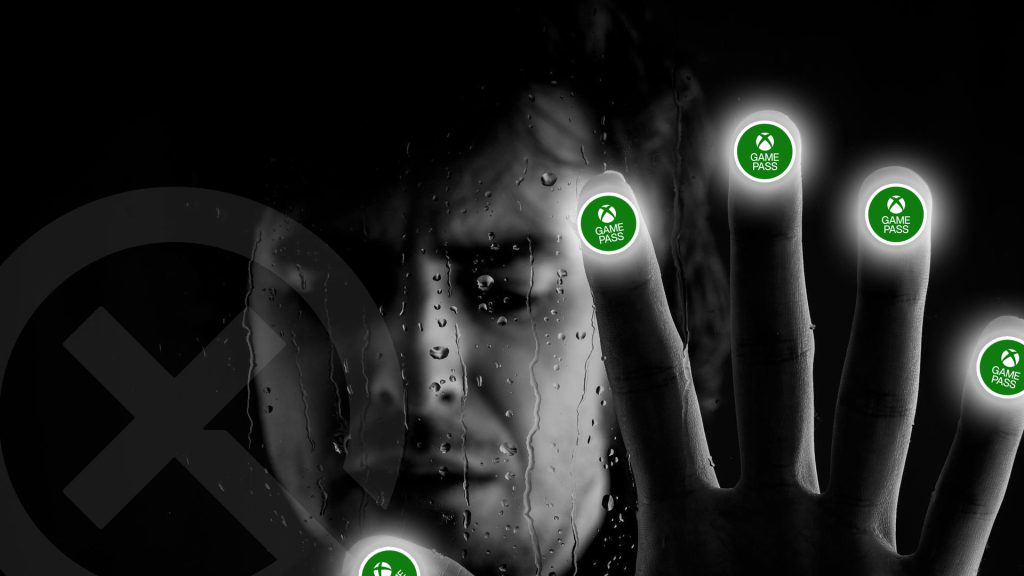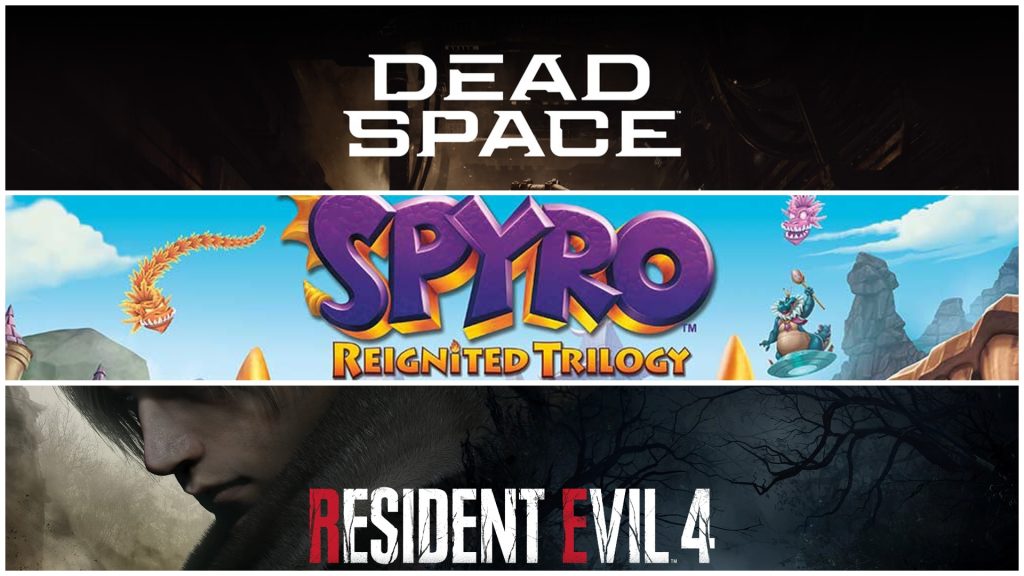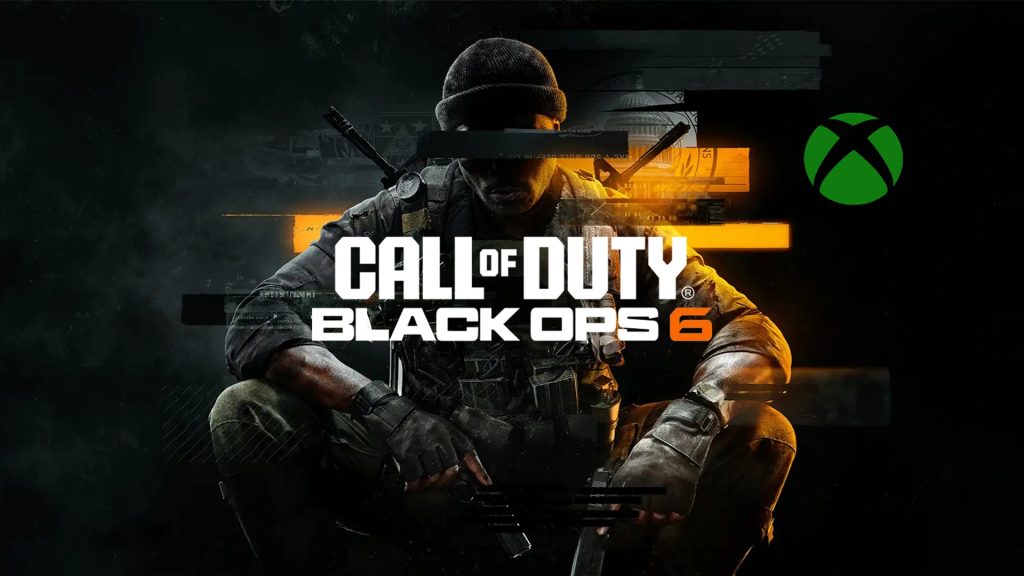summary
- Customizable Xbox button color on the Xbox Elite Wireless Controller Series 2
- Xbox Elite Wireless Controller Series 2 – Core in White is available today!
- Easy access to all your games and apps with a complete overhaul of the library on Xbox consoles
- New save and default installation options on Xbox consoles
Team Xbox looks forward to continuing to find new ways to make Xbox better, with you at the center as we refine the experience and deliver brand new features based on your feedback. This month’s update features customizable Xbox button colors on the Xbox Elite Wireless Controller Series 2, easy access to all your games and apps with a complete library overhaul, new save and default install options, and more. If you play on Windows 11/10 PC, you can share your epic moments with Xbox Game Bar. Xbox party chat noise suppression is rolling out on Xbox One consoles and Windows 11/10 PCs. You can also quickly set up parties in the Xbox app on Android and iOS with the new Party Now feature.
Customize the Xbox button color on your Xbox Elite Wireless Controller Series 2
Providing fans with choices and opportunities to express themselves is central to our mission. That’s why we’re excited to announce Xbox button color customization on Xbox Elite Series 2 controllers! Choose from a wide range of colors that combine red, blue and green LEDs to create over 16 million tones of light.
To configure the Xbox button color settings, open the Xbox Accessories app on your Xbox console or Windows PC while your controller is connected. From there, select an existing profile or create a new one and then select that colour Tab to view all Xbox button color options. You can change the brightness and opt for a muted glow instead of the traditional glow. Use the custom menu sliders to see the full rainbow of color options. Don’t see the exact color you want? Don’t worry, this menu also has hex code support so you can get the exact color you want. You need the latest version of the Xbox Accessories app and the Xbox September update to customize the color of your Xbox button. If you don’t see the option to choose your color, try it Restart your Xbox console
The Xbox Elite Wireless Controller Series 2 – Core in White is available today

If you don’t currently own an Elite Series 2 controller and want to change the color of your Xbox buttons, consider the new one Xbox Elite Wireless Controller Series 2 – Core in White. It’s designed to meet the core needs of today’s competitive gamers by delivering exceptional performance, adaptability and durability where it matters most – in your hands. Experience thumbsticks with adjustable tension, wraparound rubberized grip, and shorter hair pull locks. Enjoy extensive customization with exclusive button mapping options in the Xbox Accessories app. Stay in the game with up to 40 hours of battery life that varies with usage and other factors, and refined components that are built to last. Add even more customization options to the Elite Series 2 – Core or replace components from other Elite Series 2 models with the Complete component package.
That Xbox Elite Wireless Controller Series 2 – Core in White and the Complete component package are available today in select Xbox markets worldwide for $129.99 MSRP and $59.99 MSRP. Visit Xbox.com or your local dealer, including Microsoft storefor more informations.
The complete overhaul of the library on Xbox consoles means easier access to all your games and apps
Now it’s easier and faster to find all your games on your Xbox Series X|S and Xbox One consoles. The My Games and Apps Complete Library The view has been redesigned to streamline access to all games you have access to install and play. All games now shows all the games you own and all the games you have access to with your current Xbox subscriptions, including Xbox Game Pass, EA Access, and claimed games with Gold. You also get easy access to catalogs of your subscriptions, editorial content and all your apps.

Choose where to save your games and apps on Xbox consoles
Starting today, you can choose different default install locations for all your games and apps on your Xbox Series X|S and Xbox One consoles. By providing separate default installation locations for different types of games, you can use your storage space most efficiently and manage game installations.
Select in the settings for storage devices Change installation locations if you have connected external drives or a memory expansion card. You can select a specific drive as the install location or let Xbox decide where to install content for the fastest drive with available space.

Sharing with Xbox Game Bar on Windows PCs
Xbox Game Bar works with most PC games, giving you instant access to widgets for screen recording and sharing, finding new teammates with LFG, and chatting with Xbox friends across Xbox console, mobile, and PC – all without leaving your game.
With Xbox Game Bar, you can now get a shareable link for any shot you want. Share your recordings anywhere – via SMS, WhatsApp, Twitter, Messenger and more. If your settings are set to Public, anyone who receives your link can see your shared recordings.
While playing a game, press the Windows logo key + G on your keyboard to open Xbox Game Bar. If you have an Xbox controller connected to your PC, press the Xbox button.
You can click copy link at the bottom of each selected game capture in the Xbox Game Bar gallery, which will upload the capture (if not already uploaded) and provide the shareable link once the upload is complete.

Party chat noise reduction, now on Xbox One consoles and Windows 11/10 PCs
Last month we announced party chat noise suppression on Xbox Series X|S consoles. This month we’re rolling it out to Xbox One consoles and Windows 11/10 PCs. When using party chat, you may notice less unwanted noise and interruptions than before. Noise reduction helps remove noise like gamepad clicks, breathing, and background noise from your parties.
If you want to keep some types of background noise like music at your parties, you can disable noise cancellation as well. On Xbox consoles, just open the guide, scroll to Parties & Chat

Quickly set up parties with your friends in the Xbox app
The new Start Party button in the Xbox app makes it easy to jump right into the game with your friends. Now there’s no need to create a party from scratch every time you want to get your friends together.
To get started, look for the new parties option on the Social Tab. You will see a list of all your recent parties from which you can start a party or create a new one. You can also easily choose which friends to invite.

Help shape the future of Xbox
Stay tuned to Xbox Wire for future updates and the latest and greatest Xbox-related news. Visit for support related to Xbox updates the official Xbox support site.
We’d love to hear from the community if you have a suggestion for a new feature to add or if you’d like to provide feedback on existing features that could be improved. From improvements to game capture and sharing to faster game loading, new ways to connect with your gaming community, and more, we’re always listening and looking for ways to improve Xbox experiences for gamers around the world to improve. If you want to help shape the future of Xbox and get access to features like Xbox Cloud Gaming (Beta), download the Xbox Insider Hub today on your Xbox Series X|S, Xbox One or your Windows PC. Let us know what you think – we’re always listening!
Table of Contents