
Build 25295 is here, and there’s a lot it seems to be hiding from players. However, today we are going to focus on a very specific problem related to gaming peripherals. It is the possibility of being able to control the RGB lights of your peripherals without the need to use third-party applications. Think about what would be a good way to have a harmony of lights if you use a keyboard and a mouse of different brandsfor example Razer and Trust.
That way, you wouldn’t have to go through apps like Razer’s Chroma or Trust’s lighting management app. All in one and in unison. The idea is so simple and appealing that it’s surprising Microsoft hasn’t thought of it before. Because of course it’s a problem if you have more than one device from different brands.
Windows 11’s new lighting section lets you sync colors with your theme
Some of the options you will be able to control are brightness, lighting effect, speed, and color effect. Also, you have the option to synchronize the lights with your Windows accent color. The good news is that if you have this version installed, you can activate it using the ViveTool. Although we warn that this involves modifying key elements of the operating system, so we cannot be held responsible for any failures or errors.
If you are still ready to continue, I leave you the simple steps to follow so that you can activate this option. But first, I show you what it looks like already unlocked:
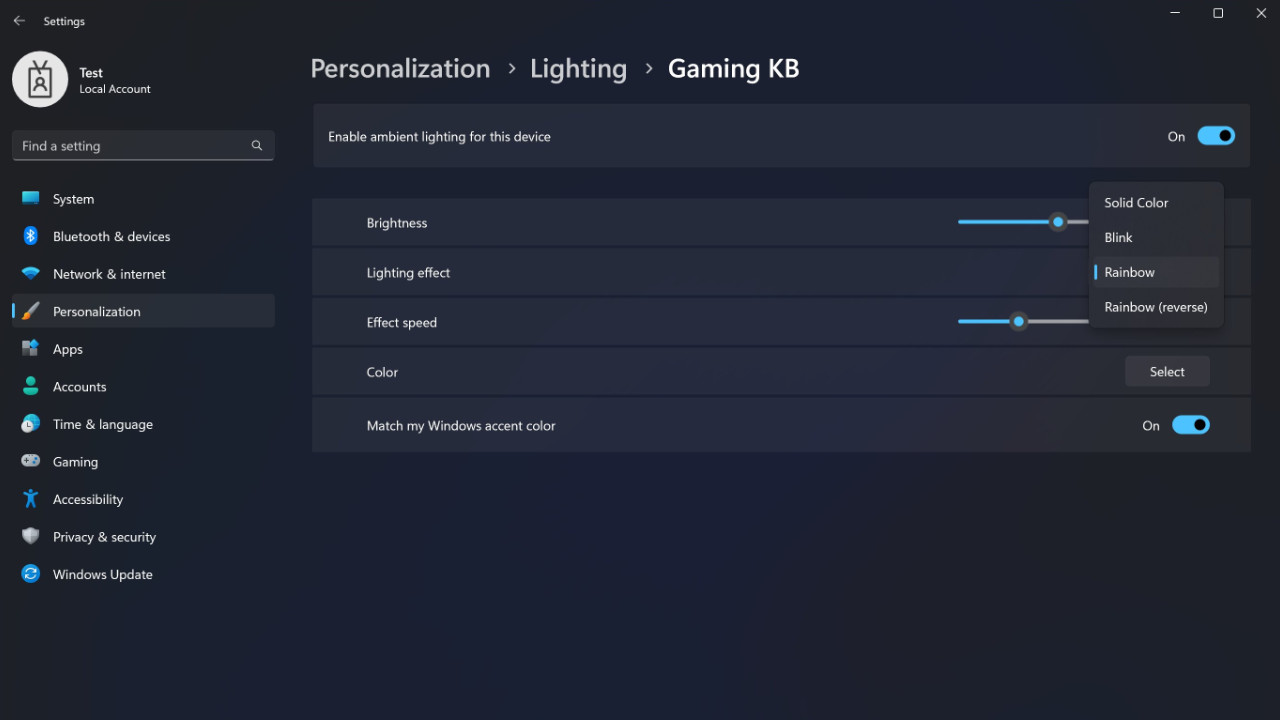
How to activate the lighting section in Windows 11?
- Download ViveTool from and unzip the files to your PC.
- Press Win + X and select “Terminal (Admin)”.
- Switch from the Windows Terminal to the Command Prompt profile by clicking the down arrow button at the top of the window.
- Navigate to the folder containing the ViveTool files that you unzipped with the CD command. For example, if you placed ViveTool in C:\Vivetool, type CD C:\Vivetool.
- Now in console type vivetool /enable /id:35262205 and press enter.
- then write vivetool /enable /id:41355275 and press enter.
- Restart your computer and enjoy.



