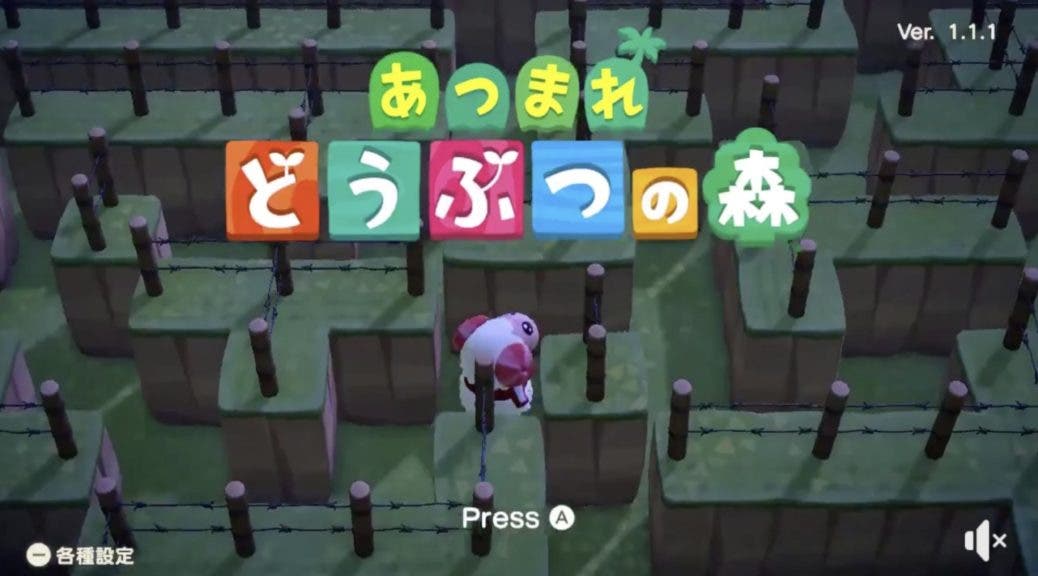We're always looking for ways to make our Android phone be smarter and work better. A great way to make its use more comfortable for us is to use certain processes. This way, we get the most out of this device and compare it to a series of processes on it.
Next we show you four ways to make our smartphone more subtle. This is something we will be able to do using the MacroDroid system, which allows us to configure and operate tasks with an Android phone. This will allow us to simplify phone usage.
Task: What, what can we do and how to have it on Android
Ever heard of Tasker and want to know how to use it? Find out all about this app and how it can be used on Android.
Block notifications when using a specific app
This is one of those functions we mentioned earlier talking about MacroDroid. There's probably an app where you want to temporarily turn your attention, if you're going to watch videos on YouTube or Netflix for a while, and you don't want anything that bothers you, that there are no notifications. This is something you can fix in an application in a simple way. Make sure there are no notifications when using a specific app. It is done as follows:
- Open the app.
- Click Install Macro.
- Tap Applications.
- Select the option for recent open applications.
- Select the application you want (the one you want to use without notifications).
- Go to the Actions tab.
- Enter the volume.
- Select either None or Most Important.
- Go to the Applications section.
- Press On / Off the program.
- Choose the app you have created to block notifications on Android while it is active.
- Go to Assignment.
- Press volume.
- Click on everything.
The final steps are done because if we do not do this, when we close the program on the phone
How to block notifications on Android while taking a picture
Tired of getting notifications on Android when taking a photo? Find out how you can easily block yourself using MacroDroid.
Activate WiFi when using a specific app
For applications that use a lot of mobile data, think of YouTube or Netflix. Although it has the functionality of limiting data usage on Android, it is important to use it connected to a WiFi network, to protect our use. So, because of this application we can make when we open a particular app, WiFi is activated on the phone, and bring it closer to completion, for example. Although the first part will be very useful to us. The steps to do this are:
- Open MacroDroid.
- Click Install Macro.
- Click Apply.
- Choose which program you want.
- Click Actions.
- Go to Communication.
- Tap Set up WiFi.
- Select the WiFi option.
This way, when you open this app on your Android phone (Netflix for example), WiFi will be used automatically from the phone. It's a way to consume this kind of content without using data and that will be avoided if we forget to do it manually, do it this way and we don't have to regret it later.
Set the phone to unlock
Some phone products have a traditional feature that lets you set or unlock your Android phone. This is especially helpful for users who follow a regular procedure, who stop using the phone at a specific time and unlock it at the same time each day. Thanks to MacroDroid we can configure this method, how it's done open every morning at the same time by default. The steps to do this are:
- Open the app.
- Click Install Macro.
- Tap on Device Events.
- Select the device boot option.
- Click on the Date and Time section.
- Select the Time / Day Trigger.
- Select the option you want.
- Go to Assignment.
- Click on the action you want (whether to open a website or open the home screen).
- Agree
This way, every day will shine at the time you set and will serve that desire, such as opening a specific website to read the news be fore the day or opening the home screen. This allows us to rotate the phone at all times in a simple way.
Customize Do Not Disturb mode as you want and without any problems
Do Not Disturb mode is good for keeping you undisturbed. But it goes beyond preventative notifications: Make it personal with simple DND.
Activate Do Not Disturb Mode by moving the phone
An intriguing combination, but one that will help you run the mode without interrupting, taking advantage of the phone's sensors easily. As we are able to do a action such as shaking the phone is used to enable uninterrupted mode. Therefore, every time we want to have this method used, we will have to perform this action only. The steps to prepare this for your phone are the following:
- Open MacroDroid.
- Click Install Macro.
- Click on the sensors.
- Select the Shake device.
- Tap device events.
- Select Very Important / Do Not Disturb Mode.
- Select how this mode is limited.
- Go to Assignment.
- Press volume.
- Tap Important / Do Not Disturb Mode.
- Agree
The best workflow app has been updated: it's a new IFTTT
IFTTT is a very popular application that was recently updated to make it easy to use. If you didn't know, we explain how it works.
Download MacroDroid for Android
Of course, the app that allows all of this is MacroDroid, as we've mentioned many times. Available available for free at the Google Play Store. Inside are ads and purchases, giving us access to the Pro version of the app. This version allows you to create unlimited macros, ads are removed and we can have developer support for any issue. This version is worth 3.59 euros.
Type:
Author:
It wants MacroDroid a powerful application for setup and automation focused on performance, with simple user interface and logical step-by-step processes. Examples of what this macrodroid can use: Run Wi-Fi-Fi when launching a particular application (and turn it off when it closes) .Auto responds to a specific incoming SMS by sending its current location. Press the power button to give you time (without removing it from your pocket) .Use the NFC tag to configure the device (activate Bluetooth, set the volume, etc.) Create a custom macro easy: Press & # 39; Add Macro & # 39; Select triggers (for example, Battery Level) Configure specific trigger settings (for example, Battery level <10%) Select an action from the list (for example, Configure Wifi) Configure specific action settings (for example Make Wifi) add actions Required (Optional) List restrictions (for example, Day of the Week) Set restrictions as needed (for example, Saturday and Sunday) Select the name and category of the main MacroDroid including its own templates and shared by other users to show the capabilities and flexibility of the app and get started. These templates can be used as they are, or they can be interpreted appropriately to suit your needs. ========= Pro Version Version ========= This free version of MacroDroid is limited to five macros and display advertising. You can update the app to have unlimited macros and remove advertising. ====== Support ====== Please use the forum within the program to request and request features, or access the forums at www.macrodroid. com To report bugs or other problems please contact me at [email protected] for as much information as possible (including device type and application).
More details.
Hide
Updated
February 11, 2020
Dimensions
It varies by device.
Download
1,000,000+
Current version
It varies by device.
Requires Android
4.2 and later versions
Content classification
3+ years
More details.
Things that work
Users interact, Purchase included in the system
Permissions
See details
Report
Flag as inappropriate
Posted by
ArloSoft
Developer
Visit website
[email protected]
Privacy Policy
96A Marshall Road
Gillingham
Kent
ME8 0AN
February 11, 2020 Varies with 1,000,000+ Varies with 4.2 devices and in 3+ years
Many data users interact with, In-app Purchase DetailsView information
Report
Flag as inappropriate
Mark as a bad ArloSoft website
[email protected]
Privacy Policy
96A Marshall Road
Gillingham
Kent
ME8 0AN
© 2020 Google Terms of Service
Table of Contents