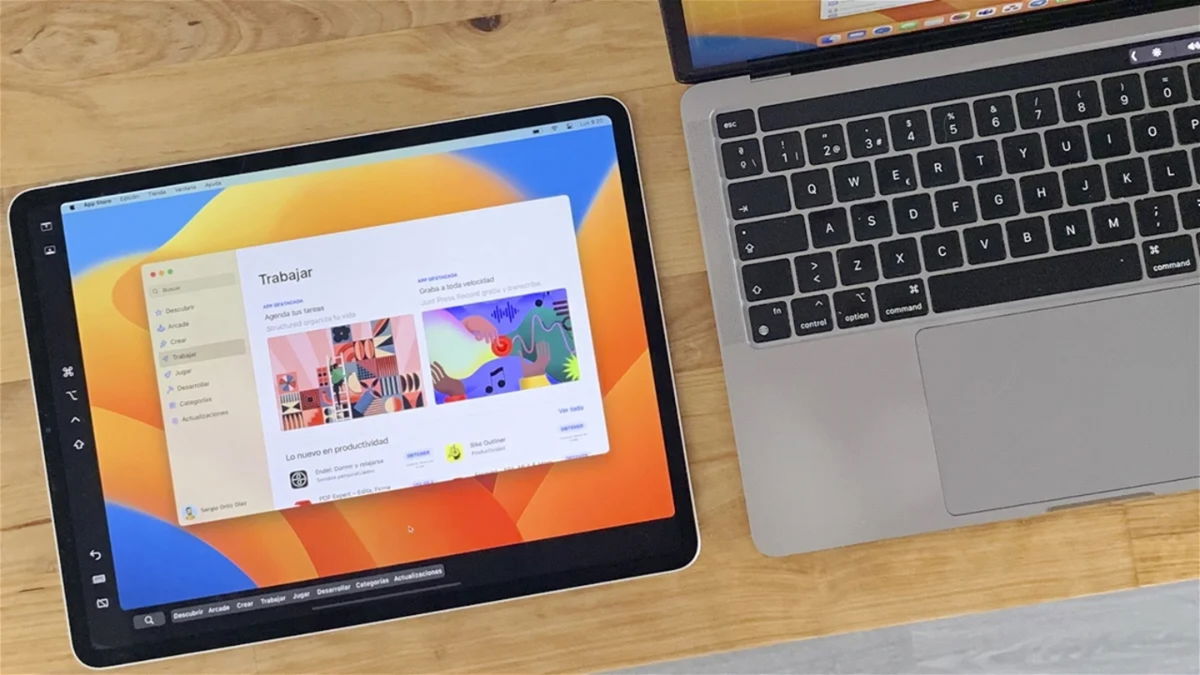The dynamics of the Apple ecosystem and its integration into all its products is as versatile as it is fun
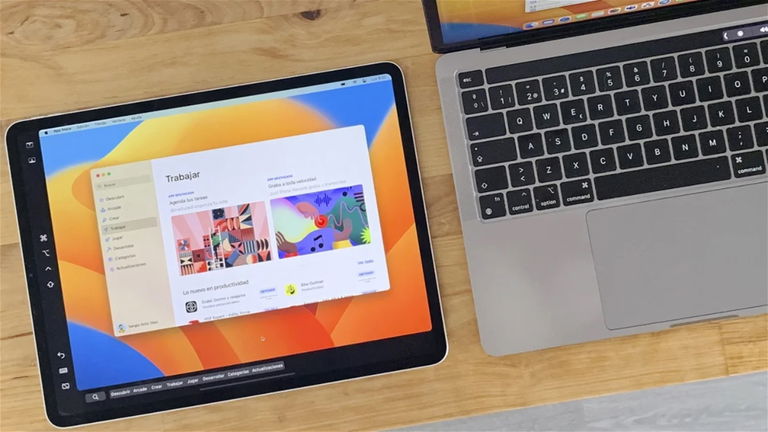
Apple has hermetically sealed its ecosystem in such a way that its users know that there is great value in owning multiple devices from the company. If you own an iPhone, an iPad and a Mac you will know what we are talking about and you will surely have heard of it. the famous integration of Apple products into its ecosystem.
It’s like an inaccessible and impenetrable habitat. Nothing goes in, nothing comes out. This significantly improves the privacy and security levels of operating systems. But beyond that, the Apple ecosystem offers a level of synchronization between its entire product fusion that is almost symbiotic.
I have an iPhone, an iPad, a Mac, AirPods and an Apple TV, and in this article I will tell you 5 fun ways to get the most out of the Apple ecosystem
Photo sync

The Photos application on iPhone would cease to exist in the EU by users’ decision
One of the biggest benefits that an iCloud account and multiple Apple devices can offer is that you can Sync data for virtually anything you want: emails, messages, passwords, notes, websites, credit cards, reminders…and photos too!
This means that when you take a photo and save it to your iPhone’s photo albums… it will magically appear in your Mac’s Photos app. To do this you must have. Pictures In Adjust > Apple ID > iCloud. Make sure you have enough storage!
AirPlay

iPad Pro using AirPlay
Another way for me to take full advantage of the power of ecosystem syncretism is to use AirPlay. This function present on all Apple devices allows you to mirror the screen from one device to another.
I usually use AirPlay to transfer content from iPhone to TV with Apple TV. It is ideal for showing content to your partner or a family member who is on the sofa, listening to music, sharing images… But you can also AirPlay from an iPhone to a Mac, for example.
Airdrop

AirDrop at Apple, a crucial feature for file sharing
AirDrop is another features exclusive to the Apple ecosystem it gives meaning to everything. Make everything more comfortable, more efficient, faster. It is one of the best functions for sharing content between iPhone, iPad, Mac and other devices since it does not require an internet connection and the transfer is very fast. It’s similar to transferring photos via Bluetooth on iPhone and iPad.
I usually use AirDrop to transfer images, documents and screenshots from iPhone and iPad to Mac, especially for work. The only downside is that I still have to enable Bluetooth connectivity, but I imagine I’ll survive.
iPad as external Mac display

Screen Mirroring section in Mac Control Center
Another use I give to the Apple ecosystem – also to improve my level of productivity at work – is to use the iPad Pro as an external display for my MacBook Pro. And best of all, it’s as easy as pressing the “Move to iPad” button in a window or “Screen Mirroring” from the Control Center. It’s a joy.
Since my MacBook Pro isn’t particularly large – it has a 13-inch screen – I generally use my iPad Pro to quickly view content, move a window from one screen to another, search for information, etc. .It’s really useful.
To put back

Handoff is probably one of the most useful but least known features by the average iPhone, iPad, and Mac user Well, actually, it’s very possible that you’ve used it more than once without even realizing it.
When a website visited on a Mac appears on the Safari home screen on your iPad, when an app icon on your iPhone appears in the Mac Dock… That’s Handoff. A system to continue a task where you left off from one device to another. Did you know that it also allows you to copy something on an iPhone and paste it on an iPad?
You can follow iPadized on Facebook, WhatsApp, Twitter (X) or check out our Telegram channel to stay up to date with the latest tech news.
Table of Contents