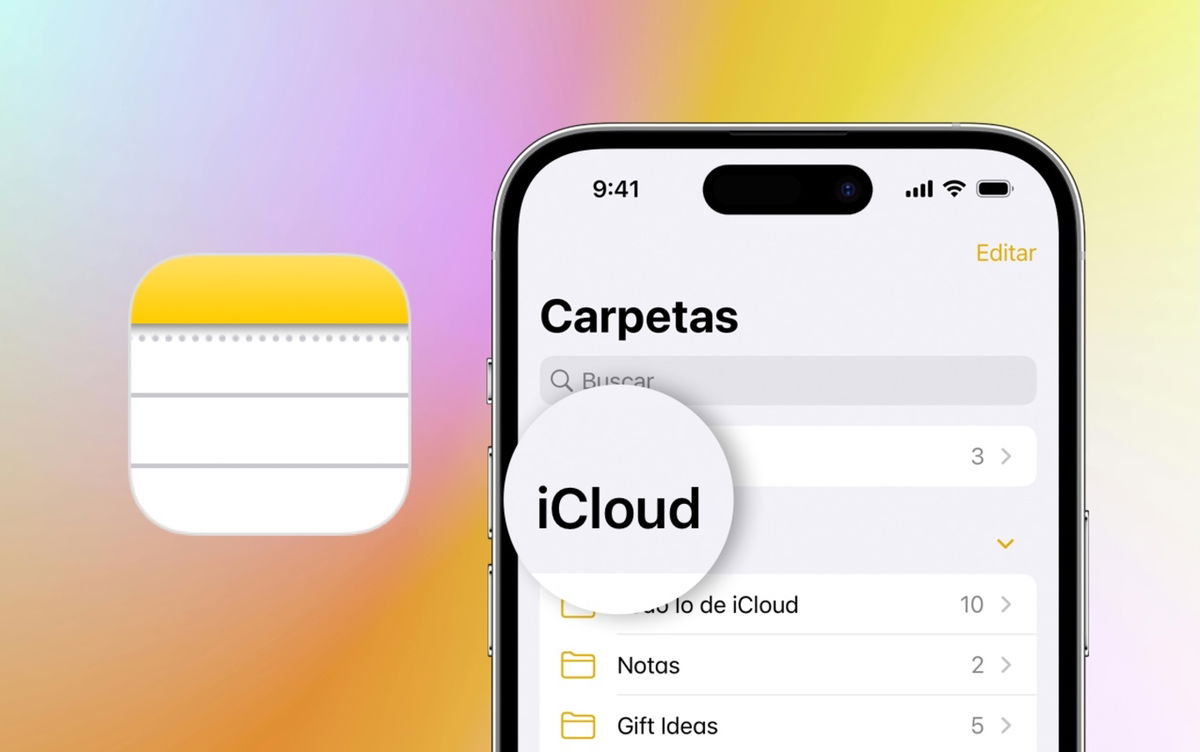WhatsApp is one of the few services in the world with more than 2 billion users. And it’s probably the simplest of them. This simplicity is what has positioned this app above competitors such as Telegram, iMessage and many others.
Since Facebook bought WhatsApp, things have changed, but not as much as one might imagine considering What other Meta services look like, much more complex and with dozens of functionswith new options every few months.
WhatsApp remained a simple application, which has maintained a huge user base, with many older people using this app to chat and make video calls. But one of the changes that has had the most impact is that of States, which arrived in 2017 and is used by more and more people.
With this feature, WhatsApp achieves something that no other major application has, the be able to easily share an image or video with our contacts, but without exposing ourselves to this image which ends up on open social networks where anyone can view or download it. This intermediate step between private chat and full exposure was a great success. But there are things that go very unnoticed.
Mute states
WhatsApp has long ceased to be an exclusive app for talking to friends and family, and it is very common to have business and other contacts. That is why Sometimes the statuses of people with whom we have no contact, but who are on our agenda, appear.
Mute statuses on WhatsApp
It is possible to silence the status of these people simply by long pressing on their statuses and selecting the Mute option in the floating window that appears. From this po int on, new messages from this person will no longer be displayed. If you still want to see them occasionally, they are under the Silent section which appears in the status section and can be hidden.
Who saw him
Another option that many people ignore is know who saw the statuses we published. It’s easy. All you have to do is open one of these states and click on the eye that appears at the bottom. A contact list will open showing us who saw it.
Who has seen the states
Additionally, you can also see the time they did it, so there is evidence. This also lets you know if someone hasn’t seen one of these messages. From this menu you can also delete the status if you wish.
Resend a status
In case If you specifically want someone to see a status, it is possible to send it to them. To do this, simply open the status and click on the three-dot icon in the upper right corner, where two options appear.
One of them is Forward, which opens the menu for selecting people and groups, and there you can send the status. It will be available within 24 hours of the publication of each of these images. This ensures that the other person will receive it, even if it is obviously not necessarily displayed on their smartphone screen.
Share on Facebook
If there is something that characterizes The goal is that it has no problem replicating the functions of other applications. He copied elements from Snapchat, BeReal, etc., as well as his own apps. Whatsapp statuses are also on Instagram, in the form of stories, and on Facebook.
Share status on Facebook
On the social network it is possible to directly publish WhatsApp statuses simply by clicking the three-dot icon in any status and selecting Share on Facebook. This causes the post to be replicated on the social network.
State confidentiality
As has been said, Statuses are available, by default, for all contacts in the directory. If you want this can be changedso that they are only available to a few contacts or to everyone with a few exceptions.
Who can see statuses
This can be changed by entering the status section and, right next to this word, to the right of our updates, clicking on the three-dot button. The only option open, State confidentiality, is the one to select. There you can change who will be able to see what we publish, although it does not have retroactive effect so everything that has been released so far will have been seen through the setup that existed before.
Text and audio states
In addition to posting photos and videos It is possible to post statuses containing text only, and even audio notes. To do this, use the pencil icon above the camera icon in the main status section. There you can start writing whatever you want or record a voice note.
This is done by holding down the microphone button. You can speak for 30 seconds, and when you remove your finger from the button, the recording will remain as it is. It may be revised and, if not correct, deleted. Or publish it by clicking the green button in the lower right corner.
This may interest you
Follow topics that interest you
Table of Contents