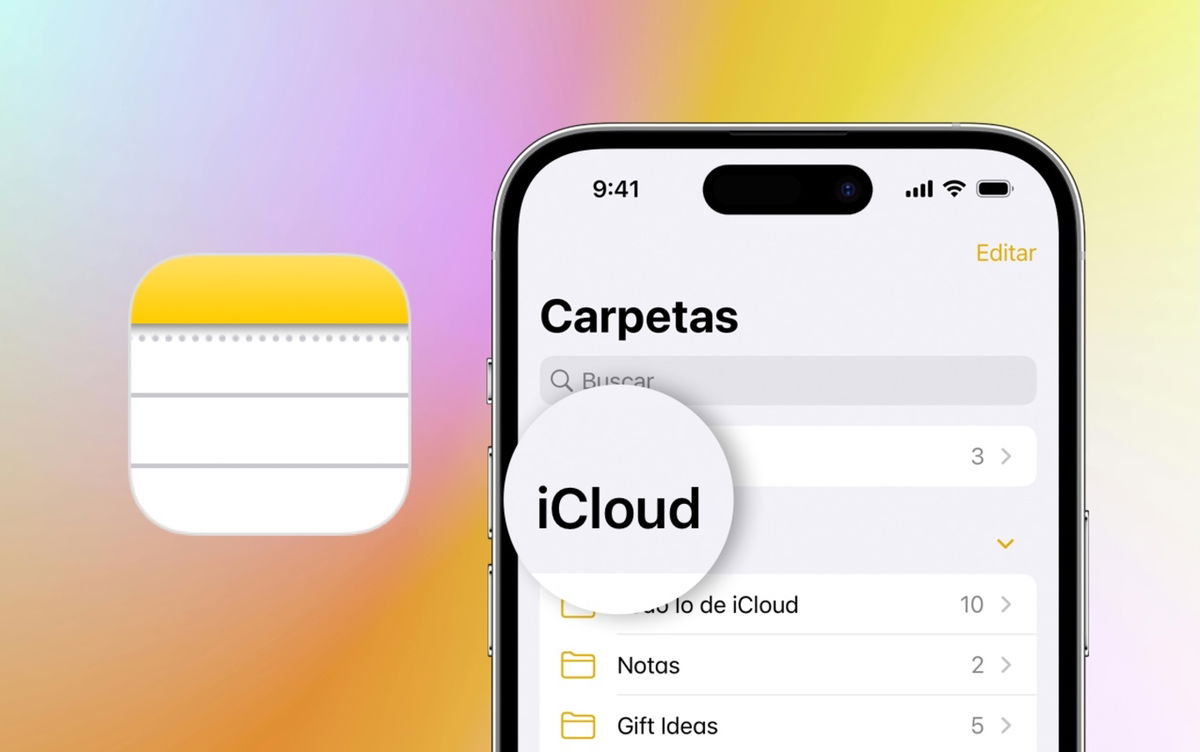Discover the most interesting new features of iOS 17, the current version of Apple’s iPhone operating system
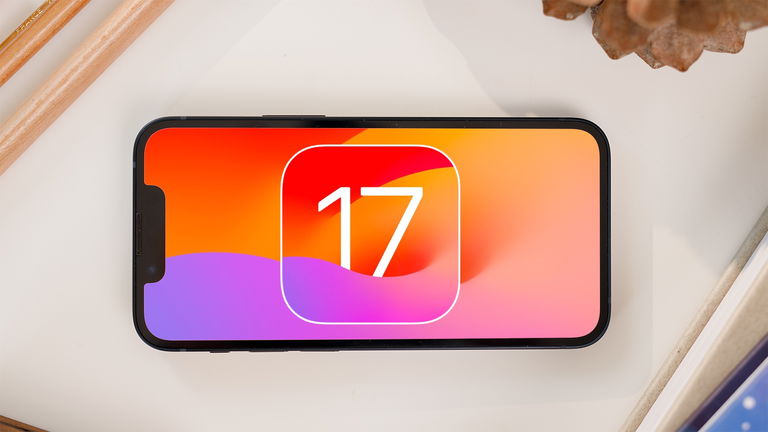
Apple presented iOS 17 at WWDC 2023 with great new features such as multiple improvements in messages, the innovative sleep mode, the NameDrop function or the fascinating interactive widgets, among others. Afterwards, In September 2023, the Cupertino company officially released the iOS 17 update for all iPhone models supported by this version.
Since then, we’ve shared all sorts of compilations with iOS 17 tips and new features so our readers can enjoy the most interesting new features of the iPhone operating system. But iOS 17 has a lot to play for, there are still many new features in the works!
In this guide we share a series of iOS 17 functions that few users know about and this, perhaps, you have not yet tried. These are very important developments of iOS 17 which, for various reasons, have gone a little more unnoticed than the others, as happened in the case of this useful feature of iOS 17. Will you join us for the discover ?
7 Fantastic iOS 17 Features for Your iPhone

iOS 17 is available with a wide variety of improvements
The iPhone operating system incorporates more and more functions, making it difficult to remember to use them all. Especially with iOS 17, with the arrival of a large number of features of significant importance. Afterwards, the most relevant functions of iOS 17 for your iPhone.
Screen distance

Screen distance adjustment process
In its efforts to preserve the comfort, convenience and health of its users, Apple has released various software updates for iPhone with functions specially designed to take care of our habits
It happened back in the day with Screen Time, which warns us if we spend too much time using the iPhone; with Driving mode, to silence notifications while we are driving; or even with Night watcha display mode that modifies the tones of the screen, eliminating blue light so as not to harm our eyesight.
Now, with the arrival of iOS 17, another of these functions has been implemented to take care of the health of iPhone users. We are talking about Screen distance which, as the name suggests, warns a user if they look too close to the iPhone screen.
“To reduce eye strain and the risk of developing myopia in childhood, the Screen Distance feature will prompt you to place your iPhone or iPad with Face ID a safe distance from your eyes.”
This iOS 17 feature automatically calculates the distance between the screen and your eyes, with a limit of approximately 30 centimeters to prevent you from having vision problems.
- Open Settings in iOS 17.
- Go to the section Use the time.
- Select function Screen distance.
- to push on Continue If necessary.
- Activate box Screen distance.
personal voice

This feature recreates your voice to play any audio
Another one of those iOS 17 features that a lot of people don’t really use on their iPhones – perhaps due to the complexity of using it and the longevity of the process – is personal voice. This new addition to iOS 17 is able to recreate your voice to sound exactly like you through any text you write. As Phil Schiller would say… Artificial intelligence? My ass!
The Personal Voice setup process isn’t really that complicated. But it will take you at least 15 minutes for iOS 17 to recreate your voice since you will have to record up to 150 phrases with your voice during the process. Although you can do this in several separate sessions.
- Open Settings on your iPhone.
- Enter the section Accessibility.
- Join a personal voice.
- Press Create a personal voice.
- Follow the instructions to record your voice.
- Press the side button three times to activate the function.
Devices compatible with Personal Voice:
- iPhone 12 or later.
- iPad Air 5 or later.
- iPad Pro 11″ 3rd generation or later.
- iPad Pro 12.9″ 5th generation
- Mac with Apple Silicon processor.
Real-time voice

Real-time voice allows you to select a voice to play audio from text
Now that you know how to recreate your personal voice with iOS 17, you might also be interested in another of the new iPhone voice features. This is the function Real-time voice and is designed to play audio with predetermined voices from text.
Similar to Personal Voice, this iOS 17 feature integrates a large catalog of voices available with different accents. For example, for the Spanish language, we have accents from USA, Argentina, Chile, Colombia and Mexico.
Of course, to start using a new accent, you must first download the voice.
- Access settings from iOS 17.
- Enter the section Accessibility.
- Go to Real-time voice.
- Select a voice.
- Press three times side button.
- Write the message you want to play.
Read the news with Siri

Siri is able to read any article supported by Safari reader
Today it’s all about the voice, right? There is another feature of iOS 17 that allows play an audio, this time with Siri, to read news from websites in this case.
To get Siri to start reading a news story with iOS 17, just use a simple voice command as long as you’re visiting a website with a readable article.
- Open Safari in iOS 17.
- Navigate to a news story or web article like this one.
- Active Siri.
- Use voice command “Read this to me”.
Share passwords

iOS 17 lets you create groups to share passwords
Are you tired of constantly repeating your Wi-Fi password every time a guest comes over? Now with iOS 17, you can share passwords much more easily.
One of the new features of iOS 17 offers the possibility of creating a group to share passwords and access keys. What does this actually mean? Basically other users will be able to use your password using your own Face ID facial recognition or Touch ID fingerprint sensor
- Open the app Settings in iOS 17.
- Then access Passwords.
- Credit + and select New shared group.
- You can also press the button To start in the Share passwords and access keys section.
- Write the name of the group.
- to push on Add people.
- Select the passwords you want to share.
Find your Apple Watch

New iOS 17 button to “Ping” on Apple Watch
iOS 17 Control Center introduced a new button used to find your Apple Watch in case you lose it. After pressing this button with a clock icon, your Apple Watch will start making a sound so you can locate it faster.
- Open Settings on your iPhone.
- Enter the section Control center.
- Add the Apple Watch icon.
Share music with SharePlay
We end this selection of iOS 17 features for iPhone with one of the big stars (that few people know) of Apple’s “software” panorama. We are talking about Improvements implemented in SharePlay which, with iOS 17, is now able to share music with other users in an almost magical way.
If you want to share a song with someone, just bring your iPhone closer to theirs. It’s as simple as that. An operation similar to NameDrop (sharing contact data) which has been implemented within SharePlay, the system designed to share videos, screens and now music.

This new feature works the same way as NameDrop
With this new feature, all you have to do is bring your iPhone closer to another iPhone… and connect. It’s not even a metaphor. Its meaning is right in front of you. Both phones actually connect and play the same song at the same time.
- Open an app Compatible with SharePlay.
- Bring your iPhone closer to someone else’s iPhone.
- Press on SharePlay.
- Wait for the invitation to be accepted.
These are some of the most important functions of iOS 17 to make the most of all the technical capabilities of your iPhone. Hopefully, you haven’t yet heard of any of these features or, failing that, you haven’t had a chance to try them yet. Enjoy!
Table of Contents