Do you notice that your mobile is no longer going as fast as it used to? Has it become slower? This can be due to many reasons, but there is a lot you can do to speed it up again. Still no room for miracles: we’ll walk you through all the steps to make sure your Android isn’t a turtle.
It is inevitable: over time, after the various updates, after dozens of applications and games have traveled through the mobile, the phone will have lost some speed to appear slower in all tasks. Applications may take a few seconds to open, returning to the desktop takes longer than usual. And no, it doesn’t have to be the moment to renew the smartphone: there are many ways to speed up the mobile again.
Pay attention outside, but also inside
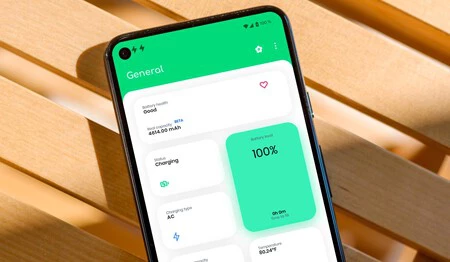
One of the first things we usually do after buying a new phone is to protect the exterior so that it does not suffer the fruit of neglect and clumsiness. A cover is generally mandatory, as well as the screen protector; two elements that should not add a high additional cost to the purchase and prevent damage caused by an accident. But we usually do not notice that the software also needs care.
In the same way that we care for the exterior, it is also advisable to apply this care to the interior, to the software that facilitates interaction with the hardware. ‘Cause if you don’t keep it, the usual thing is phone gets progressively slower; with what that implies, especially in those Androids that are not too powerful. Or that they already have a time.
Our recommendation is that you apply all the steps with a certain frequency, with them your Android will not only go faster, it will also consume less battery and, therefore, surely heats less. These are not difficult processes to follow (there are advanced ones) and they will be very useful to you.
Restart your Android
This is a mandatory first step. What do you notice your slower mobile? restart it. Yes, it’s almost a truism, but we often forget that the simplest thing is usually also the most effective. And it doesn’t take more than a minute.
Uninstall apps you don’t want
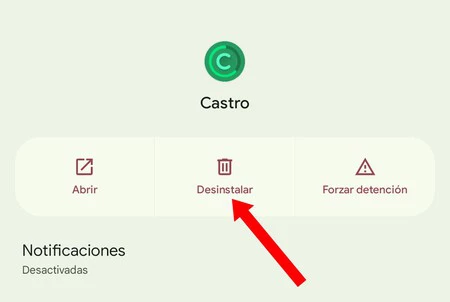
The next thing you should do is show no mercy: delete any apps you don’t need, especially those running in the background. Social networks, antivirus (be careful with them), applications to clean your phone (as far as possible from your phone), games you don’t use… Uninstall and your phone will be better.
We all do: we often download more apps than we actually use, either to test them or because we use them at a specific time. Therefore, no need to have regrets: forget the “what if I ever need it?” »: Delete each superfluous app one by one. If you really need it again, you install it again and that’s it.
Freeze system apps you don’t need
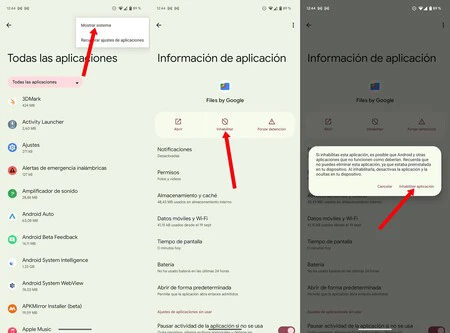
As with the previous step, another thing we recommend you do is freeze as many system apps as possible. Since they can’t be deleted (not directly, we’ll explain a method later), what you can do is disable them. They will stop running in the background, they won’t steal your energy, and obviously they won’t slow down your mobile with use you don’t need.
- Go to your Android settings and enter “Apps”.
- Go to “All apps”. Depending on your mobile, the specific text varies.
- Click on the top three menu points and choose “Show system apps”. The message varies by brand.
- Enter the app you want to freeze and click on the “Disable” icon.
- Go through the whole list to find out which apps you have left and freeze them. With caution: if you disable an app that the phone needs to work, it may crash. Although, in general, your Android won’t let you disable essential apps.
Disable background execution
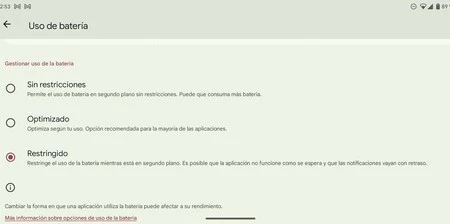
By default, your Android keeps apps running in the background, when you’re not using them onscreen. That implies that much of the software can work even when you don’t need it; which ends up making your mobile slower.
As with uninstalling and disabling apps, our advice is that turn off background for most apps. Of course, keep active WhatsApp, mail, messages and all the apps you need real-time notifications. Otherwise, you won’t know if someone tells you something urgent.
If you don’t let WhatsApp run in the background, you won’t know when you have new messages. And the same for the rest of the applications that must notify you of important events
Let’s see how to remove background operation in Android:
- Go to your phone’s settings and go to “Applications”.
- Enter the list of all applications again.
- Go to the app whose background you want to remove and tap “Battery”.
- Select “Restricted”. This way the app will only run when you say so and as long as it’s on the screen.
- Repeat the process with all apps. Subsequently, you can also do the same with system applications, always with caution: freezing the software background prevents applications from notifying you.
Remove transition animations
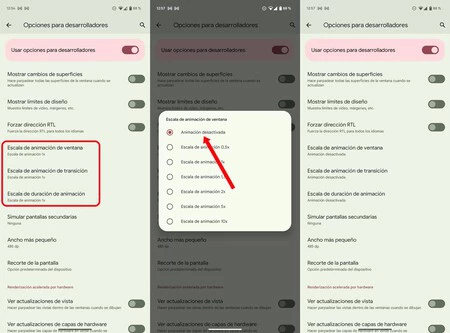
Another thing you can do to make your Android slower is to eliminate superfluous movements, those animations that the system alternates between changing apps, and also when you go back to booting the phone. By disabling these animations your mobile will go visibly faster.
- Go to settings and scroll down to “Phone info”.
- Locate the “build number” and press repeatedly until Developer Options is enabled.
- Enter the new develop menu (it usually appears in the “System” options, it depends on the phone) and look for the three scale settings: adjust “Window animation scale”, “Transition animation scale” and “Transition scale”. duration”.
- Enter the menu of each scale and set it to “Animation disabled“.
Advanced: remove bloatware from phone

Pre-installed apps are a headache because they not only prevent you from uninstalling them, they also consume phone resources for use you don’t need. If you cannot uninstall or disable them, there is an option to remove this “bloatware” in an advanced way.
First of all, we must warn you that it is dangerous to remove system apps from your phone. If you delete something the system needs to function, your Android may experience unexpected shutdowns, restarts, and even crashes. A factory reset is enough to fix these issues, but it’s best not to go to that extreme.
Playing with pre-installed and/or system applications carries a lot of risks: be very careful what you delete
To remove all unwanted software from your phone, which you probably cannot remove directly, we will use the Universal Debloater tool. It is very powerful, does not need root access and works from a Windows, macOS or Linux computer. Remember: this process is very delicate
- You must have ADB running on your computer. Install it from here in case you don’t already have it.
- Download the Universal Debloater interface that matches your computer’s operating system.
- Universal Debloater should be located in the folder where the ADB application is located. Put it in “platform-tools”.
- Connect your mobile to the computer after enabling USB debugging on the phone (it is in the developer settings).
- Open Universal Debloater and accept access to the RSA key on the mobile: you are ready. In case it does not connect, make sure ADB is working properly.
- The Universal Debloater interface will detect your phone brand by loading the list of apps that can be uninstalled. Remember: these are just recommendations, you can delete something you will miss later. The usual thing is that anything he recommends can be safely removed.
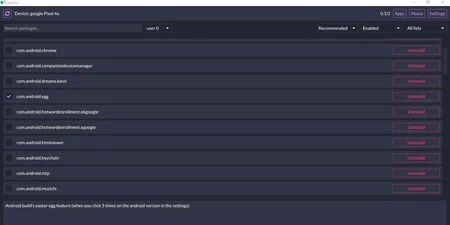
- If you click on each app, the program will show you what it’s doing on your phone. Only in English.
- Choose the apps you want to uninstall and click the button at the bottom of “Uninstall selection“.
- In case you regret it, you can restore deleted apps by selecting “Uninstalled” from the second top drop-down list. Click “Restore” on the ones you want back and Universal Debloater will reinstall them.

If you have come this far and applied each process step by step, your android must go much faster. If you notice it still a little slow, there is only one thing left for you to do: restore the phone to its factory settings. This deletes everything you have on your mobile, first remember to make a backup copy; both from the mobile itself and from WhatsApp.
Restore your mobile to its factory state
Remember that this process deletes everything from the phone: chats, contacts, photos, applications and others. Make sure you have a backup of everything before deleting it.
- Go to your phone’s settings and type “Restore” in the search engine.
- Select something like “Return to factory state“. Each make and model may place this option in a different area of the settings.
- Accept the implications of factory resetting your phone and start the process.
- You may have to accept the deletion several times. As it happens in Xiaomi: the process consists of double clicking on the accept button; with a ten second wait each time.
Table of Contents










