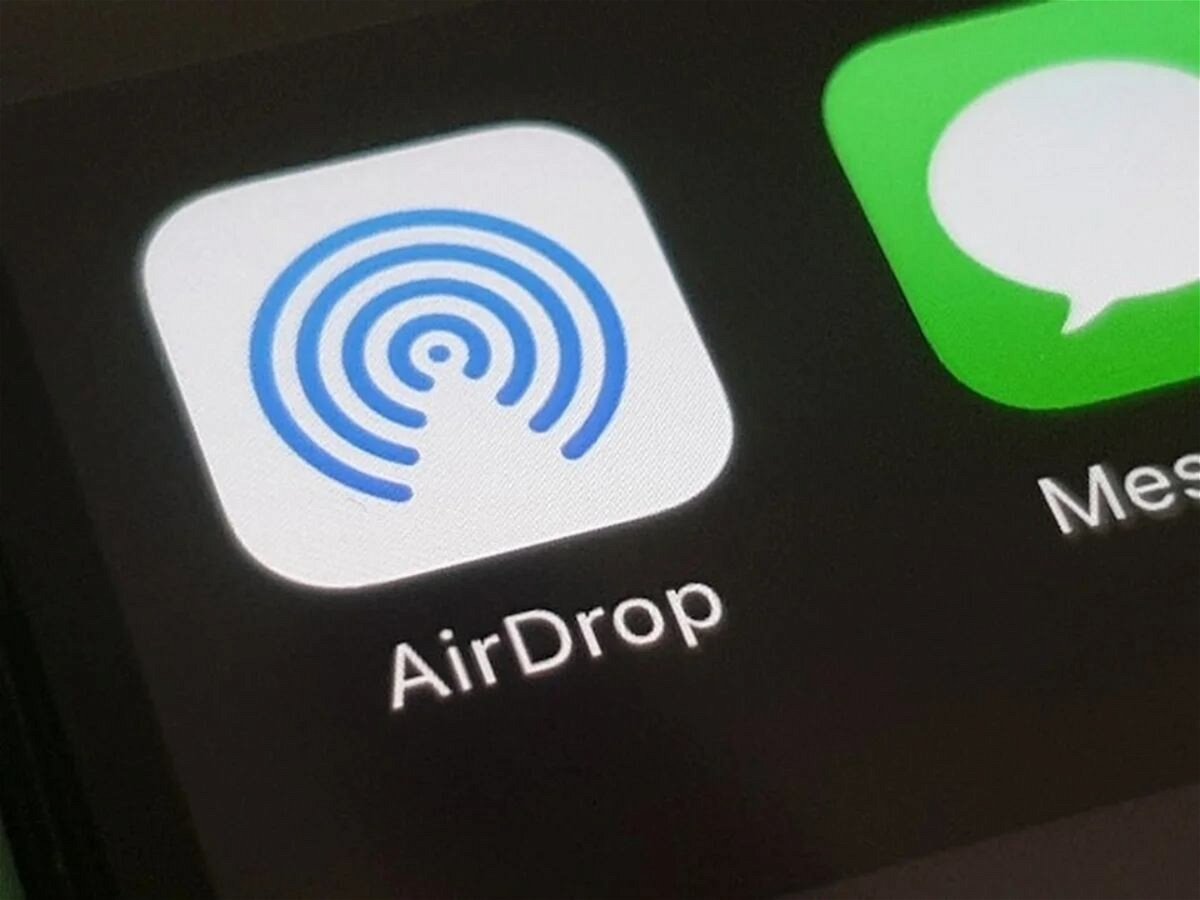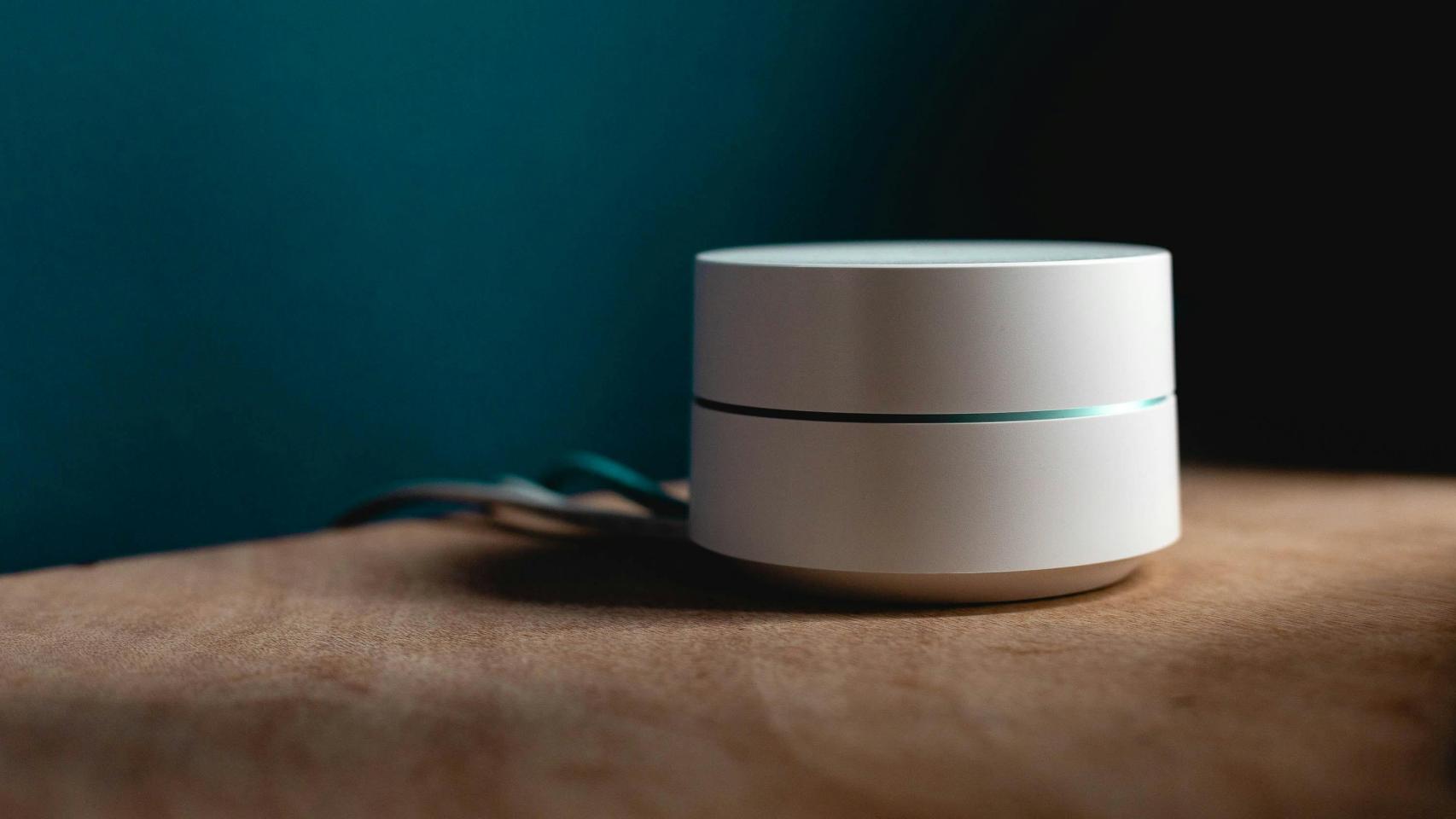iOS 17.4.1 has a major flaw in AirDrop according to the user forum within Apple, here we give you some solutions to try to fix it

Those from Cupertino are not doing well at all in terms of the latest software updates. macOS Sonoma 14.4.1 was just released yesterday, which fixes several connectivity issues and They recently released iOS 17.4.1, in which there are unfortunately problems with AirDrop. Thanks to several users on the Apple forums, they have reported having problems on iPhones or iPads with iPadOS 17.4.1. Here we give you some possible solutions in which Apple acknowledges this problem.
iPhone, iPad, and Mac must be on the same Wi-Fi network with Bluetooth enabled
We will see the solutions from the simplest to the most complex in the configurations of your devices. In this case, you need to check the Wi-Fi and Bluetooth connectivity.
- Open Settings on iOS and iPadOS, on Mac directly in System Settings
- Go to Wi-Fi settings and make sure your devices are connected to the same network. Otherwise, enter the corresponding access codes.
- Check that the Bluetooth is activated

AirDrop is one of the best features on Apple devices
AirDrop restrictions are important
You may not know it, but usually AirDrop requires secure access and authorization from each device to use. If you share files between your devices, all you need to do is unlock the device.
- Go to Settings then Screen Time
- Scroll down and select the Content & Privacy Restrictions option
- Here the restrictions should be disabled. If you have restricted apps, AirDrop should be an allowed feature.
Finally, check that in the Control Center, you can receive files from everyone for 10 minutes. Sometimes, even if you have the extra contact, AirDrop usually has problems.

Setting up AirDrop on iPhone
Sign out of iCloud and sign back in
In some of the cases cited by the Apple community, Signing out of iCloud and restarting it is one of the keys to solving problems.

iCloud saves a lot of information, including photos
- Go to Settings then click on your name
- Scroll to the end of the section and sign out, enter your Apple ID password (soon to be Apple Account)
- You can get a copy of your articles before you log out
- Restart your device
- Go back to Settings and tap iCloud to sign in
This is the last trick that can make AirDrop work again
If unfortunately you did not succeed in the steps above, you will need to reset network settings.
- Enter General from settings
- Click Transfer or reset iPhone
- Choose Reset
- Then press the option Reset network settings
- The device will restart
If the problem persists, contact Apple Online Support

Conversation Capture with Apple Support
It’s a shame that those from Cupertino are having problems with these releases of new OS versions. The problem could be deeper and in this case We suggest you download the Apple Support app where you can access Cupertino’s online technical support.. You can choose a support call or via chat.
If this problem continues to increase in terms of the number of complaints, it is likely that Apple will be forced to release a solution in a hypothetical iOS 17.4.2.
Table of Contents