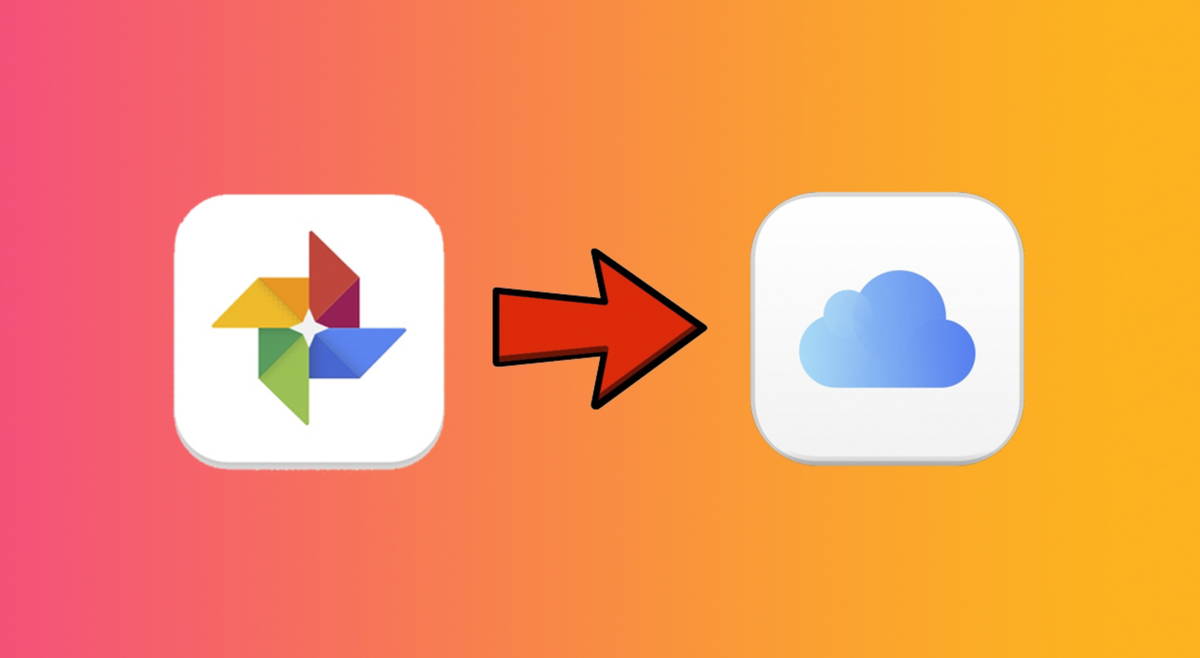Google continues to consider Google Assistant design in Android Auto and the latest attempt, visible in Android Auto 11.2 Beta, is probably one of the best: instead of showing itself covering the map, it does so in a much more subtle way.
When we invoke the Google Assistant in Android Auto, we will no longer see a pop-up window covering part of the interface, but rather the bottom bar, where application icons are normally displayed, will change to show the Assistant animation. Other screens are integrated into the space reserved for widgets.
Assistant does not cover the map in Android Auto
Google has already changed the design of the Assistant in Android Auto several times and the latest changes are more about the design location itself, so the Assistant does not appear on part of the map, which was somewhat frustrating in some cases.
The change is quite interesting because when our Android Auto setup includes the button panel in the bottom bar, This bar will change to show the Wizard. In other words, we can continue to use the card calmly, without anything bo thering us, but we will not be able to change applications for the moment. Given that we’re talking to Assistant at this time, it seems unlikely that we’d want to do this anyway.


The changes don’t stop there, but other screens of Google Assistant, like when it shows us a list of contacts to choose from, are also integrated into other locations, instead of being displayed on the map. If your Android interface includes a section for widgets, this will be where these types of Google Assistant screens will be displayed.
The two changes combined make Google Assistant fits in better than ever and disrupts as little as possible
These changes also constitute a prelude to the news with AI for Android Auto announced by Google and Samsung and that will mean more information on the Assistant screen, like summaries of pending messages. This information, if the new design prospers and reaches everyone, will not obscure vital information on the car screen.
In Xataka Android | Android Auto: 23 tips and tricks to get the most out of Android in the car