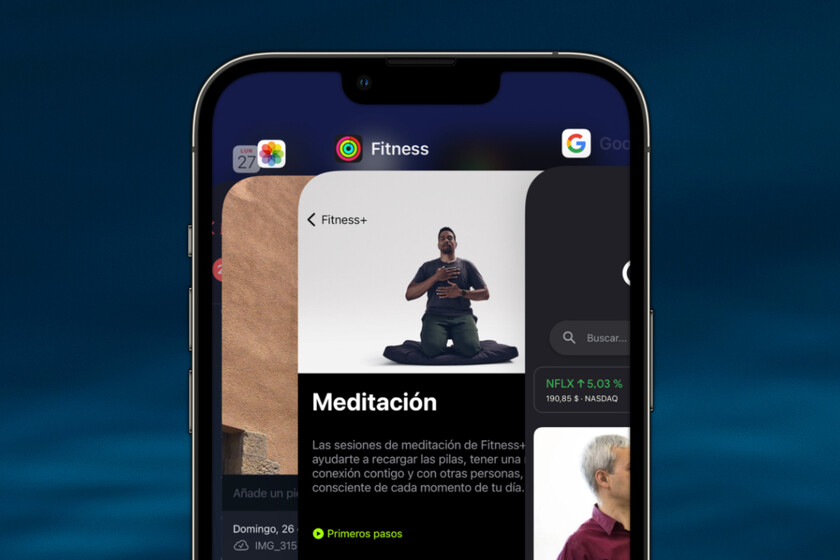We see it daily, too many times: there are a lot of iOS users who they got used to closing apps in a way that borders on obsessive, sometimes even right after using them. The feeling you get is that it frees up mobile resources and saves battery.
Well, it turns out that it not only doesn’t save battery, it uses more of it than you should, as we saw when talking about misusing the iPhone. Close iOS apps is counterproductive and causes the opposite effect to that sought. We will see the reason for this and some tips for you to save battery effectively.
To figure out what’s going on with the apps you can see in the multitasking interface (the one you summon by swiping and holding from bottom to top or double tapping the Home button on iPhone SE 2022 or models older) you have to break certain beliefs.
iOS manages its resources so you don’t have to
iOS users could be split into two perfect halves: those in the first half assure you that all the apps you see in that multitasking interface are open and resource-consuming apps, and therefore should all be closed too often as possible. .
The second half of users will tell you that apps aren’t open, and what you see is a simple history of apps you had open in the past, listed in chronological order. And that therefore, closing these applications is absurd.
Neither half is rightand both halves have it at the same time.
The applications in the multitasking interface that you see as soon as you invoke it, those that are more to the right as soon as you start scrolling them horizontally, these are applications that are open and therefore consume certain resources such as RAM memory and some drums. However, when we scroll horizontally to the left, there comes a time when apps are no longer open, and what we see is a simple history of what has been loaded onto the system in the past.
Apple will never tell you when iOS is closing apps to optimize resources, and that’s a good thing
We can clearly differentiate these applications by reloading them from the multitasking interface. If the application appears instantly and you can start using it without even waiting for a split second, this application has already been loaded. Alternatively, if you see that when you invoke the app, it takes two to four seconds to load and/or the app title interface pops up, the app hasn’t loaded and iOS has reopened the app. ‘application.
Now you may be wondering: And how do I know from which app in the multitasking interface I stop seeing loaded apps to continue seeing the chronological history of what was opened and loaded? The answer is simple: you cannot. Apple does not disclose if given.
And this information is not revealed precisely because Apple wants to convey something very simple to you: you shouldn’t have to worry about having to close these apps. iOS already takes care of doing this by optimizing its resources. When memory is needed to open an application, there will already be applications that will be closed to free up memory. You don’t have to do it manually.
If you close an app 100 times, you force the iPhone to reload it 100 times from scratch

Also, if you constantly close an app that you constantly use (like WhatsApp or Twitter), you force the system to load an application from scratch dozens and dozens of times. This results in much higher battery drain, when iOS optimizes it by simply leaving WhatsApp or Twitter already loaded so that constantly opening them only requires an app to appear that has already been loaded at the moment. screen.
Constantly closing iOS apps is like wanting to go from the kitchen to the living room of your house but making the effort to get out of the kitchen, put on your shoes and coat, walk down the street and close the door to the house, open it again , go back to the house, take off his coat and his shoes and go to the living room. Absurd, right?
For it, the best thing to do is to stop constantly closing all iOS apps. In any case, when you run out of battery and cannot charge the phone, you can close applications such as maps or games to minimize power consumption. You can also close all apps once every 10-20 days to clean up memory, but you definitely don’t need to do this every time you use an app.