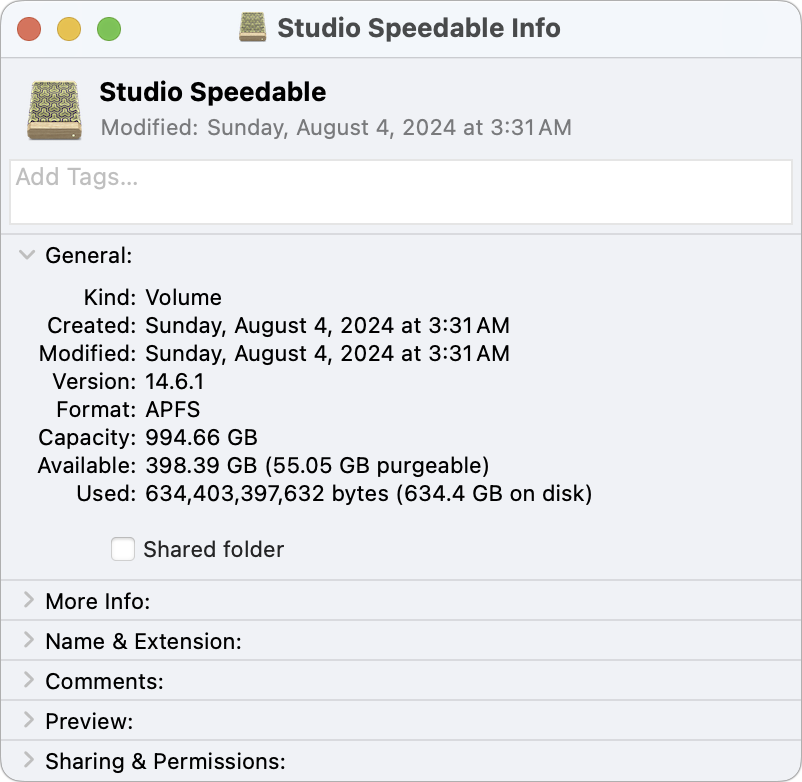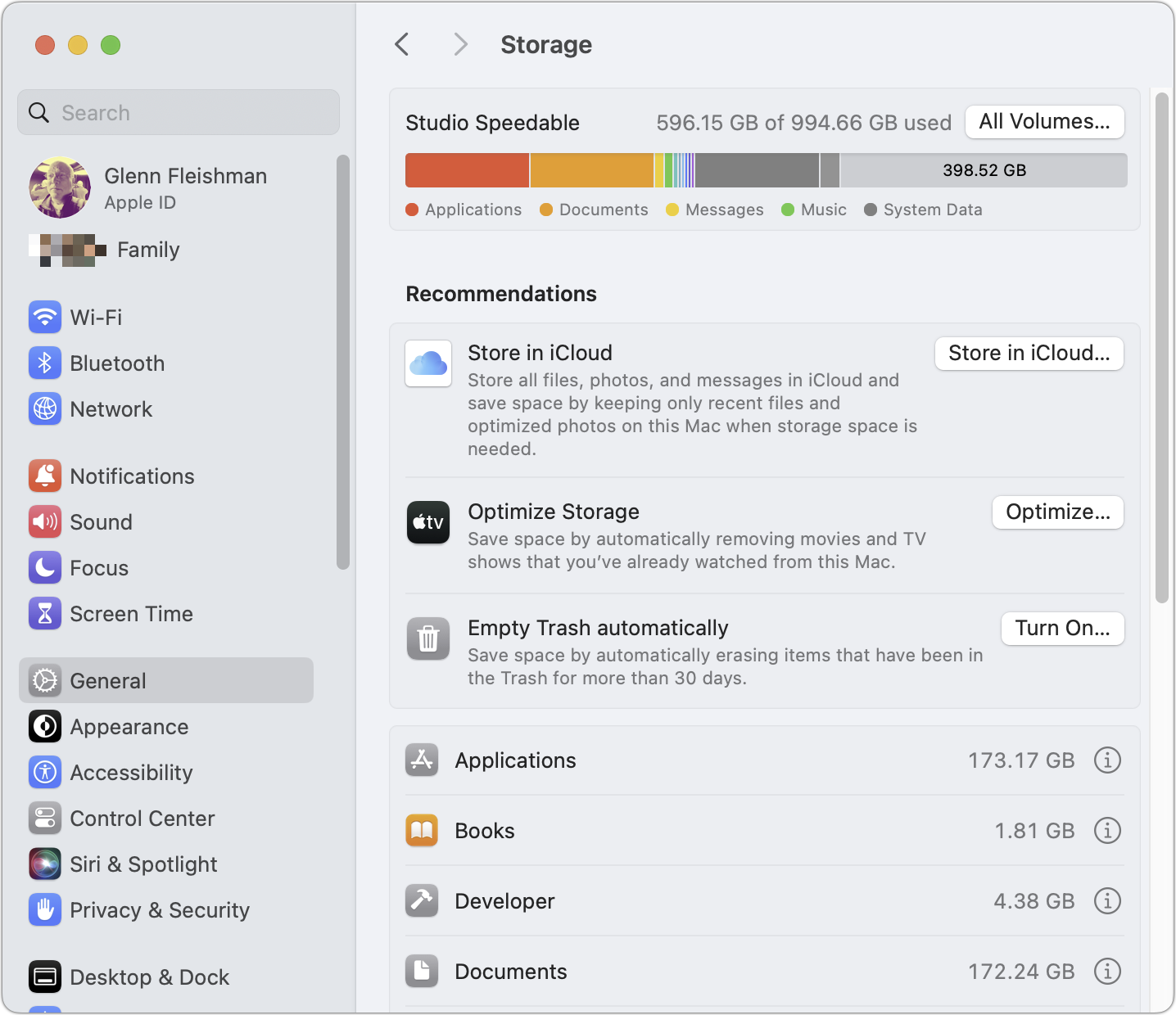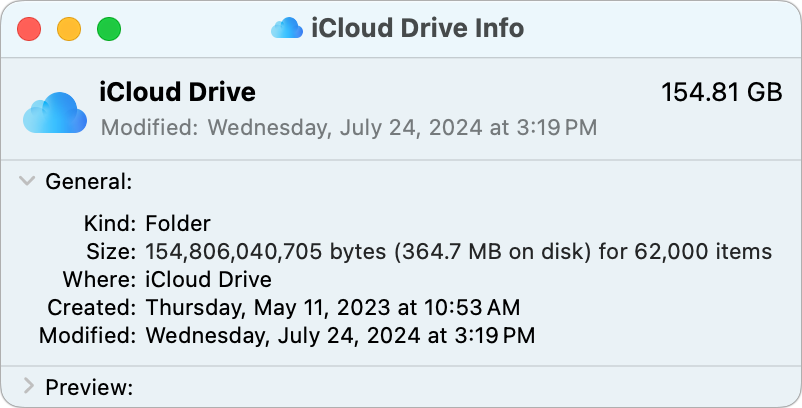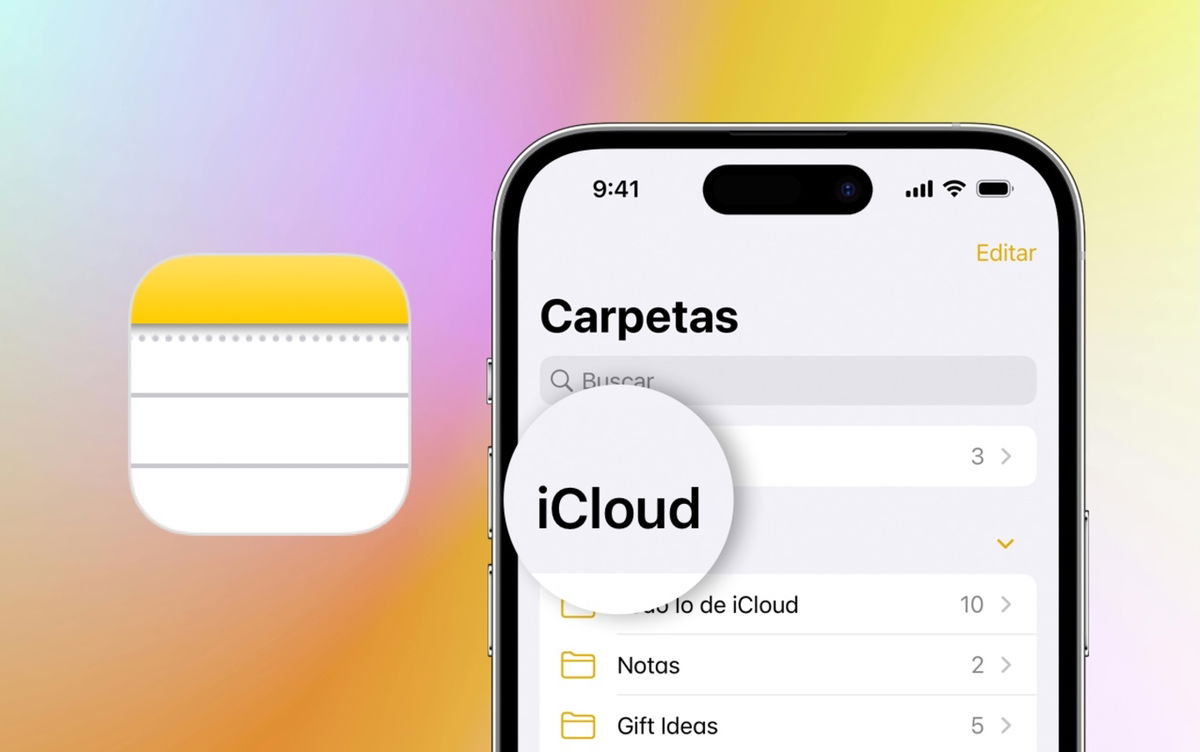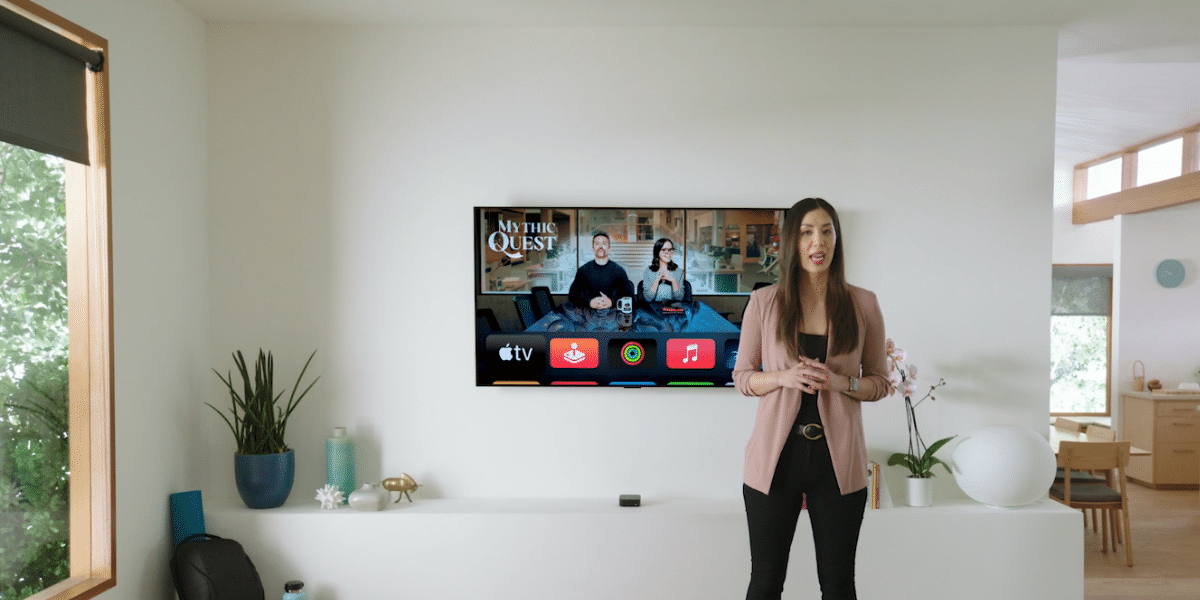A few years ago, Apple decided to offer transparent storage optimization on your Mac. Instead of knowing where every byte (or gigabyte) is, you can turn on optimization in Photos or iCloud Drive. With this feature enabled, your Mac automatically makes a continuous tradeoff between available disk storage and iCloud storage.
Assuming you have enough iCloud storage, you could have up to 12TB of data stored in the cloud and accessible on demand from your Mac, even if you only have a 256GB SSD. In practice, you’re more likely to have a 512GB or 1TB SSD and 2TB of iCloud storage, but Apple has made both scenarios possible.
As local storage space becomes scarce, macOS automatically deletes local copies of files synced to iCloud, which uses invisible redundant storage to ensure that no single drive or Apple data center means your data is lost. It’s unclear how redundant iCloud storage is, but it’s been years since there were any reports of data lost that was stored solely in iCloud.
If you have iCloud Photos and Optimization turned on, Photos deletes images but keeps thumbnails and metadata locally. With Optimize Mac Storage turned on in > System Settings > Account Name > iCloudiCloud Drive deletes files but leaves stubs that you can see and access.
This all sounds reasonable, but if you start looking in Finder and System Settings, you might get confused. On the desktop, you’ll see the size of your startup volume, and then “X GB free.” But use File > Get Info with the volume selected, and there’s a more elaborate explanation: “Available X GB (Y GB purgeable)”. The first number is as reported, but it includes files that macOS might purge when needed because they’re synced to iCloud.

This doesn’t seem to accurately describe my available storage space.
Foundry
Where it starts to get more absurd is when we go to > System Settings > General > Storage. At the top, you see a bar that appears to represent the actual data on your startup volume, including purgeable data. But scroll down to iCloud Drive and you’ll see how much data is currently on the drive.
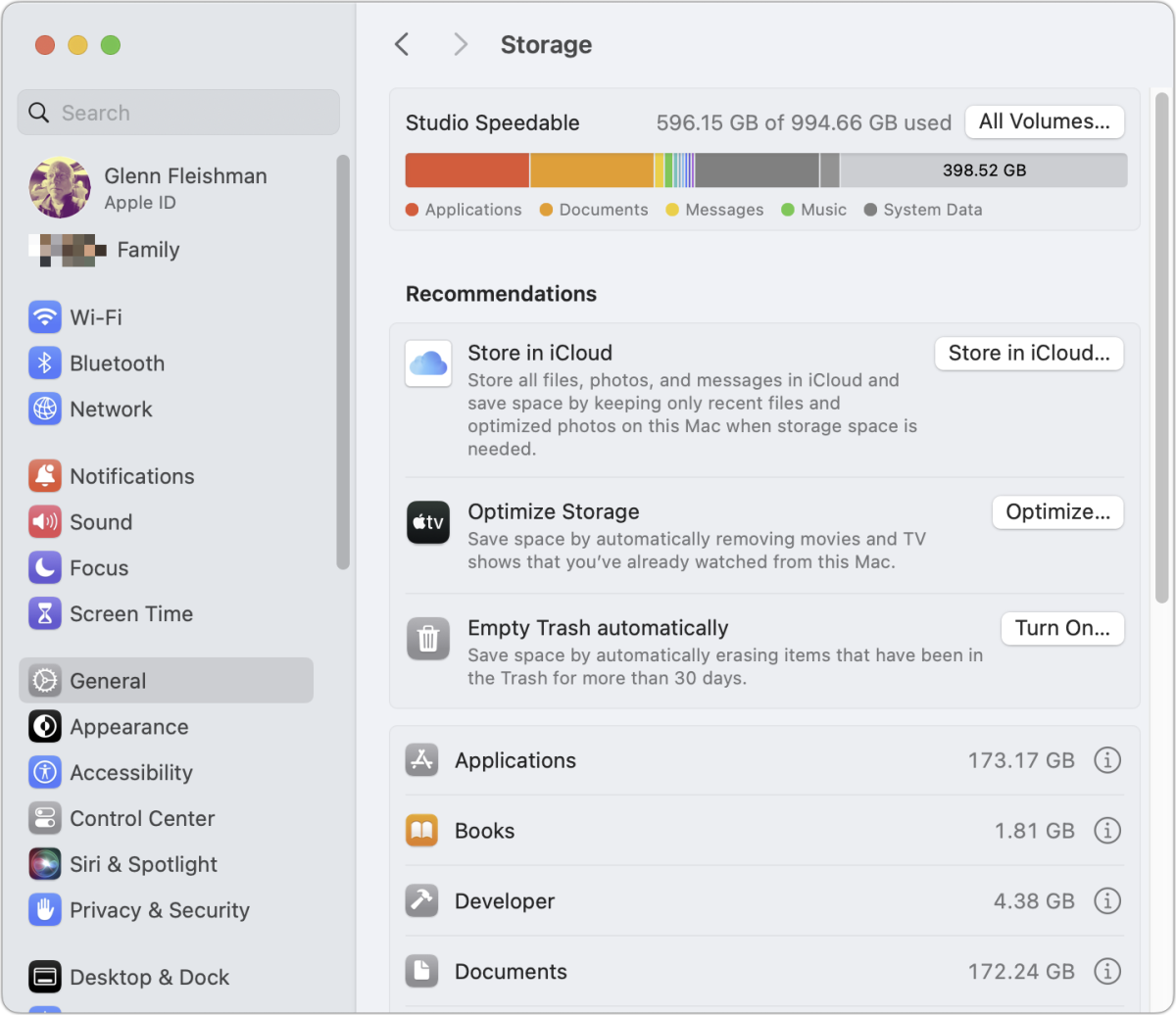
The storage area shows a breakdown of what is allocated.
Foundry
For me, this amount is shown as 200.1 MB. When I open iCloud Drive in Finder and choose File > Get InfomacOS reports that iCloud Drive has 154,806,040,705 bytes stored (not abbreviated to 154.81 GB for some reason in the General section), but only 364.7 MB on disk. The latter number does not match the one reported in Storage.
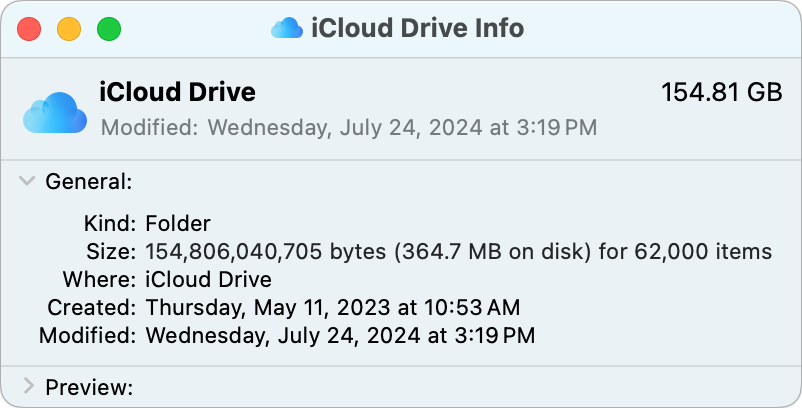
True, but not as useful as one might hope.
Foundry
This became a problem for me recently when something went wrong when Apple disrupted iCloud services, including iCloud Drive. While it lasted briefly, it seemed like my drive suddenly had only 50GB of actual storage space available, an Adobe InDesign book project refused to load high-resolution previews from unlinked Dropbox storage (which is also configured, like iCloud Drive, to purge as needed), and iCloud refused to let me select items, Ctrl-click/right-click to bring up the context menu, and choose Delete Download to force a purge.
Eventually iCloud resumed normal service, Dropbox caught up, and my machine was back to normal. It seems like Apple should have a better way to integrate the amount of macOS usage into a dashboard that avoids a full volume. So far, you have to gather a lot of sources.
Ask Mac 911
We’ve compiled a list of our most frequently asked questions, along with answers and links to topics: read our awesome FAQ to see if your question is answered. If not, we’re always looking for new problems to solve! Email yours to [email protected] , including screenshots if necessary and whether you’d like your full name to be used. Not all questions will be answered; we don’t respond to emails, and we can’t provide direct troubleshooting advice.